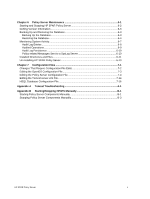HP 3PAR StoreServ 7400 2-node HP 3PAR Policy Server Administrator's G - Page 11
Setting User Attributes
 |
View all HP 3PAR StoreServ 7400 2-node manuals
Add to My Manuals
Save this manual to your list of manuals |
Page 11 highlights
Setting User Attributes Once you have signed into the HP 3PAR Policy Server application, you can modify your user information in the User Attributes page. You can change your default page, e-mail address, or your password, as follows: 1. From the dropdown menu, select Edit User Attributes, as shown here: 2. When the User Attributes page appears, you can edit your information. An example of this page is shown in the following figure: 3. From the Initial Screen list (shown above), select the screen that you want to display each time you sign in. As an administrator of the system, you can select among the following tabs: Dashboard, Policy, Pending Requests, User Administration, and Remote Sessions. 4. To update your e-mail address, phone, or fax number from the User Attributes page, type the changes in the fields provided. The e-mail address must be formatted properly; for example, @.com. HP 3PAR Policy Server 2-3