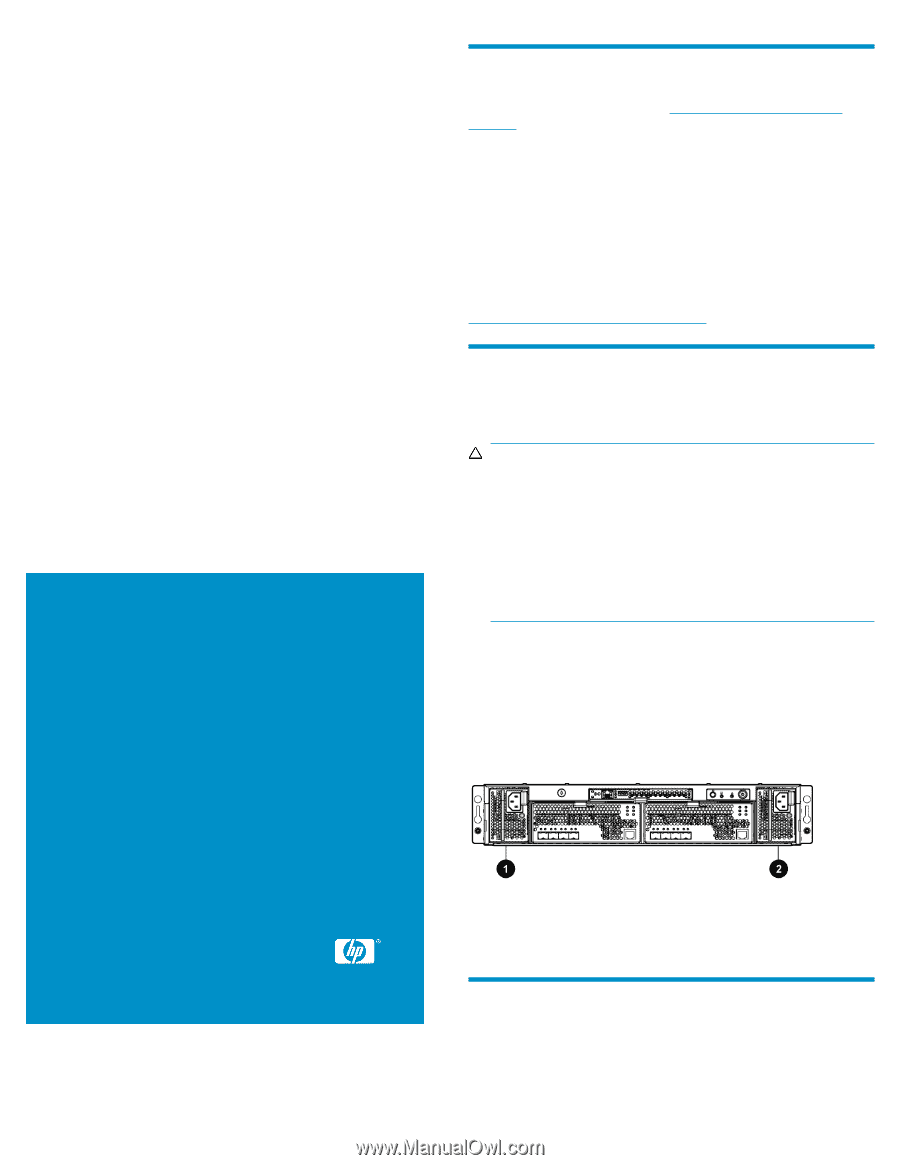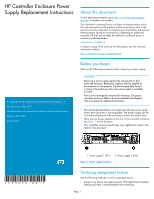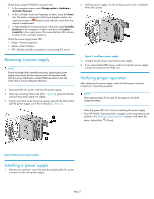HP 4400 HP Controller Enclosure Power Supply Replacement Instructions (593096- - Page 1
HP 4400 Manual
 |
View all HP 4400 manuals
Add to My Manuals
Save this manual to your list of manuals |
Page 1 highlights
HP Controller Enclosure Power Supply Replacement Instructions About this document For the latest documentation, go to http://www.hp.com/support/ manuals, and select your product. The information contained herein is subject to change without notice. The only warranties for HP products and services are set forth in the express warranty statements accompanying such products and services. Nothing herein should be construed as constituting an additional warranty. HP shall not be liable for technical or editorial errors or omissions contained herein. WARRANTY STATEMENT: To obtain a copy of the warranty for this product, see the warranty information website: http://www.hp.com/go/storagewarranty © Copyright 2008 Hewlett-Packard Development Company, L.P. Second edition: May 2011 The information in this document is subject to change without notice. Printed in Puerto Rico www.hp.com Before you begin Observe the following precautions when replacing a power supply. CAUTION: Removing a power supply significantly changes the air flow within the enclosure. Both power supplies must be installed for the enclosure to cool properly. If a power supply fails, leave it in place in the enclosure until a new power supply is available to install. Parts can be damaged by electrostatic discharge. Use proper anti-static protection. Refer to the documentation that shipped with your system for additional information. • Port-colored (purple) latches on components like the power supply means the component is hot-swappable. The power supply can be removed and replaced without having to power the system down. • There are two power supplies at the rear of the controller enclosure. See Figure 1 for the locations. • Your controller enclosure model may vary slightly from what is illustrated in this document. *593096-001* 1. Power supply 1 (PS1) 2. Power supply 2 (PS2) Figure 1 Power supply locations . Verifying component failure Use the following methods to verify component failure: • Analyze any failure messages received. HP Insight Remote Support Software provides a recommended fault monitoring. Page 1