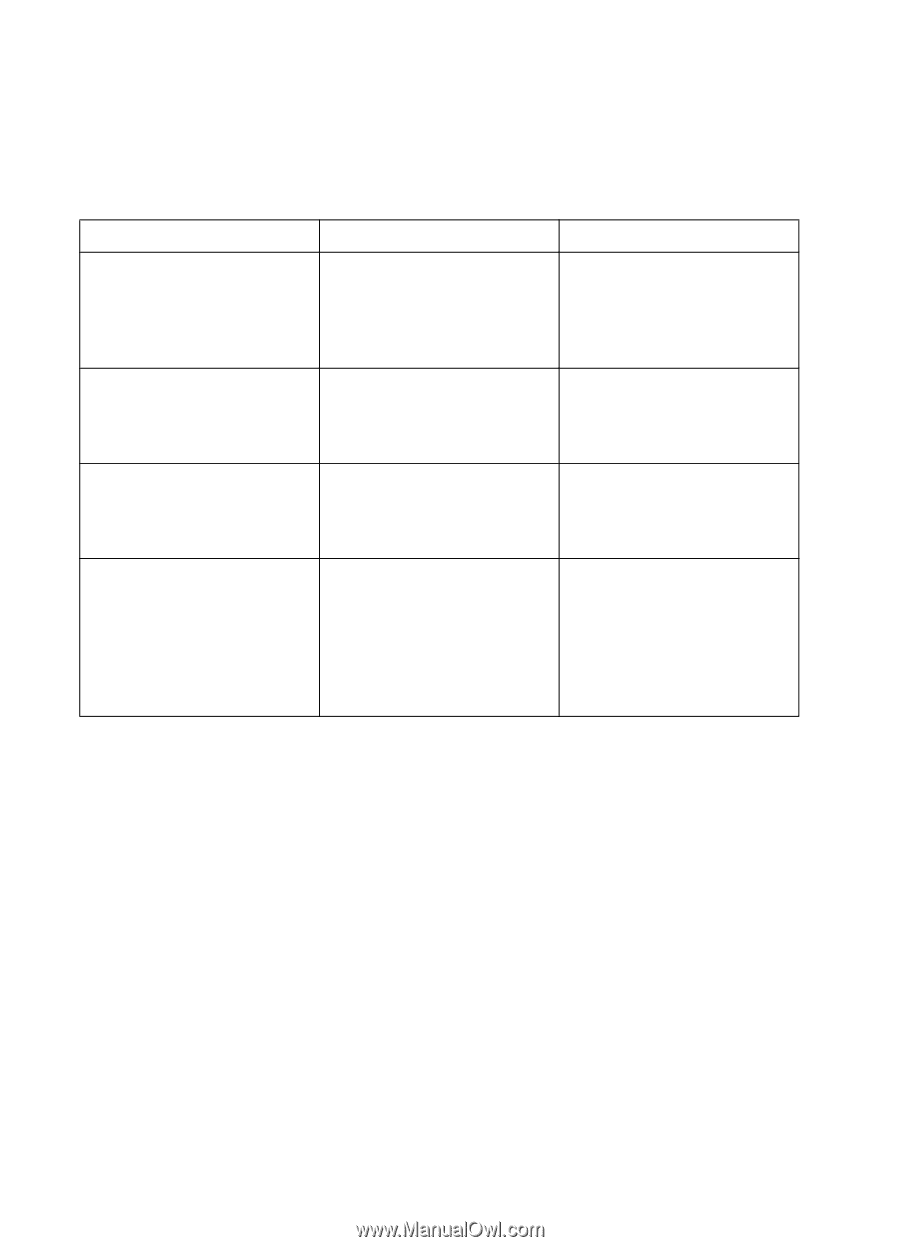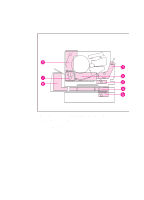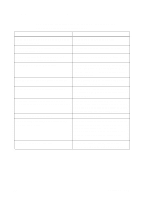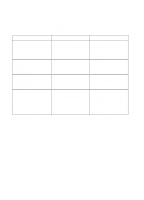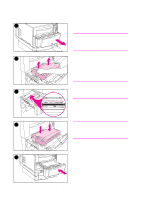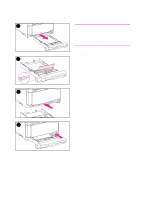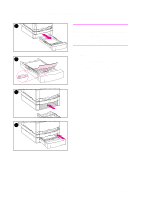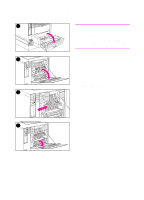HP 4500 HP Color LaserJet 4500, 4500 N, 4500 DN Printer - User Guide, C4084-90 - Page 138
Paper Jam Messages
 |
View all HP 4500 manuals
Add to My Manuals
Save this manual to your list of manuals |
Page 138 highlights
Paper Jam Messages The following table lists printer jam messages and their corresponding recommended actions. Instructions for clearing these jams are provided in the following pages. Message Description Recommended Action 13.XX PAPER JAM alternates with CHECK ALL REAR DOORS Media is jammed in the rear paper path or rear duplexing area. Open the rear duplex cover (if installed) and remove any jammed media. Open the upper rear door and remove any jammed media. 13.XX PAPER JAM alternates with CHECK MIDDLE FRONT DRAWER 13.XX PAPER JAM alternates with CHECK FRONT DUPLEX DRAWER Media is jammed in the transfer belt area. Open the middle front drawer and remove any jammed media. Media is jammed in the front duplexing area. Open the front duplex drawer and remove any jammed media. 13.1 JAM: OPEN MIDDLE DRAWER alternates with CHECK IN REAR OF DRAWER A jam has occurred inside the middle front drawer area. The jam may be located in the fuser area. Open the middle front drawer and carefully inspect for any media. Be sure to inspect the fusing area You may need to access the fusing area through the rear door. Remove any jammed media. These messages indicate probable jam locations. If the recommended action does not resolve the problem, the printer will display another suggested jam location. 138 Solving Problems with the Printer EN