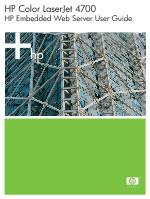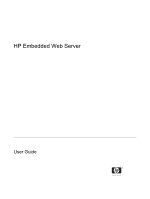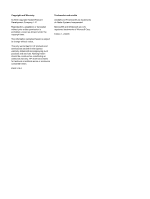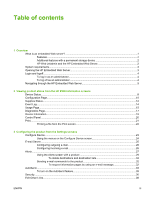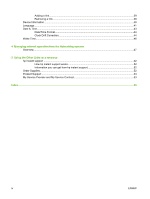HP 4700 HP Embedded Web Server - User Guide
HP 4700 - Color LaserJet Laser Printer Manual
 |
View all HP 4700 manuals
Add to My Manuals
Save this manual to your list of manuals |
HP 4700 manual content summary:
- HP 4700 | HP Embedded Web Server - User Guide - Page 1
HP Color LaserJet 4700 HP Embedded Web Server User Guide - HP 4700 | HP Embedded Web Server - User Guide - Page 2
- HP 4700 | HP Embedded Web Server - User Guide - Page 3
HP Embedded Web Server User Guide - HP 4700 | HP Embedded Web Server - User Guide - Page 4
Hewlett-Packard Development Company, L.P. Reproduction, adaptation or translation without prior written permission is prohibited, except as allowed under the copyright laws. The information contained herein is subject to change without notice. The only warranties for HP products and services - HP 4700 | HP Embedded Web Server - User Guide - Page 5
1 Overview What is an embedded Web server? ...1 Features ...1 Additional features with a permanent storage device 2 HP Web Jetadmin and the HP Embedded Web Server 2 System requirements...3 Opening the HP Embedded Web Server 3 Login and logoff...4 To log in as an administrator 4 To log off as an - HP 4700 | HP Embedded Web Server - User Guide - Page 6
the Networking screens Overview...47 5 Using the Other Links as a resource hp instant support ...52 How hp instant support works 52 Information you can get from hp instant support 52 Order Supplies...52 Product Support ...53 My Service Provider and My Service Contract 53 Index...5. 5 iv ENWW - HP 4700 | HP Embedded Web Server - User Guide - Page 7
Table 2-3 Table 2-4 Table 2-5 Table 2-6 Table 2-7 Table 3-1 Table 3-2 Table 3-3 Table 3-4 Table 3-5 Table 3-6 Table 3-7 Table 3-8 Table 3-9 Table 3-10 Table 4-1 HP Embedded Web Server...6 Device Status...8 Configuration Page...11 Supplies Status...13 Event Log...14 Usage Page...16 Diagnostics Page - HP 4700 | HP Embedded Web Server - User Guide - Page 8
vi ENWW - HP 4700 | HP Embedded Web Server - User Guide - Page 9
Figure 3-5 Figure 3-6 Figure 3-7 Figure 3-8 Figure 3-9 Figure 3-10 Figure 3-11 Figure 3-12 Figure 4-1 Figure 5-1 Figure 5-2 Enter Network Password...4 Sample HP EWS screen...5 Device Status screen...8 Configuration Page screen...10 Supplies Status screen...12 Event Log screen...14 Usage Page screen - HP 4700 | HP Embedded Web Server - User Guide - Page 10
viii ENWW - HP 4700 | HP Embedded Web Server - User Guide - Page 11
such as Microsoft® Windows®, provides an such as a printer) in the firmware, rather than guide, the information pertains to HP LaserJet printers or multifunction peripherals (MFPs), or HP Digital Senders. For specific information about the features that your printer, MFP, or digital sender supports - HP 4700 | HP Embedded Web Server - User Guide - Page 12
HP EWS screens. ■ Print to an HP product without having to install the product printer driver periodically to your service provider. Additional features user guide that came with your product, or go to: www.hp.com/country/us/eng/othercountriesbuy.htm HP Web Jetadmin and the HP Embedded Web Server HP - HP 4700 | HP Embedded Web Server - User Guide - Page 13
. Opening the HP Embedded Web Server Use the following procedure to open the HP EWS. NOTE You cannot view the HP EWS screens from outside of a firewall. 1 Open a supported Web browser. a configuration page. For instructions, see the user guide that came with your product. ENWW System requirements 3 - HP 4700 | HP Embedded Web Server - User Guide - Page 14
them, vary according to how you gain access to the HP EWS: as a general user, an information technology (IT) administrator, or a service provider. These passwords can be customized by an IT administrator or a service provider. In a password-protected HP EWS, only the Information tab is available to - HP 4700 | HP Embedded Web Server - User Guide - Page 15
left side of the screen. The following illustration and table provide information about the HP EWS screens. NOTE The appearance of the HP EWS screens might differ from the illustrations in this user guide, depending on the product features and the settings that your IT administrator has established - HP 4700 | HP Embedded Web Server - User Guide - Page 16
your HP product. ■ See Product Support. Use the Internet to order genuine HP supplies for your HP product. ■ See My Service Provider and My Service Contract. Product Support Use product-specific help from the HP Web site to solve a problem. Log In/Log Off Different for each type of user Log - HP 4700 | HP Embedded Web Server - User Guide - Page 17
from the Information tab are for informational purposes only; you cannot configure the product from these screens. To configure the product through the HP EWS, see Configuring the product from the Settings screens. NOTE Some products do not support all of these screens. Information ENWW 7 - HP 4700 | HP Embedded Web Server - User Guide - Page 18
screen Table 2-1 Device Status Callout 1 2 3 Area on the screen Information or capability that the area provides HP EWS tabs and menus Status For more information, see Navigating through the HP Embedded Web Server. Shows the device status (the same information that appears on the control-panel - HP 4700 | HP Embedded Web Server - User Guide - Page 19
Table 2-1 Device Status (continued) Callout Area on the screen Information or capability that the area provides 4 Supplies Shows the percentage of life remaining for each supply. 5 Supplies Details Opens the Supplies Status screen, where you can view information about product supplies. 6 - HP 4700 | HP Embedded Web Server - User Guide - Page 20
troubleshoot problems, and verify the installation of optional accessories such as dual inline memory modules (DIMMs). The following illustration and table describe how to use this screen. Information Figure 2-2 Configuration Page screen 10 Chapter 2 Viewing product status from the HP - HP 4700 | HP Embedded Web Server - User Guide - Page 21
HP EWS tabs and menus 2 Printer Information 3 Installed Personalities and Options 4 Memory 5 Security 6 Paper Trays and Options 7 Calibration Information 8 Color each of the trays in the product. If a duplexing unit or any paper-handling accessories are installed on the product, information - HP 4700 | HP Embedded Web Server - User Guide - Page 22
Supplies Status The Supplies Status screen shows more detailed supplies information and provides part numbers for genuine HP supplies. (It is helpful to have the part numbers available when ordering supplies.) The following illustration and table describe how to use this screen. Information Figure - HP 4700 | HP Embedded Web Server - User Guide - Page 23
of pages remaining before the supply is empty; the total number of pages that have been processed with the supply; the supply serial number and HP part number; and an indication of whether or not the supply has reached the low status. If the Override at Out option has been enabled at - HP 4700 | HP Embedded Web Server - User Guide - Page 24
shows the most recent product events, including jams, service errors, and other printer errors. The following illustration and table describe how to use code for each event. Shows a brief description of some events. Provides access to the HP support Web site for product-specific troubleshooting - HP 4700 | HP Embedded Web Server - User Guide - Page 25
media that has passed through the product, as well as the number of duplexed pages. The total is calculated by multiplying the sum of the print count value. The information on this screen can be used to determine how much toner or paper to keep on hand. The following illustration and table describe how - HP 4700 | HP Embedded Web Server - User Guide - Page 26
1 image" refers to pages that are printed as part of a duplexed print job, but which are blank on the second side. Indicates the different print modes that have been used for color and monochrome (black-and-white) print jobs. Indicates the average amount of toner that is used on each printed page - HP 4700 | HP Embedded Web Server - User Guide - Page 27
The Diagnostics Page screen provides information about calibration, color density, and parameters. Information Figure 2-6 Diagnostics Page screen Table 2-6 Diagnostics Page Callout 1 Area on the screen Information or capability that the area provides HP EWS tabs and menus For more information - HP 4700 | HP Embedded Web Server - User Guide - Page 28
each print cartridge color, but as a halftone instead of a full color. During halftone printing, the dots of toner are spread out, and coverage of the toner is less than 100%. 3 Color Density Lists the . Information 18 Chapter 2 Viewing product status from the HP EWS Information screens ENWW - HP 4700 | HP Embedded Web Server - User Guide - Page 29
Information Device Information The Device Information screen shows the device name, asset number, company name, contact person, device location, and the device's TCP/IP address, name, model, and serial number. The device name, asset number, company name, contact person, and device location can be - HP 4700 | HP Embedded Web Server - User Guide - Page 30
the product control-panel display as if you were standing at the product. Because this view shows the product status, it can help you troubleshoot problems with the product. NOTE The appearance of the screen might vary, depending on your product. Figure 2-8 Control Panel screen 20 Chapter 2 Viewing - HP 4700 | HP Embedded Web Server - User Guide - Page 31
that supports the HP EWS. This feature is especially useful if you are a mobile user, because you do not have to install the product's printer driver in file" driver option. Print-ready files commonly have file name extensions such as .PRN (Windows printready File), .PCL (printer control language - HP 4700 | HP Embedded Web Server - User Guide - Page 32
Information Table 2-7 Print page Callout 1 2 3 4 Area on screen Information or capability that the area provides HP EWS tabs and For more information, see Navigating through the HP Embedded Web Server. menus Device Status Option 1 Option 2 Shows the device status (the same information that - HP 4700 | HP Embedded Web Server - User Guide - Page 33
tab to configure the product from your computer. NOTE Some products do not support all of these screens. Configure Device You can use the Configure Device screen control-panel menus are not available from the HP EWS. See the documentation that came with your device for more information about the - HP 4700 | HP Embedded Web Server - User Guide - Page 34
HP EWS tabs and menus For more information, see Navigating through the HP that you can use to troubleshoot problems. Plus sign ( ) drivers and software programs frequently override selections that are made on the Printing menu and the Paper Handling menu. For more information, see the user guide - HP 4700 | HP Embedded Web Server - User Guide - Page 35
4 Incoming e-mail (not required for E- mail Alerts) Information or capability that the area provides For more information, see Navigating through the HP Embedded Web Server. Configure outgoing e-mail if you intend to use the Alerts or AutoSend features. For more information, see Using the Alerts - HP 4700 | HP Embedded Web Server - User Guide - Page 36
TCP/IP address of the simple mail transfer protocol (SMTP) mail server on your network organization's network. Each POP3 account requires a user name and a password. The username combined with and the POP3 server is "hp.com", the product's e-mail address is "[email protected]". NOTE Each product that - HP 4700 | HP Embedded Web Server - User Guide - Page 37
supplies might be handled by an external service provider, who could receive alerts about performing product maintenance, loading the front or rear stapler, and similar needs. With a permanent storage device installed, such as a hard disk, a user can create up to four different destination lists - HP 4700 | HP Embedded Web Server - User Guide - Page 38
list summary Edit Test Delete New Alert Destination Information or capability that the area provides For more information, see Navigating through the HP Embedded Web Server. Lists the current selections for each destination. Click this button to make changes to the destination or destination list - HP 4700 | HP Embedded Web Server - User Guide - Page 39
Using the Alerts screen with a product With a permanent storage device installed, you can set up four different lists, with up to 20 recipients on each list. Without a permanent storage device, you have room for only four e-mail addresses. If a permanent storage device is installed, the Alerts - - HP 4700 | HP Embedded Web Server - User Guide - Page 40
for the individual alerts. The threshold value for service alerts and for the paper-path alerts is a user-specified number of minutes. This is the amount one for the Event Log in HTML, and a third consisting of instant support information in a text file attachment that has an .XML extension. 8 Click - HP 4700 | HP Embedded Web Server - User Guide - Page 41
device is installed, only one destination can be tested from this window.) The following window appears. Settings Figure 3-5 Alerts - test screen 2 If you you would like to receive messages about any errors that are generated from the test alert (for example, to be notified of - HP 4700 | HP Embedded Web Server - User Guide - Page 42
You can use this feature to solve a problem or check the status of supplies. To request and incoming e-mail functions available by following the instructions that are listed in this chapter. (For more user name is "product" and the POP3 server is "hp.com", the product's e-mail address is "product@hp - HP 4700 | HP Embedded Web Server - User Guide - Page 43
providers. This feature establishes a relationship with Hewlett-Packard Company or another service provider to provide you with services that include, but are not limited to, print-cartridge replacement, pay-per-page contracts, support agreements, and usage tracking. The following illustration - HP 4700 | HP Embedded Web Server - User Guide - Page 44
with an .XML file extension. This file will be created in English. To view more information about how HP treats the information that is sent by AutoSend, click Hewlett-Packard Online Privacy Statement. Test Click this button to save your settings and to send the information immediately, so that - HP 4700 | HP Embedded Web Server - User Guide - Page 45
AutoSend feature available. 1 Make outgoing e-mail functions available by following the instructions that are listed in this chapter. (For more information, see E-mail configuration and supplies status information to HP, select the Send to HP check box. 6 Click Apply. Settings ENWW AutoSend 35 - HP 4700 | HP Embedded Web Server - User Guide - Page 46
3-7 Security screen Table 3-6 Security Callout 1 Area on the screen HP EWS tabs and menus 2 Set Password 3 Print Page 4 Display HP Embedded Web Server. Set an administrator password to control who can gain access to the EWS Settings, and Networking tabs. After the password has been set, users - HP 4700 | HP Embedded Web Server - User Guide - Page 47
1284 ports are disabled. NOTE The Direct Ports section of the Security screen does not appear on the screen when direct-connect devices are not supported or if the HP EWS is currently running over a direct connection. Settings ENWW Security 37 - HP 4700 | HP Embedded Web Server - User Guide - Page 48
the user-defined links that have been added. Use this area to delete links. hp instant support Connect to Web resources that help you to solve specific problems and determine what additional services are available for your product. (Detailed information, including serial number, error conditions - HP 4700 | HP Embedded Web Server - User Guide - Page 49
capability that the area provides Product Support Gain access to specific product help from the HP Web site. My Service Provider Connect to the home page of your service provider. This link appears only if the service provider has configured it. My Service Contract Connect to a page that shows - HP 4700 | HP Embedded Web Server - User Guide - Page 50
in e-mail messages that are sent from the product. This might be useful if you need to locate the product to replace supplies or fix a problem. 40 Chapter 3 Configuring the product from the Settings screens ENWW - HP 4700 | HP Embedded Web Server - User Guide - Page 51
Language Use the Language screen to select the language in which the HP EWS screens appear. The following illustration and table describe how to use this screen. Figure 3-10 Language screen CAUTION Selecting View Pages in Device Language - HP 4700 | HP Embedded Web Server - User Guide - Page 52
is the language that the Web browser is currently using. If your browser and control panel both use a language that is not available for the HP EWS, English is selected as the default. If you make any changes on the Language screen, click Apply to save your changes. Settings 42 Chapter - HP 4700 | HP Embedded Web Server - User Guide - Page 53
time when the EWS was opened. If either is incorrect, an IT administrator can change the information at the product control panel or through this HP EWS page. Refresh Click this button to update the product date and time on the screen. For more information, see Date/Time Format. Date/Time - HP 4700 | HP Embedded Web Server - User Guide - Page 54
Date/Time Format Use the Date/Time Format screen to select the formats you prefer for displaying the date (under Date Format) and time (under Time Format). The following illustration shows the Date/Time Format screen. Clock Drift Correction Use the Date & Time - clock drift correction screen to - HP 4700 | HP Embedded Web Server - User Guide - Page 55
To configure a network time server to correct the product clock drift, use the following procedure. NOTE This process keeps the clock from drifting (losing or gaining time), but does not synchronize the clock with the network time server clock. 1 Select the Enable Clock Drift Correction check box. 2 - HP 4700 | HP Embedded Web Server - User Guide - Page 56
turn the product off after a specific period of inactivity. Settings Figure 3-12 Wake Time screen Table 3-10 Wake Time Callout 1 2 3 Area on the screen HP EWS tabs and menus Wake Time Sleep Delay Information or capability that the area provides For more information, see Navigating through the - HP 4700 | HP Embedded Web Server - User Guide - Page 57
on your network. The appearance and features of the screens available from the Networking tab differ, depending on the model and version of your HP Jetdirect print server. The following screen is similar to what you might see when you click Networking. From the left navigational bar, click the - HP 4700 | HP Embedded Web Server - User Guide - Page 58
EWS tabs and menus Select Language Help Information or capability that the area provides For more information, see Navigating through the HP Embedded Web Server. Select the language for the Networking tab. The list of languages that are available in the Networking tab is not identical to - HP 4700 | HP Embedded Web Server - User Guide - Page 59
help from the HP Web site. ■ HP Jetdirect Administrator's Guide. This guide is normally available on the software CD that came with your product and can be downloaded from the hp.com support pages for your product: www.hp.com/support/clj4700 for the HP Color LaserJet 4700 Networking ENWW Overview - HP 4700 | HP Embedded Web Server - User Guide - Page 60
Networking 50 Chapter 4 Managing network operation from the Networking screens ENWW - HP 4700 | HP Embedded Web Server - User Guide - Page 61
5 Using the Other Links as a resource The Other Links box contains three permanent links that provide quick access to product-specific information, such as interactive troubleshooting and ordering information for genuine HP supplies. Other Links Figure 5-1 Device Information screen ENWW 51 - HP 4700 | HP Embedded Web Server - User Guide - Page 62
serial number, error conditions, and product status) that will be forwarded. Hewlett-Packard treats this information as confidential. Information you can get from hp instant support The hp instant support Web site provides these tools for troubleshooting and for maintenance: ■ Firmware and software - HP 4700 | HP Embedded Web Server - User Guide - Page 63
HP products at one site: computers, workstations, servers, storage devices, printers, scanners, digital imaging, and mobile devices. ■ Obtain technical support. Solve a problem then be clicked by any user to get information about the service provider and the service contract. The information, which - HP 4700 | HP Embedded Web Server - User Guide - Page 64
Other Links 54 Chapter 5 Using the Other Links as a resource ENWW - HP 4700 | HP Embedded Web Server - User Guide - Page 65
1 error messages 14 Event Log 14 Explorer, versions supported 3 F FAQs 53 features 1 firewalls 3 G group product management 2 H hard disks, features available with 2 help instant support 52 product support 53 HP Embedded Web Server features 1 hp instant support 52 HP Jetdirect print server 49 HP - HP 4700 | HP Embedded Web Server - User Guide - Page 66
memory, verifying installed 10 menus control panel 23 HP Embedded Web Server 5 messages, error 14 Microsoft Internet Explorer, versions supported 3 mobile devices, printing from 21 Mozilla, versions supported 3 My Service Contract link 53 My Service Provider link 53 N navigating 5 Netscape Navigator - HP 4700 | HP Embedded Web Server - User Guide - Page 67
- HP 4700 | HP Embedded Web Server - User Guide - Page 68
© 2005 Hewlett-Packard Development Company, L.P. www.hp.com
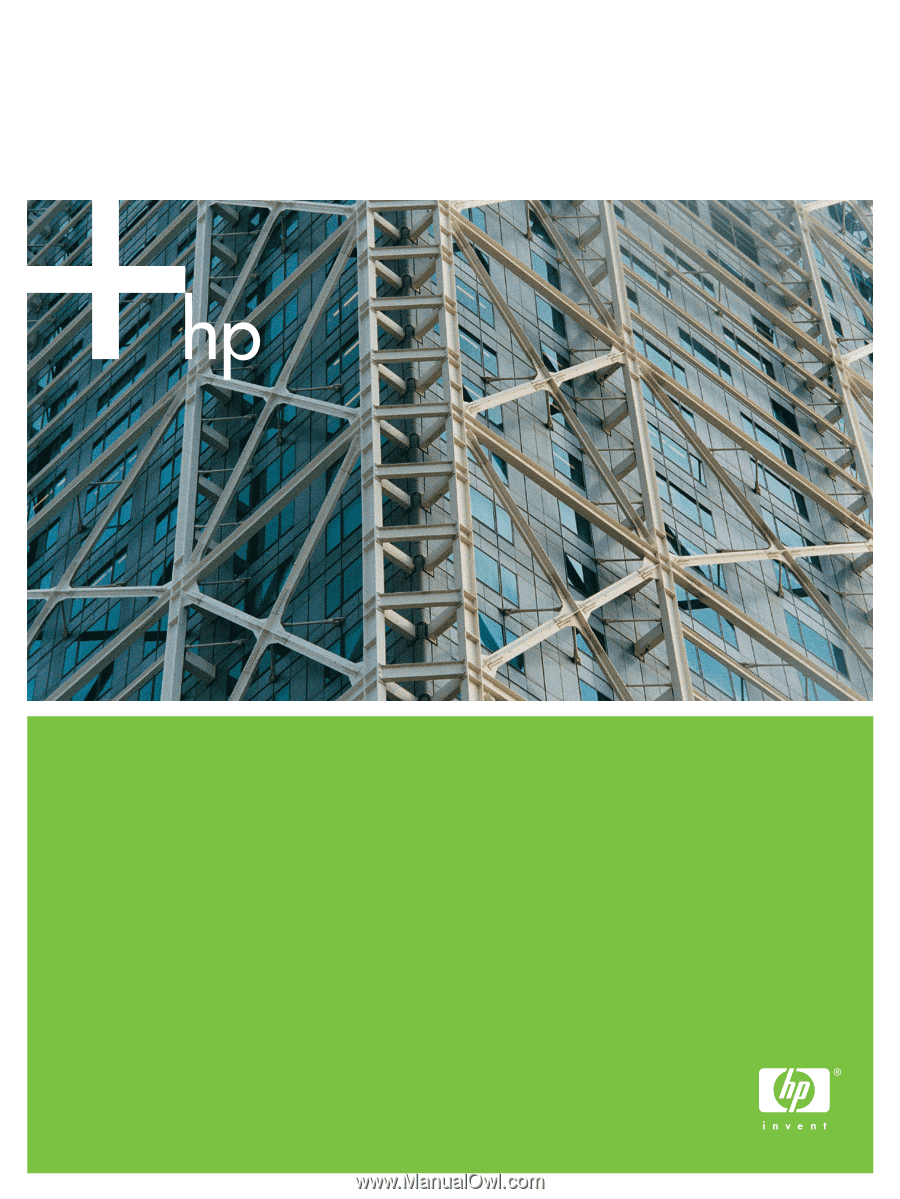
HP Color LaserJet 4700
HP Embedded Web Server User Guide