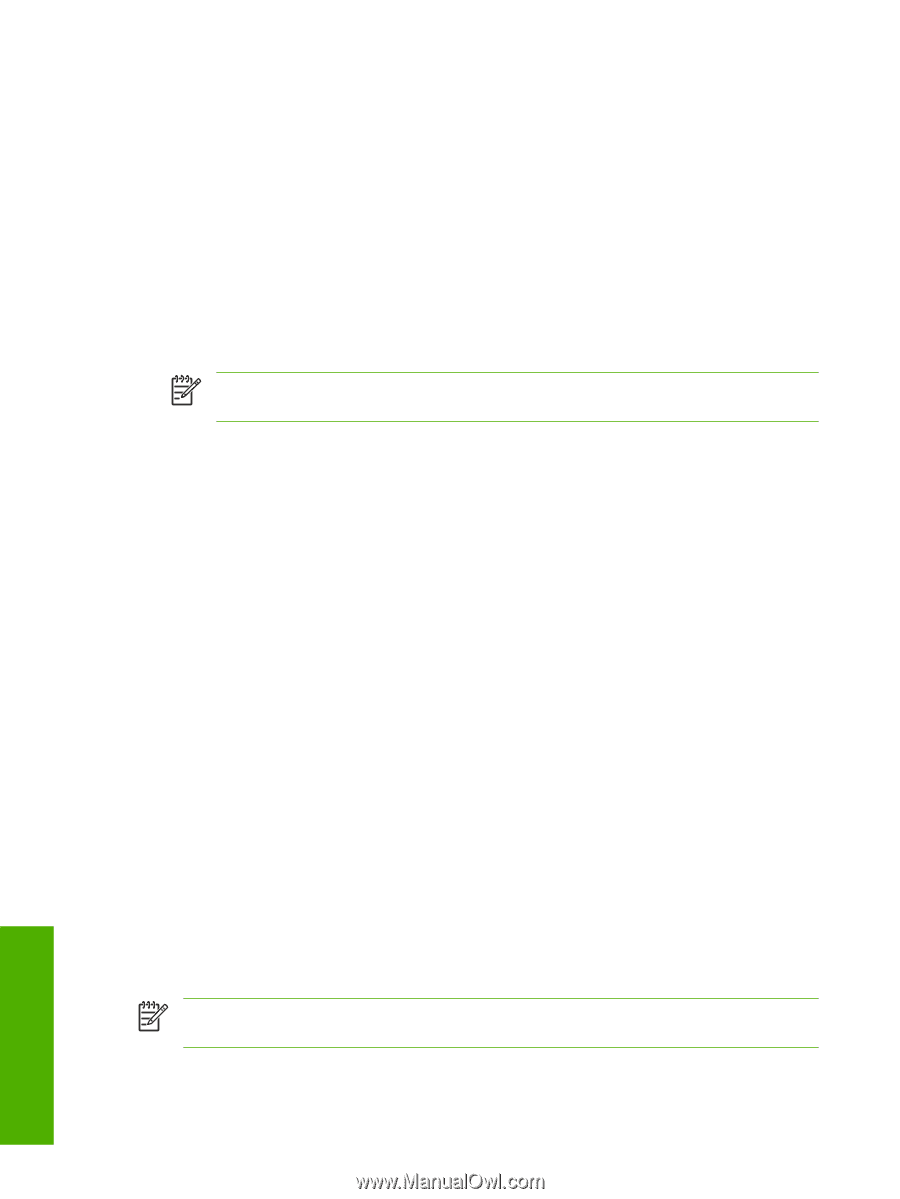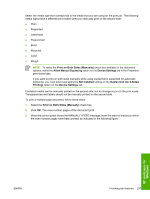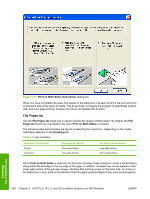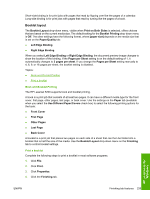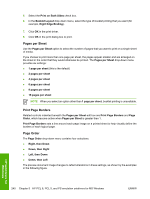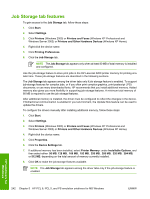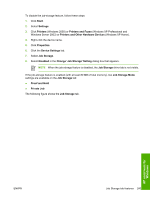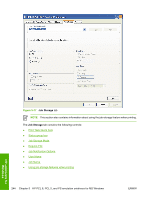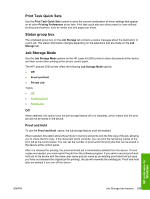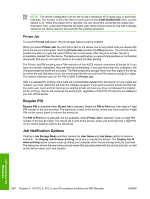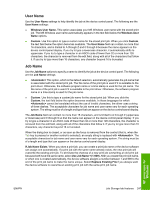HP 5200tn HP LaserJet 5200 Series Printer - Software Technical Reference (Exte - Page 264
Job Storage tab features, Printers and Faxes
 |
UPC - 882780123762
View all HP 5200tn manuals
Add to My Manuals
Save this manual to your list of manuals |
Page 264 highlights
Job Storage tab features To gain access to the Job Storage tab, follow these steps: 1. Click Start. 2. Select Settings. 3. Click Printers (Windows 2000) or Printers and Faxes (Windows XP Professional and Windows Server 2003) or Printers and Other Hardware Devices (Windows XP Home). 4. Right-click the device name. 5. Click Printing Preferences. 6. Click the Job Storage tab. NOTE The Job Storage tab appears only when at least 80 MB of total memory is installed and configured. Use the job-storage feature to store print jobs in the HP LaserJet 5200 printer memory for printing at a later time. These job-storage features are described in the following sections. The Job Storage tab appears among the driver tabs only if job-storage feature is enabled. To support job-storage features for complex jobs, or if you often print complex graphics, print postscript (.PS) documents, or use many downloaded fonts, HP recommends that you install additional memory. Added memory also gives you more flexibility in supporting job-storage features. A minimum total memory of 80 MB is required to use the job-storage features. After additional memory is installed, the driver must be configured to reflect the changes in the device. If bidirectional communication is enabled in your environment, the Update Now feature can be used to update the drivers. To configure the drivers manually after installing additional memory, follow these steps: 1. Click Start. 2. Select Settings. 3. Click Printers (Windows 2000) or Printers and Faxes (Windows XP Professional and Windows Server 2003) or Printers and Other Hardware Devices (Windows XP Home). 4. Right-click the device name. 5. Click Properties. 6. Click the Device Settings tab. 7. If additional memory has been installed, select Printer Memory: under Installable Options, and then select either 96 MB, 128 MB, 160 MB, 192 MB, 256 MB, 288 MB, 320 MB, 384 MB, or 512 MB, depending on the total amount of memory currently installed. 8. Click OK to make the job-storage features available. NOTE The Job Storage tab appears among the driver tabs only if the job-storage feature is enabled. HP unidrivers for Windows 242 Chapter 5 HP PCL 6, PCL 5, and PS emulation unidrivers for MS Windows ENWW