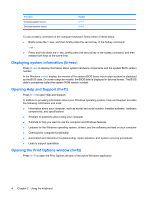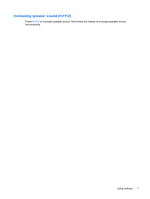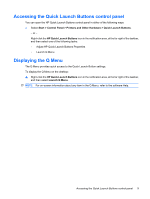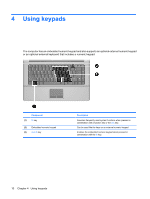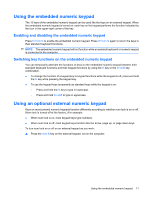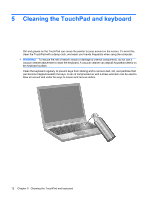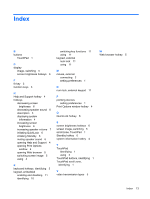HP 540 Pointing Devices and Keyboard - Windows XP - Page 13
Accessing the Quick Launch Buttons control panel, Displaying the Q Menu, Start, Control Panel - desktop
 |
View all HP 540 manuals
Add to My Manuals
Save this manual to your list of manuals |
Page 13 highlights
Accessing the Quick Launch Buttons control panel You can open the HP Quick Launch Buttons control panel in either of the following ways: ● Select Start > Control Panel > Printers and Other Hardware > Quick Launch Buttons. - or - Right-click the HP Quick Launch Buttons icon in the notification area, at the far right of the taskbar, and then select one of the following tasks: ◦ Adjust HP Quick Launch Buttons Properties ◦ Launch Q Menu Displaying the Q Menu The Q Menu provides quick access to the Quick Launch Button settings. To display the Q Menu on the desktop: ▲ Right-click the HP Quick Launch Buttons icon in the notification area, at the far right of the taskbar, and then select Launch Q Menu. NOTE: For on-screen information about any item in the Q Menu, refer to the software Help. Accessing the Quick Launch Buttons control panel 9