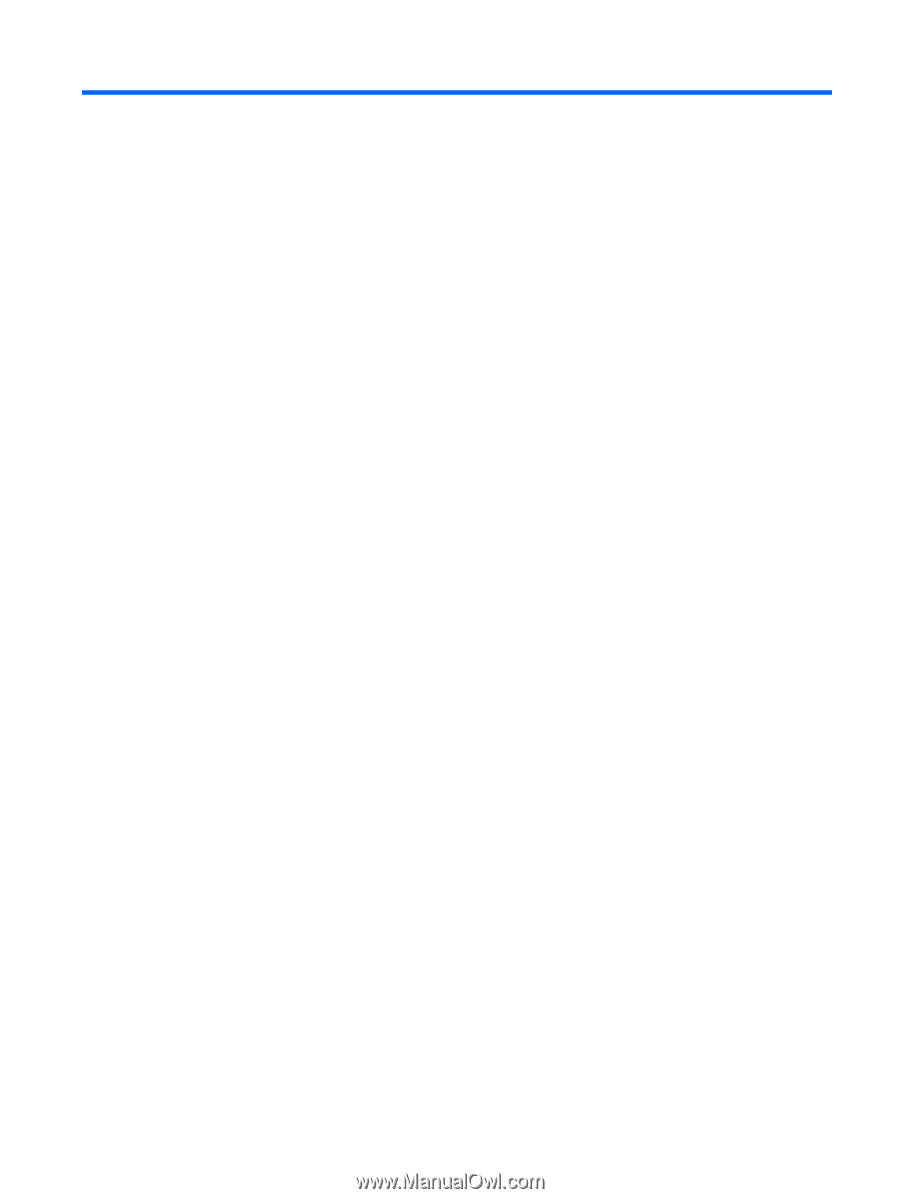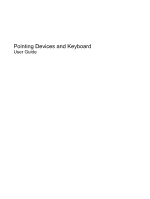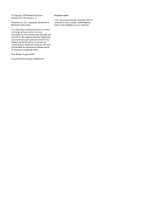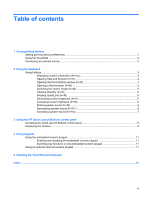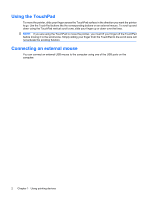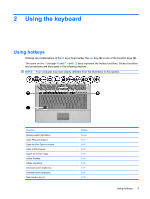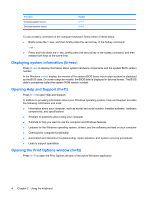Table of contents
1
Using pointing devices
Setting pointing device preferences
.....................................................................................................
1
Using the TouchPad
.............................................................................................................................
2
Connecting an external mouse
.............................................................................................................
2
2
Using the keyboard
Using hotkeys
.......................................................................................................................................
3
Displaying system information (fn+esc)
...............................................................................
4
Opening Help and Support (fn+f1)
.......................................................................................
4
Opening the Print Options window (fn+f2)
...........................................................................
4
Opening a Web browser (fn+f3)
..........................................................................................
5
Switching the screen image (fn+f4)
.....................................................................................
5
Initiating Standby (fn+f5)
......................................................................................................
6
Initiating QuickLock (fn+f6)
..................................................................................................
6
Decreasing screen brightness (fn+f7)
..................................................................................
6
Increasing screen brightness (fn+f8)
...................................................................................
6
Muting speaker sound (fn+f9)
..............................................................................................
6
Decreasing speaker sound (fn+f11)
....................................................................................
6
Increasing speaker sound (fn+f12)
......................................................................................
7
3
Using the HP Quick Launch Buttons control panel
Accessing the Quick Launch Buttons control panel
.............................................................................
9
Displaying the Q Menu
.........................................................................................................................
9
4
Using keypads
Using the embedded numeric keypad
................................................................................................
11
Enabling and disabling the embedded numeric keypad
....................................................
11
Switching key functions on the embedded numeric keypad
..............................................
11
Using an optional external numeric keypad
.......................................................................................
11
5
Cleaning the TouchPad and keyboard
Index
...................................................................................................................................................................
13
iii