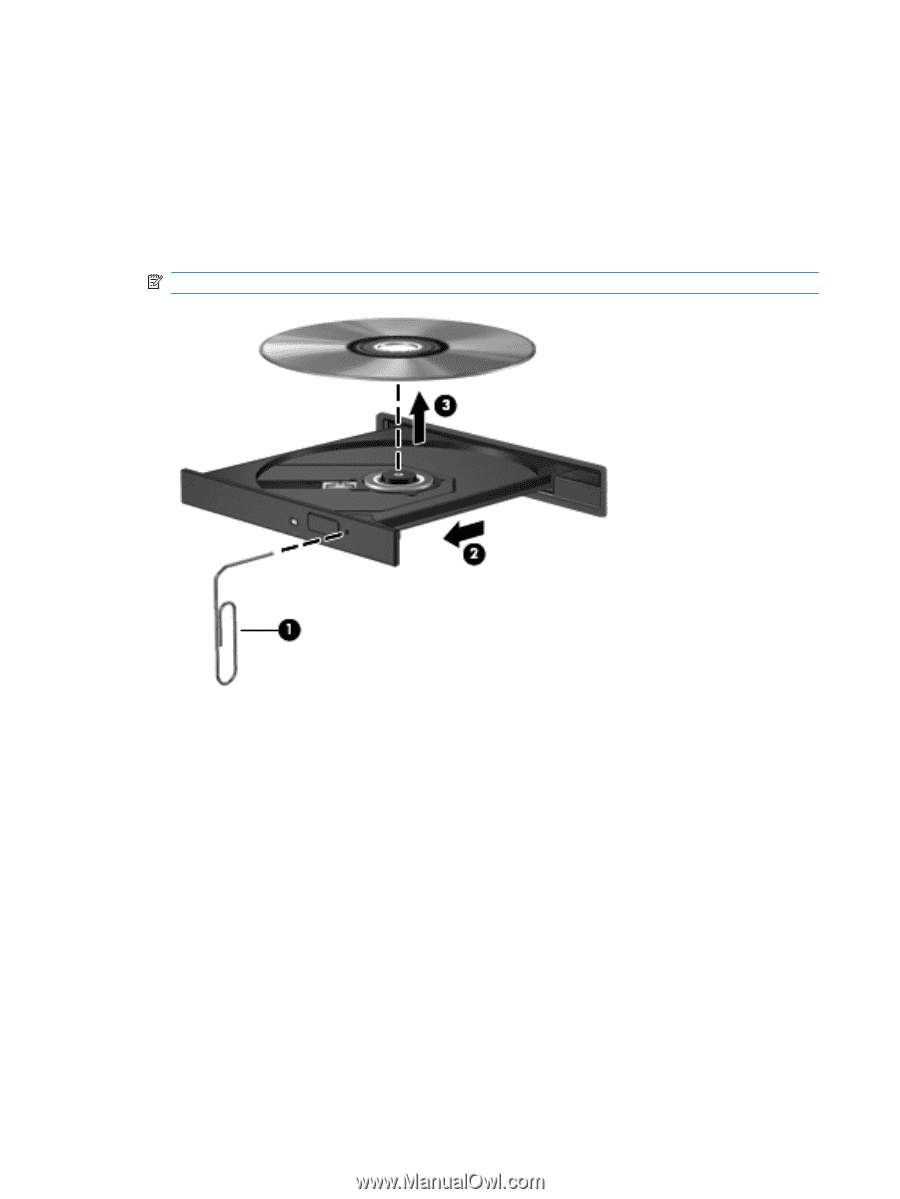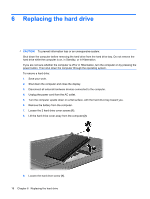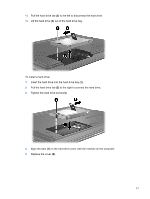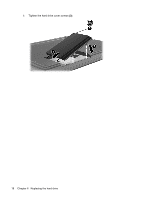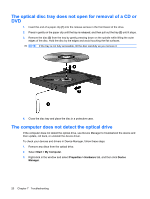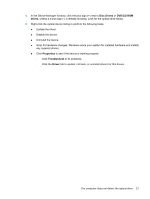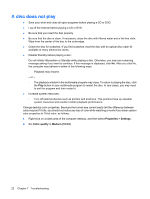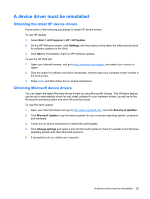HP 610 Drives - Windows XP - Page 24
The optical disc tray does not open for removal of a CD or DVD
 |
UPC - 884962591246
View all HP 610 manuals
Add to My Manuals
Save this manual to your list of manuals |
Page 24 highlights
The optical disc tray does not open for removal of a CD or DVD 1. Insert the end of a paper clip (1) into the release access in the front bezel of the drive. 2. Press in gently on the paper clip until the tray is released, and then pull out the tray (2) until it stops. 3. Remove the disc (3) from the tray by gently pressing down on the spindle while lifting the outer edges of the disc. Hold the disc by the edges and avoid touching the flat surfaces. NOTE: If the tray is not fully accessible, tilt the disc carefully as you remove it. 4. Close the disc tray and place the disc in a protective case. The computer does not detect the optical drive If the computer does not detect the optical drive, use Device Manager to troubleshoot the device and then update, roll back, or uninstall the device driver. To check your devices and drivers in Device Manager, follow these steps: 1. Remove any discs from the optical drive. 2. Select Start > My Computer. 3. Right-click in the window and select Properties > Hardware tab, and then click Device Manager. 20 Chapter 7 Troubleshooting