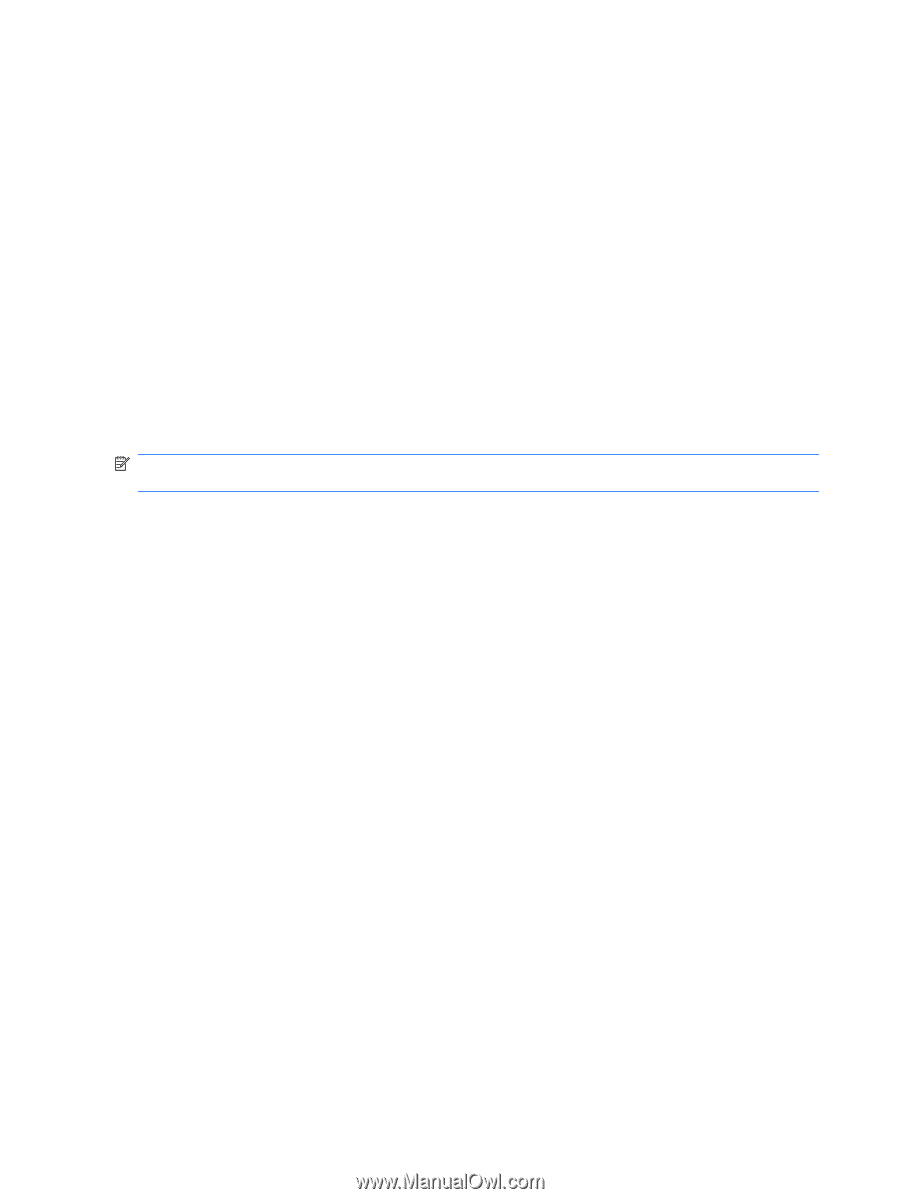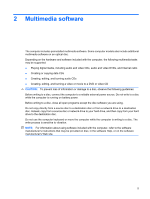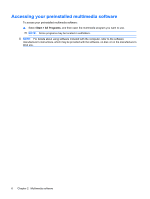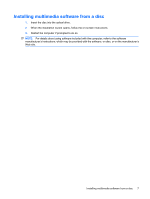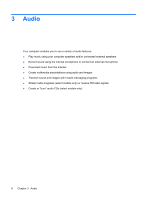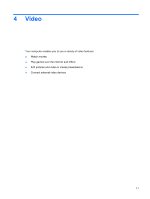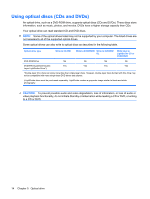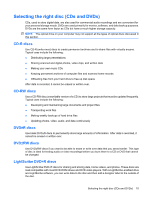HP 610 Multimedia - Windows XP - Page 14
Checking your audio functions, Sounds, Speech, and Audio Devices - 6 beeps
 |
UPC - 884962591246
View all HP 610 manuals
Add to My Manuals
Save this manual to your list of manuals |
Page 14 highlights
Checking your audio functions To check the system sound on your computer, follow these steps: 1. Select Start > Control Panel. 2. Select Sounds, Speech, and Audio Devices > Sounds and Audio Devices. 3. When the Sounds and Audio Devices Properties window opens, click the Sounds tab. Under Program events, select any sound event, such as a beep or alarm, and then click the right arrow icon next to the listed sound. You should hear sound through the speakers or through connected headphones. To check the record functions of the computer, follow these steps: 1. Select Start > All Programs > Accessories > Entertainment > Sound Recorder. 2. Click Record and speak into the microphone. Save the file to your desktop. 3. Open Windows Media Player and play back the sound. NOTE: For best results when recording, speak directly into the microphone and record sound in a setting free of background noise. ▲ To confirm or change the audio settings on your computer, right-click the Sound icon on the taskbar, or select Start > Control Panel > Sounds, Speech, and Audio Devices > Sounds and Audio Devices. 10 Chapter 3 Audio