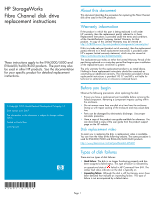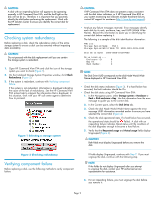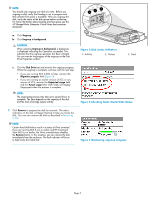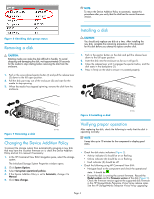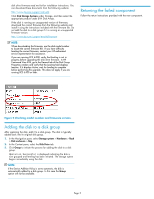HP 6100 HP StorageWorks Fibre Channel Disk Drive Replacement Instructions (569 - Page 3
Disk status indicators, Checking Node World Wide Name, Monitoring ungroup - windows 8
 |
View all HP 6100 manuals
Add to My Manuals
Save this manual to your list of manuals |
Page 3 highlights
NOTE: You should only ungroup one disk at a time. Before you ungroup a disk, verify that leveling is not in progress and that sufficient free space is available. After you ungroup the disk, verify the status of the disk group before continuing. For more information about leveling and free space, see the HP StorageWorks Enterprise Virtual Array best practices document. 3 2 1 a. Click Ungroup. b. Click Ungroup in background. CAUTION: When selecting Ungroup in background, a dialog box is displayed indicating the Operation succeeded. This indicates that the ungroup operation has been initiated. You can monitor the progress of the ungroup on the Disk Drive Properties window. Figure 3 Disk status indicators 1. Activity 2. Online 3. Fault c. Click the Disk Drive tab and monitor the ungroup progress. When the ungroup is complete, continue with the next step. • If you are running XCS 6.000 or later, monitor the Migration progress field (Figure 5). • If you are running an earlier version of XCS or any version of VCS, monitor the Requested usage field and the Actual usage field. Both fields will display Ungrouped when the process is complete. NOTE: The ungrouping process may take up to several hours to complete. The time depends on the capacity of the disk and the level of storage system activity. Figure 4 Checking Node World Wide Name 7. Click Remove to prepare the disk for removal. The status indicators on the disk will begin flashing to help you locate the disk. You can now remove the disk as described in Removing a disk. NOTE: Certain hard disk failures result in a status of Drive unmated. If you are running XCS 5.xxx or earlier and HP Command View EVA 5.x or earlier, the Drive unmated status disables the Remove button. In this situation, you can remove the disk immediately from the enclosure. The fault indicator will be on to help locate the failed disk. Figure 5 Monitoring ungroup progress Page 3