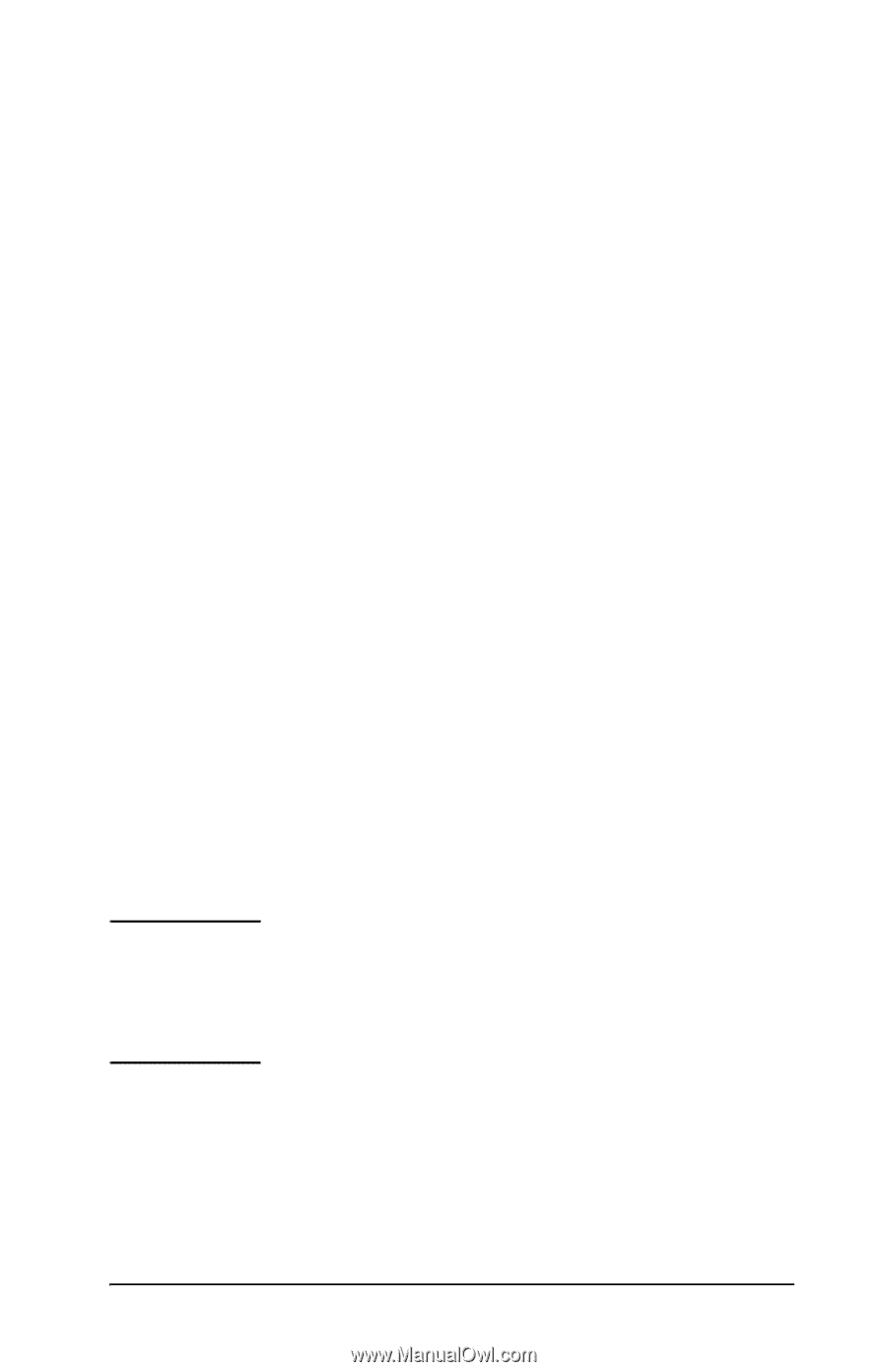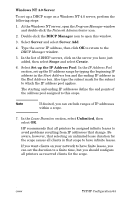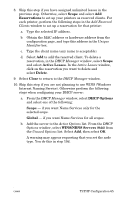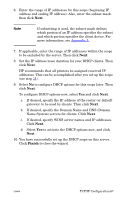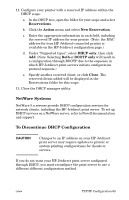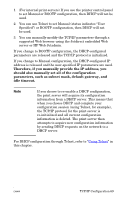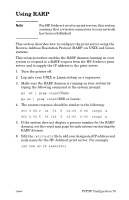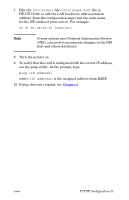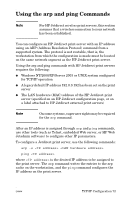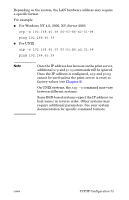HP 620n HP Jetdirect Administrator's Guide - Page 68
NetWare Systems, To Discontinue DHCP Configuration, Reservations, Action, New Reservation, DHCP only
 |
UPC - 840356736273
View all HP 620n manuals
Add to My Manuals
Save this manual to your list of manuals |
Page 68 highlights
11. Configure your printer with a reserved IP address within the DHCP scope: a. In the DHCP tree, open the folder for your scope and select Reservations. b. Click the Action menu and select New Reservation. c. Enter the appropriate information in each field, including the reserved IP address for your printer. (Note: the MAC address for your HP Jetdirect-connected printer is available on the HP Jetdirect configuration page.) d. Under "Supported types", select DHCP only, then click Add. (Note: Selecting Both or BOOTP only will result in a configuration through BOOTP due to the sequence in which HP Jetdirect print servers initiate configuration protocol requests.) e. Specify another reserved client, or click Close. The reserved clients added will be displayed in the Reservations folder for this scope. 12. Close the DHCP manager utility. NetWare Systems NetWare 5.x servers provide DHCP configuration services for network clients, including the HP Jetdirect print server. To set up DHCP services on a NetWare server, refer to Novell documentation and support. To Discontinue DHCP Configuration CAUTION Changes to an IP address on your HP Jetdirect print server may require updates to printer or system printing configurations for clients or servers. If you do not want your HP Jetdirect print server configured through DHCP, you must reconfigure the print server to use a different different configuration method. ENWW TCP/IP Configuration 68