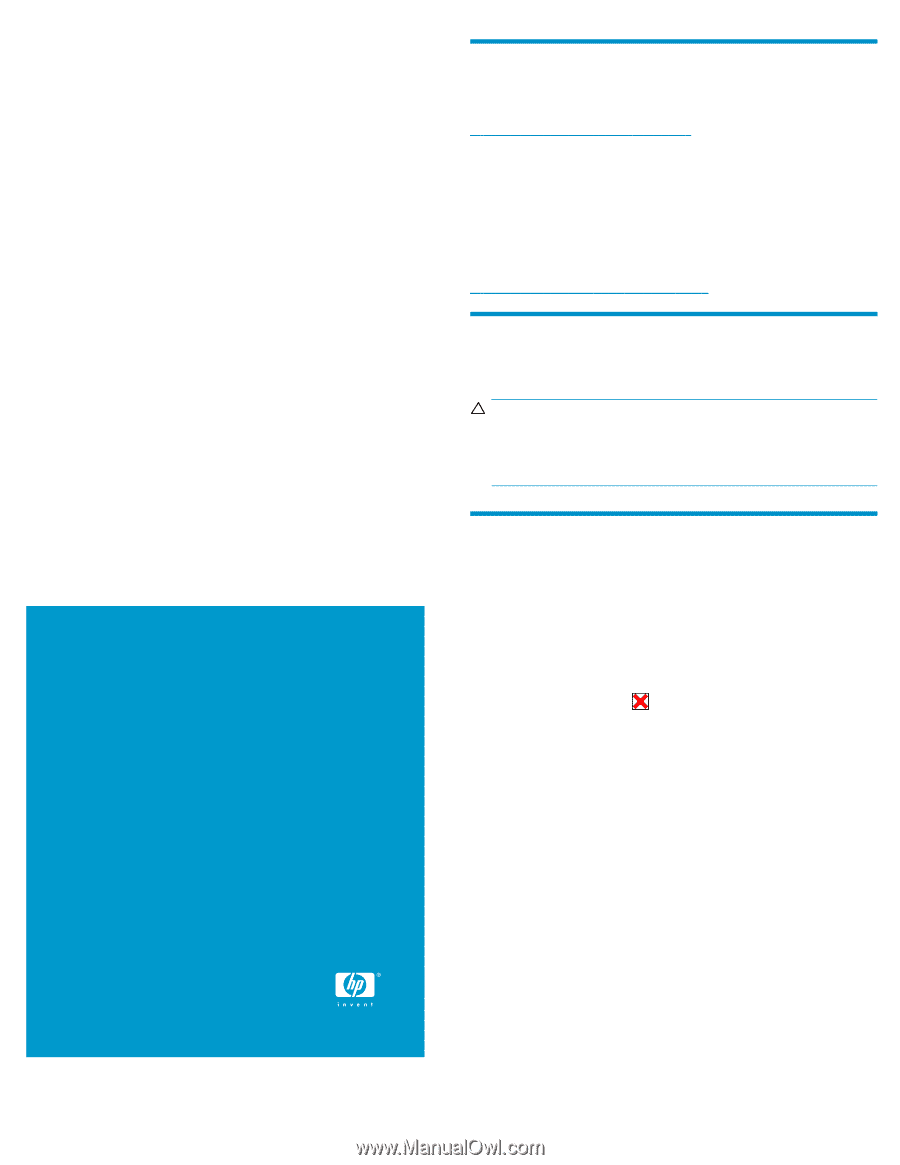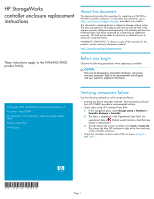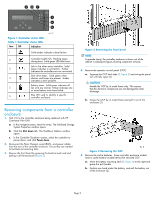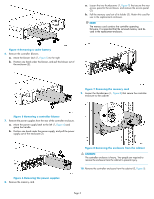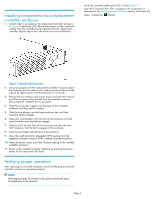HP 6400/8400 HP StorageWorks controller enclosure replacement instructions (51 - Page 1
HP 6400/8400 Manual
 |
View all HP 6400/8400 manuals
Add to My Manuals
Save this manual to your list of manuals |
Page 1 highlights
HP StorageWorks controller enclosure replacement instructions About this document This document provides the procedure for replacing an HSV400 or HSV450 controller enclosure. For the latest documentation, go to http://www.hp.com/support/manuals, and select your product. The information contained herein is subject to change without notice. The only warranties for HP products and services are set forth in the express warranty statements accompanying such products and services. Nothing herein should be construed as constituting an additional warranty. HP shall not be liable for technical or editorial errors or omissions contained herein. WARRANTY STATEMENT: To obtain a copy of the warranty for this product, see the warranty information website: http://www.hp.com/go/storagewarranty These instructions apply to the EVA6400/8400 product family. Before you begin Observe the following precautions when replacing a controller. CAUTION: Parts can be damaged by electrostatic discharge. Use proper anti-static protection. Refer to the documentation that shipped with your system for additional information. © Copyright 2009 Hewlett-Packard Development Company, L.P. First edition: March 2009 The information in this document is subject to change without notice. Printed in Puerto Rico www.hp.com Verifying component failure Use the following methods to verify component failure: • Analyze any failure messages received. Fault monitoring software from HP (WEBES) provides a recommended solution. • Check status using HP Command View EVA: 1. In the navigation pane, select Storage system > Hardware > Controller Enclosure > Controller. 2. The status is displayed in the Operational State field. An operational state of (Failed) would indicate a fault that may require a replacement. 3. To help identify the correct controller, click Locate > Locate On. This causes the blue UID indicator to light at the front and rear of the controller enclosure. • Check the controller enclosure status LEDs as shown in Figure 1 and Table 1. *514016-001* Page 1