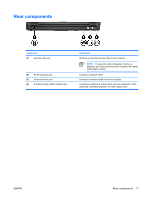HP 6510b Notebook Tour - Windows XP - Page 14
Start > Control, Panel > Performance and Maintenance > Power Options - power on password
 |
View all HP 6510b manuals
Add to My Manuals
Save this manual to your list of manuals |
Page 14 highlights
Component (7) Volume scroll zone (8) Internal microphone (9) Fingerprint reader Description Adjusts speaker volume. Slide your finger to the left to decrease volume and to the right to increase volume. You can also tap the minus sign on the scroll zone to decrease volume, or tap the plus sign on the scroll zone to increase volume. Records sound. Allows a fingerprint logon to Windows, instead of a password logon. Component (1) Power button (2) Internal display switch (3) Wireless button 8 Chapter 2 Components Description ● When the computer is off, press the button to turn on the computer. ● When the computer is on, press the button to shut down the computer. ● When the computer is in Standby, press the button briefly to exit Standby. ● When the computer is in Hibernation, press the button briefly to exit Hibernation. If the computer has stopped responding and Windows shutdown procedures are ineffective, press and hold the power button for at least 5 seconds to turn off the computer. To learn more about your power settings, select Start > Control Panel > Performance and Maintenance > Power Options. Turns off the display if the display is closed while the power is on. Turns the wireless feature on or off, but does not create a wireless connection. NOTE: A wireless network must be set up in order to establish a wireless connection. ENWW