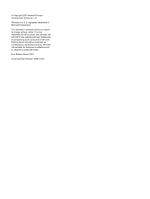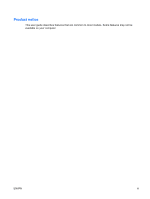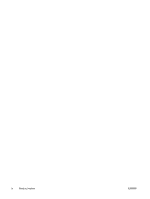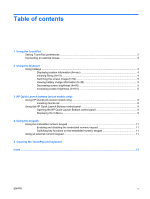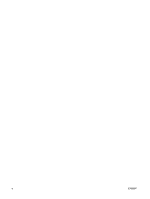HP 6510b Touchpad and Keyboard - Windows Vista - Page 7
Using the TouchPad
 |
View all HP 6510b manuals
Add to My Manuals
Save this manual to your list of manuals |
Page 7 highlights
1 Using the TouchPad The following illustration and table describe the computer TouchPad. Component Description (1) TouchPad* Moves the pointer and selects or activates items on the screen. (2) Left TouchPad button* Functions like the left button on an external mouse. (3) Right TouchPad button* Functions like the right button on an external mouse. (4) TouchPad scroll zone* Scrolls up or down. *This table describes default settings. To view or change TouchPad preferences, select Start > Control Panel > Hardware and Sound > Mouse. To move the pointer, slide your finger across the TouchPad surface in the direction you want the pointer to go. Use the TouchPad buttons like the corresponding buttons on an external mouse. To scroll up and down using the TouchPad vertical scroll zone, slide your finger up or down over the lines. NOTE: If you are using the TouchPad to move the pointer, you must lift your finger off the TouchPad before moving it to the scroll zone. Simply sliding your finger from the TouchPad to the scroll zone will not activate the scrolling function. ENWW 1