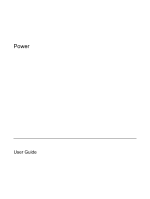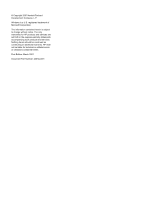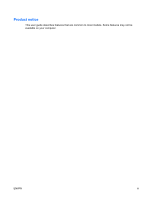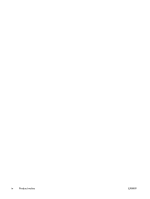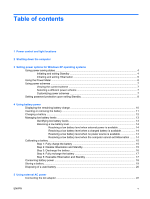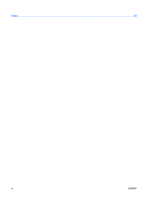HP 6510b Power - Windows XP
HP 6510b - Compaq Business Notebook Manual
 |
View all HP 6510b manuals
Add to My Manuals
Save this manual to your list of manuals |
HP 6510b manual content summary:
- HP 6510b | Power - Windows XP - Page 1
Power User Guide - HP 6510b | Power - Windows XP - Page 2
© Copyright 2007 Hewlett-Packard Development Company, L.P. Windows is a U.S. registered trademark of Microsoft Corporation. The information contained herein is subject to change without notice. The only warranties for HP products and services are set forth in the express warranty statements - HP 6510b | Power - Windows XP - Page 3
Product notice This user guide describes features that are common to most models. Some features may not be available on your computer. ENWW iii - HP 6510b | Power - Windows XP - Page 4
iv Product notice ENWW - HP 6510b | Power - Windows XP - Page 5
and Standby 15 Step 3: Discharge the battery 16 Step 4: Fully recharge the battery 17 Step 5: Reenable Hibernation and Standby 17 Conserving battery power ...18 Storing a battery ...19 Disposing of a used battery ...20 5 Using external AC power Connecting the AC adapter ...22 ENWW v - HP 6510b | Power - Windows XP - Page 6
Index ...23 vi ENWW - HP 6510b | Power - Windows XP - Page 7
the illustration in this chapter. Component (1) Internal display switch (2) Power button ENWW Description Turns off the display if the display is computer has stopped responding and Windows® shutdown procedures are ineffective, press and hold the power button for at least 5 seconds to turn - HP 6510b | Power - Windows XP - Page 8
computer is in Standby. ● Blinking rapidly: An AC adapter with a higher power rating should be connected. ● Off: The computer is off or in Hibernation. (4) fn+f3 (5) Battery light Initiates Standby. ● On: A battery is charging. ● Green: A battery is close to full charge capacity. ● Blinking amber - HP 6510b | Power - Windows XP - Page 9
you need to replace the battery or access components inside the computer ● When you are connecting an external hardware device that does not connect to a USB port or a 1394 port ● When the computer will be unused and disconnected from external power for an extended - HP 6510b | Power - Windows XP - Page 10
Standby for an extended period or if the battery reaches a critical battery level while in Standby, the computer initiates Hibernation. When Hibernation is initiated, your work is saved to a hibernation file on the hard drive and the computer turns off. CAUTION: To prevent possible audio and video - HP 6510b | Power - Windows XP - Page 11
, you must enter your Windows password before your work will return to the screen. Initiating and exiting Hibernation The system is set at the factory to initiate Hibernation after 30 minutes of inactivity when running on battery power or when the battery reaches a critical battery level. NOTE: The - HP 6510b | Power - Windows XP - Page 12
you cannot see an icon you have placed in the notification area, click the Show Hidden Icons icon (< or - HP 6510b | Power - Windows XP - Page 13
how the computer uses power. Power schemes can help you conserve power and maximize computer performance. The following power schemes are available: ● Portable/Laptop (recommended) ● Home/Office Desk ● Presentation ● Always On ● Minimal Power Management ● Max Battery You can change the settings - HP 6510b | Power - Windows XP - Page 14
: 1. Right-click the Power Meter icon in the notification area, and then click Adjust Power Properties. 2. Click the Advanced tab. 3. Select the Prompt for password when computer resumes from standby check box. 4. Click Apply. 8 Chapter 3 Setting power options for Windows XP operating systems ENWW - HP 6510b | Power - Windows XP - Page 15
and is running on external AC power supplied through the AC adapter, the computer switches to battery power if the AC adapter is disconnected from the computer. NOTE: The display brightness is decreased to save battery life when you disconnect AC power. To increase display brightness, use the - HP 6510b | Power - Windows XP - Page 16
notification area, at the far right of the taskbar. - or - Select Start > Control Panel > Performance and Maintenance > Power Options > Power Meter tab. Most charge indicators report battery status as both a percentage and as the number of minutes of charge remaining: ● The percentage indicates the - HP 6510b | Power - Windows XP - Page 17
or removing the battery CAUTION: Removing a battery that is the sole power source can cause loss of information. To prevent loss of information, save your work and initiate Hibernation or shut down the computer through Windows before removing the battery. To insert the battery: 1. Turn the computer - HP 6510b | Power - Windows XP - Page 18
! Do not charge the computer battery while you are onboard aircraft. The battery charges whenever the computer is plugged into external power through an AC adapter, an optional power adapter, an optional expansion product, or an optional docking device. The battery charges whether the computer is - HP 6510b | Power - Windows XP - Page 19
can be changed using Power Options in Windows Control Panel. Preferences set using Power Options do not affect lights. Identifying low battery levels When a battery that is the sole power source for the computer reaches a low battery level, the battery light blinks. If a low battery level is not - HP 6510b | Power - Windows XP - Page 20
Hibernation, do not restore power until the power lights turn off. Resolving a low battery level when external power is available ▲ Connect one of the following devices: ● AC adapter ● Optional expansion product or docking device ● Optional power adapter Resolving a low battery level when a charged - HP 6510b | Power - Windows XP - Page 21
is off. To fully charge the battery: 1. Insert the battery into the computer. 2. Connect the computer to an AC adapter, optional power adapter, optional expansion product, or optional docking device, and then plug the adapter or device into external power. The battery light on the computer turns on - HP 6510b | Power - Windows XP - Page 22
process: ● The monitor will not turn off automatically. ● Hard drive speed will not decrease automatically when the computer is idle. ● System-initiated Hibernation will not occur. To discharge a battery: 1. Unplug the computer from its external power source, but do not turn off the computer. 2. Run - HP 6510b | Power - Windows XP - Page 23
the battery To recharge the battery: 1. Plug the computer into external power and maintain external power until the battery is fully recharged. When the battery is recharged, the battery light on the computer turns off. You can use the computer while the battery is recharging, but the battery will - HP 6510b | Power - Windows XP - Page 24
Conserving battery power ● Select low power-use settings through Power Options in Windows Control Panel. ● Turn off wireless and local area network (LAN) connections and exit modem applications when you are not using them. ● Disconnect external devices that are not plugged into an external power - HP 6510b | Power - Windows XP - Page 25
expose it to high temperatures for extended periods of time. If a computer will be unused and unplugged from external power for more than 2 weeks, remove the battery and store it separately. To prolong the charge of a stored battery, place it in a cool, dry place. Calibrate a battery before using it - HP 6510b | Power - Windows XP - Page 26
risk of fire or burns, do not disassemble, crush, or puncture a battery; short the external contacts on a battery; or dispose of a battery in fire or water. Do not expose a battery to temperatures above 60˚C (140˚F). Replace the battery only with a battery approved for this computer. Refer to the - HP 6510b | Power - Windows XP - Page 27
AC power is supplied through one of the following devices: WARNING! To reduce potential safety issues, use only the AC adapter provided with the computer, a replacement AC adapter provided by HP, or a compatible AC adapter purchased from HP. ● AC adapter included with the computer ● Optional docking - HP 6510b | Power - Windows XP - Page 28
grounding pin is an important safety feature. To connect the computer to external AC power: 1. Plug the AC adapter into the power connector (1) on the computer. 2. Plug the power cord into the AC adapter (2). 3. Plug the other end of the power cord into an AC outlet (3). 22 Chapter 5 Using external - HP 6510b | Power - Windows XP - Page 29
A AC adapter, connecting 22 B battery calibrating 15 charging 12, 15 conserving power 18 disposing 20 inserting 11 low battery levels 13 recharging 17 removing 11 storing 19 battery light 2, 12, 13 battery power 9 battery release latch 11 battery temperature 19 button, power 1 C calibrating battery - HP 6510b | Power - Windows XP - Page 30
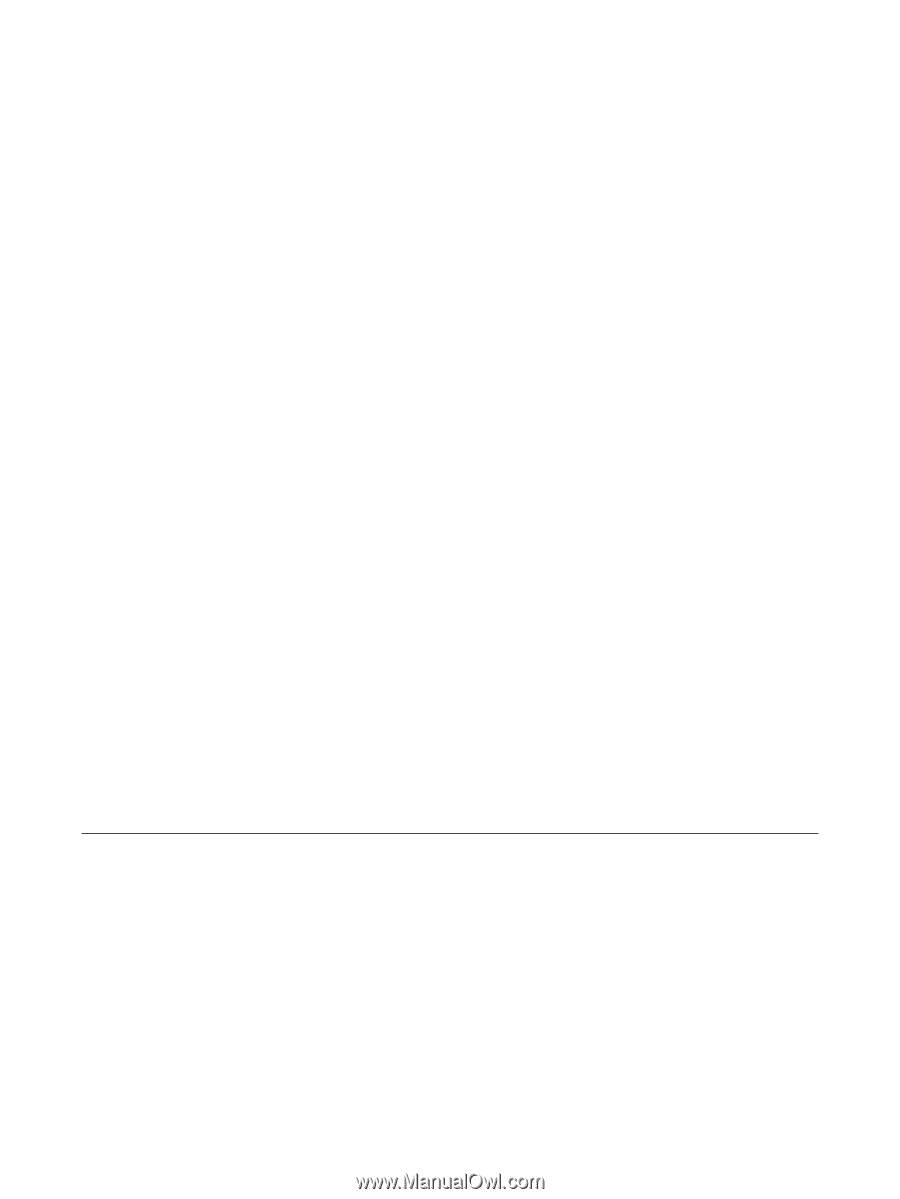
Power
User Guide