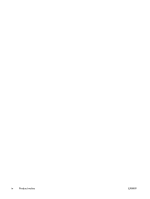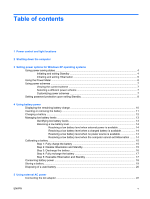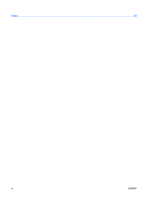HP 6510b Power - Windows XP - Page 9
Shutting down the computer - battery replacement
 |
View all HP 6510b manuals
Add to My Manuals
Save this manual to your list of manuals |
Page 9 highlights
2 Shutting down the computer CAUTION: Unsaved information will be lost when the computer is shut down. The Shut Down command closes all open programs, including the operating system, and then turns off the display and computer. Shut down the computer under any of the following conditions: ● When you need to replace the battery or access components inside the computer ● When you are connecting an external hardware device that does not connect to a USB port or a 1394 port ● When the computer will be unused and disconnected from external power for an extended period To shut down the computer, follow these steps: NOTE: If the computer is in Standby or in Hibernation, you must first exit Standby or Hibernation before shutdown is possible. 1. Save your work and close all open programs. 2. Select Start > Turn Off Computer > Turn Off. NOTE: If you have been registered to a network domain, the button you click will be called Shut Down instead of Turn Off Computer. If the computer is unresponsive and you are unable to use the preceding shutdown procedures, try the following emergency procedures in the sequence provided: ● Press ctrl+alt+delete. Then, click Shut Down > Turn Off. ● Press and hold the power button for at least 5 seconds. ● Disconnect the computer from external power and remove the battery. ENWW 3