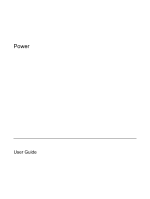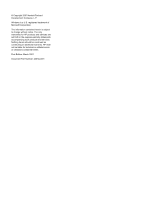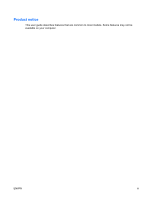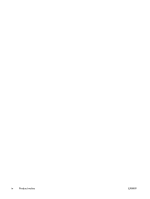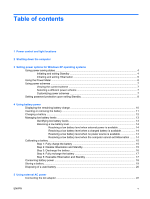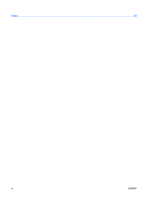Table of contents
1
Power control and light locations
2
Shutting down the computer
3
Setting power options for Windows XP operating systems
Using power-saving states
...................................................................................................................
4
Initiating and exiting Standby
...............................................................................................
4
Initiating and exiting Hibernation
..........................................................................................
5
Using the Power Meter
.........................................................................................................................
6
Using power schemes
..........................................................................................................................
7
Viewing the current scheme
................................................................................................
7
Selecting a different power scheme
.....................................................................................
7
Customizing power schemes
...............................................................................................
7
Setting password protection upon exiting Standby
..............................................................................
8
4
Using battery power
Displaying the remaining battery charge
............................................................................................
10
Inserting or removing the battery
........................................................................................................
11
Charging a battery
..............................................................................................................................
12
Managing low battery levels
...............................................................................................................
13
Identifying low battery levels
..............................................................................................
13
Resolving a low battery level
.............................................................................................
14
Resolving a low battery level when external power is available
........................
14
Resolving a low battery level when a charged battery is available
...................
14
Resolving a low battery level when no power source is available
.....................
14
Resolving a low battery level when the computer cannot exit Hibernation
.......
14
Calibrating a battery
...........................................................................................................................
15
Step 1: Fully charge the battery
........................................................................................
15
Step 2: Disable Hibernation and Standby
..........................................................................
15
Step 3: Discharge the battery
............................................................................................
16
Step 4: Fully recharge the battery
......................................................................................
17
Step 5: Reenable Hibernation and Standby
......................................................................
17
Conserving battery power
..................................................................................................................
18
Storing a battery
.................................................................................................................................
19
Disposing of a used battery
................................................................................................................
20
5
Using external AC power
Connecting the AC adapter
................................................................................................................
22
ENWW
v