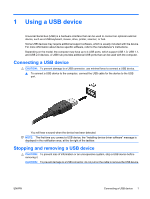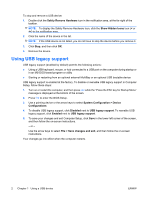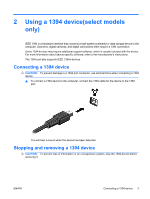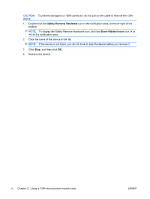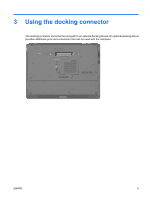HP 6530b External Devices - Windows Vista and Windows XP - Page 10
Safely Remove Hardware, Show Hidden Icons, <<, CAUTION
 |
UPC - 884420682875
View all HP 6530b manuals
Add to My Manuals
Save this manual to your list of manuals |
Page 10 highlights
CAUTION: To prevent damage to a 1394 connector, do not pull on the cable to remove the 1394 device. 1. Double-click the Safely Remove Hardware icon in the notification area, at the far right of the taskbar. NOTE: To display the Safely Remove Hardware icon, click the Show Hidden Icons icon (< or

CAUTION:
To prevent damage to a 1394 connector, do not pull on the cable to remove the 1394
device.
1.
Double-click the
Safely Remove Hardware
icon in the notification area, at the far right of the
taskbar.
NOTE:
To display the Safely Remove Hardware icon, click the
Show Hidden Icons
icon (
<
or
<<
) in the notification area.
2.
Click the name of the device in the list.
NOTE:
If the device is not listed, you do not have to stop the device before you remove it.
3.
Click
Stop
, and then click
OK
.
4.
Remove the device.
4
Chapter 2
Using a 1394 device(select models only)
ENWW