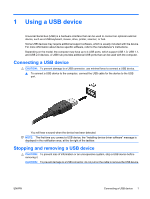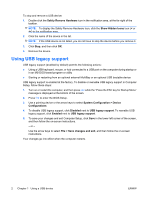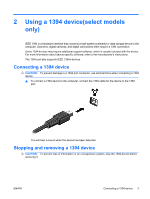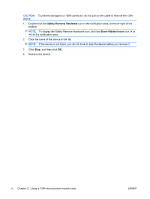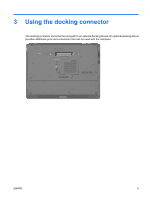HP 6530b External Devices - Windows Vista and Windows XP - Page 8
Using USB legacy support, Safely Remove Hardware, Show Hidden Icons, <<, System Configuration - keyboard removal
 |
UPC - 884420682875
View all HP 6530b manuals
Add to My Manuals
Save this manual to your list of manuals |
Page 8 highlights
To stop and remove a USB device: 1. Double-click the Safely Remove Hardware icon in the notification area, at the far right of the taskbar. NOTE: To display the Safely Remove Hardware icon, click the Show Hidden Icons icon (< or Save changes and exit, and then follow the on-screen instructions. Your changes go into effect when the computer restarts. 2 Chapter 1 Using a USB device ENWW
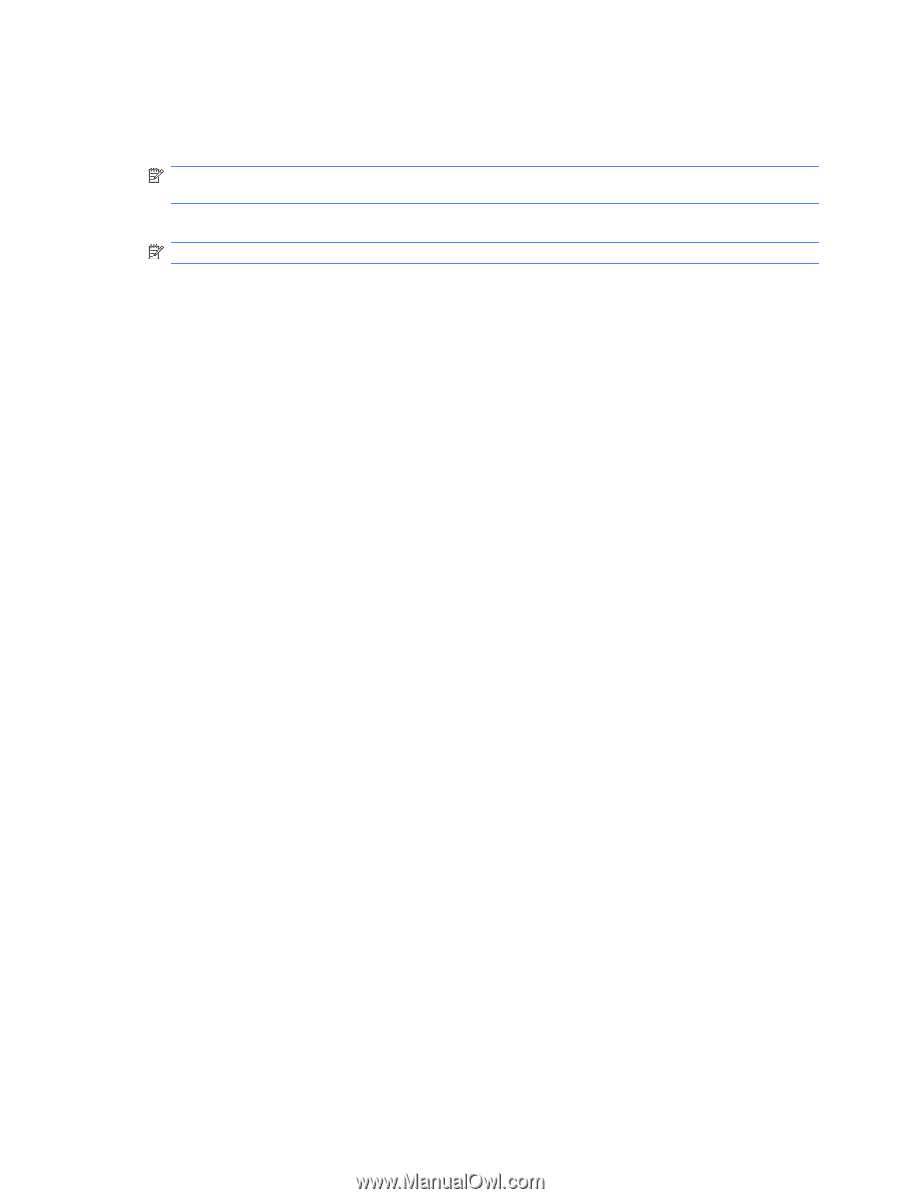
To stop and remove a USB device:
1.
Double-click the
Safely Remove Hardware
icon in the notification area, at the far right of the
taskbar.
NOTE:
To display the Safely Remove Hardware icon, click the
Show Hidden Icons
icon (
<
or
<<
) in the notification area.
2.
Click the name of the device in the list.
NOTE:
If the USB device is not listed, you do not have to stop the device before you remove it.
3.
Click
Stop
, and then click
OK
.
4.
Remove the device.
Using USB legacy support
USB legacy support (enabled by default) permits the following actions:
●
Using a USB keyboard, mouse, or hub connected to a USB port on the computer during startup or
in an MS-DOS-based program or utility
●
Starting or restarting from an optional external MultiBay or an optional USB bootable device
USB legacy support is enabled at the factory. To disable or reenable USB legacy support in Computer
Setup, follow these steps:
1.
Turn on or restart the computer, and then press
esc
while the “Press the ESC key for Startup Menu”
message is displayed at the bottom of the screen.
2.
Press
f10
to enter the BIOS Setup.
3.
Use a pointing device or the arrow keys to select
System Configuration
>
Device
Configurations
.
4.
To disable USB legacy support, click
Disabled
next to
USB legacy support
. To reenable USB
legacy support, click
Enabled
next to
USB legacy support
.
5.
To save your changes and exit Computer Setup, click
Save
in the lower-left corner of the screen,
and then follow the on-screen instructions.
– or –
Use the arrow keys to select
File
>
Save changes and exit
, and then follow the on-screen
instructions.
Your changes go into effect when the computer restarts.
2
Chapter 1
Using a USB device
ENWW