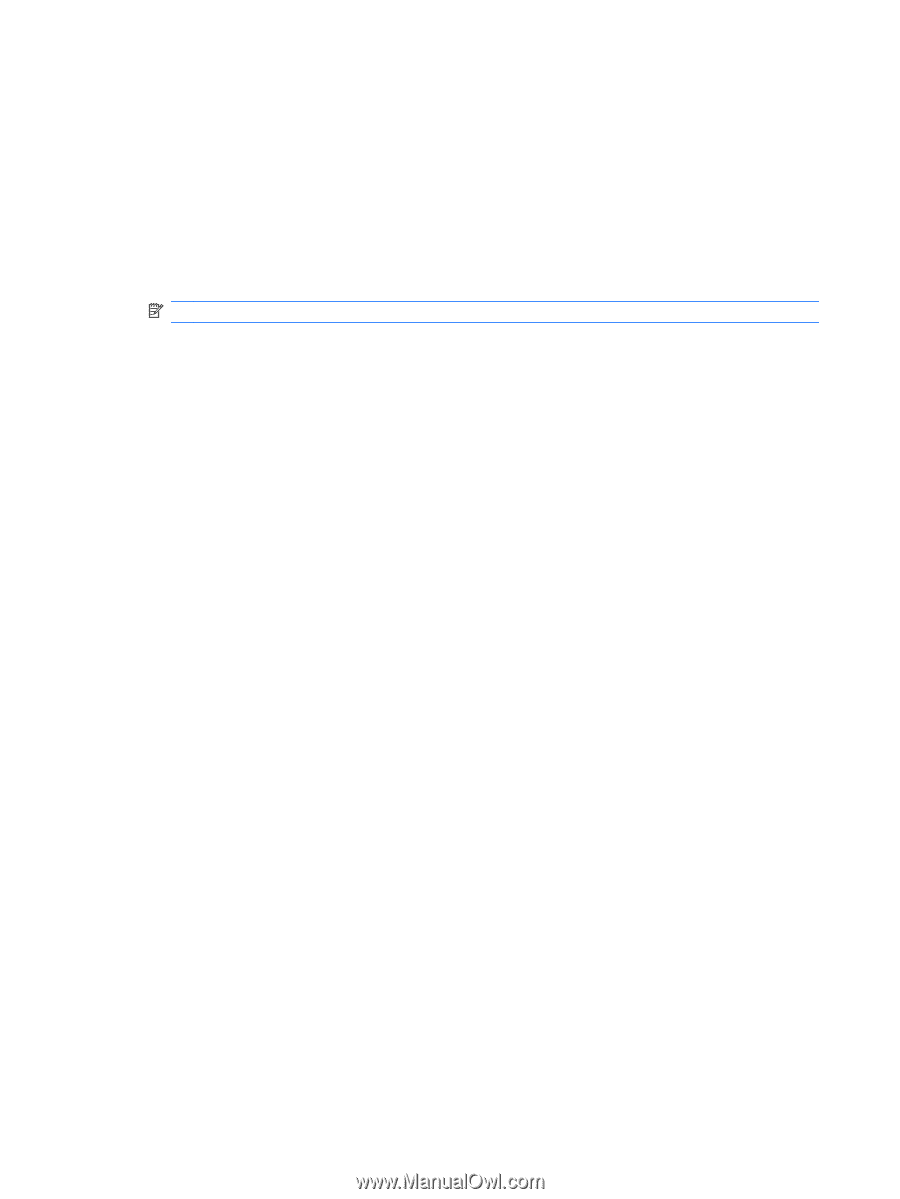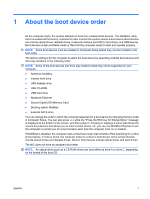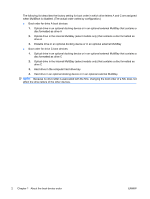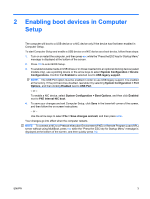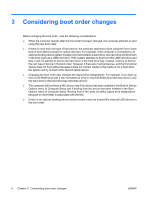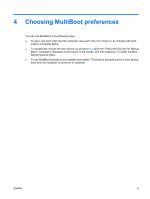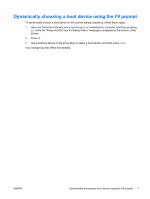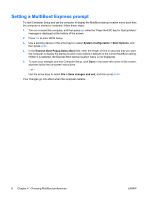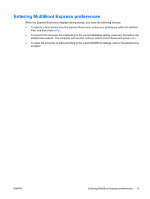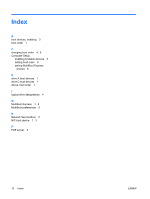HP 6730s MultiBoot - Windows XP, Windows Vista and Windows 7 - Page 12
Setting a new boot order in Computer Setup, System Configuration, Boot Options, Enabled, MultiBoot
 |
UPC - 884420345459
View all HP 6730s manuals
Add to My Manuals
Save this manual to your list of manuals |
Page 12 highlights
Setting a new boot order in Computer Setup To start Computer Setup and set a boot device order that the computer uses each time it is turned on or restarted, follow these steps: 1. Turn on or restart the computer, and then press esc while the "Press the ESC key for Startup Menu" message is displayed at the bottom of the screen. 2. Press f10 to enter BIOS Setup. 3. Use a pointing device or the arrow keys to select System Configuration > Boot Options. Confirm that Enabled is selected next to MultiBoot. NOTE: MultiBoot is enabled at the factory. 4. Use a pointing device or the arrow keys to select a device in the list. 5. To move the device up in the boot order, use a pointing device to click the plus sign (+) or press the + key. - or - To move the device down in the boot order, click the minus sign (-) or press the - key. 6. To save your changes and exit Computer Setup, click Save in the lower-left corner of the screen, and then follow the on-screen instructions. - or - Use the arrow keys to select File > Save changes and exit, and then press enter. Your changes go into effect when the computer restarts. 6 Chapter 4 Choosing MultiBoot preferences ENWW