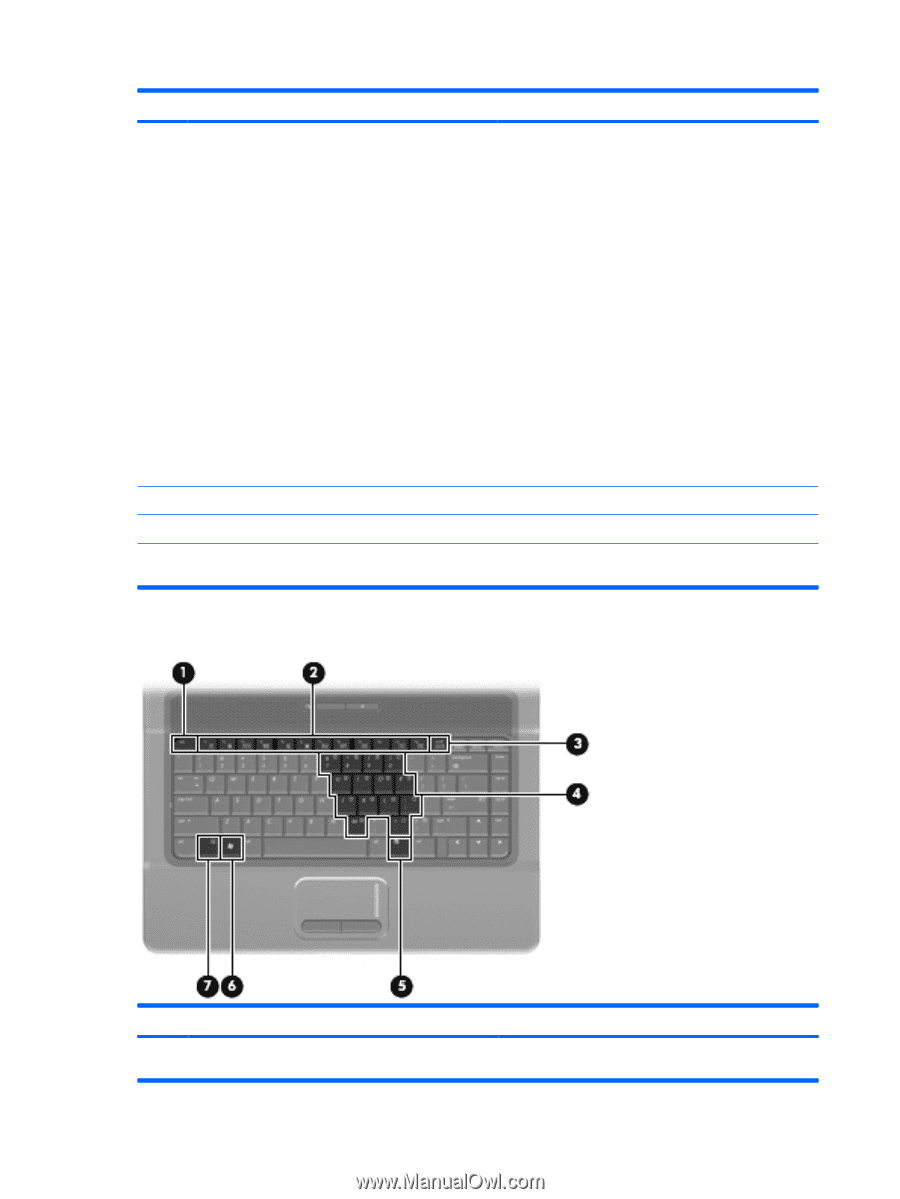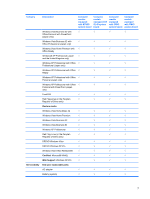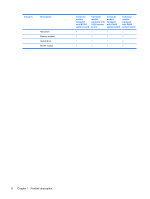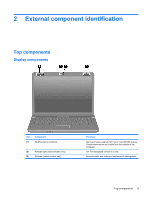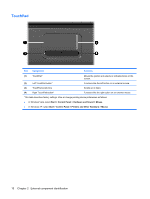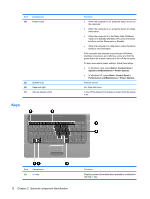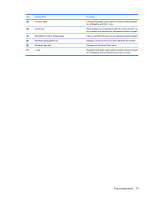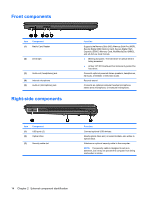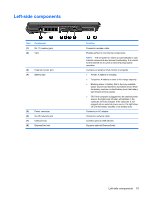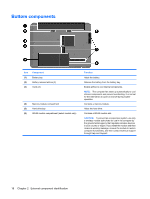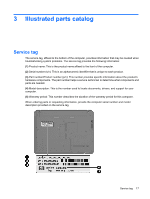HP 6735s HP Compaq 6730s and 6735s Notebook PC - Maintenance and Service Guide - Page 20
Keys
 |
UPC - 884420990338
View all HP 6735s manuals
Add to My Manuals
Save this manual to your list of manuals |
Page 20 highlights
Item (4) Component Power button (5) Speakers (2) (6) Caps lock light (7) Internal display switch Keys Function ● When the computer is off, press the button to turn on the computer. ● When the computer is on, press the button to initiate Hibernation. ● When the computer is in the Sleep state (Windows Vista) or in Standby (Windows XP), press the button briefly to exit the Sleep state or Standby. ● When the computer is in Hibernation, press the button briefly to exit Hibernation. If the computer has stopped responding and Windows shutdown procedures are ineffective, press and hold the power button for at least 5 seconds to turn off the computer. To learn more about power settings, follow these steps: ● In Windows Vista, select Start > Control Panel > System and Maintenance > Power Options. ● In Windows XP, select Start > Control Panel > Performance and Maintenance > Power Options. Produce sound. On: Caps lock is on. Turns off the display if the display is closed while the power is on. Item (1) Component esc key 12 Chapter 2 External component identification Function Displays system information when pressed in combination with the fn key.