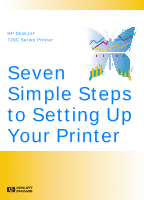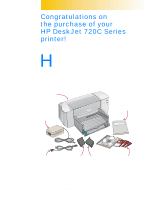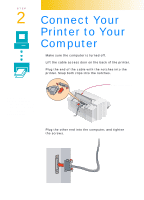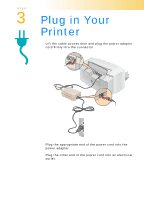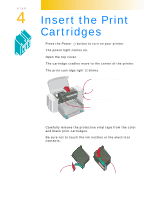HP 722c (English) Setup Guide - C5870-90005
HP 722c - Deskjet Color Inkjet Printer Manual
 |
View all HP 722c manuals
Add to My Manuals
Save this manual to your list of manuals |
HP 722c manual content summary:
- HP 722c | (English) Setup Guide - C5870-90005 - Page 1
HP DeskJet 720C Series Printer Seven Simple Steps to Setting Up Your Printer ® - HP 722c | (English) Setup Guide - C5870-90005 - Page 2
purchase of your HP DeskJet 720C Series printer! H ere's what comes in the box. If anything's missing, talk to your HP dealer or call Customer Support (see "Customer Support" in Chapter 4 of the user's guide for the telephone number). You'll need to buy a printer cable that supports bidirectional - HP 722c | (English) Setup Guide - C5870-90005 - Page 3
STEP 1 Unpack Your Printer 1 Remove the packing tape from the outside of the printer. 2 Open the top cover and remove the plastic packing material from the inside of the printer. Remove packing material. - HP 722c | (English) Setup Guide - C5870-90005 - Page 4
. 3 Plug the end of the cable with the notches into the printer. Snap both clips into the notches. Cable access door You'll need to buy a printer cable that supports bidirectional communication (IEEE 1284-compliant), such as HP C2950A. 4 Plug the other end into the computer, and tighten the screws - HP 722c | (English) Setup Guide - C5870-90005 - Page 5
STEP 3 Plug in Your Printer 1 Lift the cable access door and plug the power adapter cord firmly into the connector. 1 Power adapter cord 2 Power adapter 3 Electrical outlet 2 Plug the appropriate - HP 722c | (English) Setup Guide - C5870-90005 - Page 6
to the center of the printer. The print cartridge light blinks. Power button and light (on) Resume button and light (off) Print cartridge light (blinking) Cartridge cradles It is a good idea to keep spare ink cartridges on hand. When buying ink cartridges check part numbers carefully to make sure - HP 722c | (English) Setup Guide - C5870-90005 - Page 7
cradle and close the latch. You will hear a click, and the cartridges will sit firmly in the cradles. You must insert both cartridges for the printer to operate. Cradle latch Black print cartridge Cartridge cradles Color print cartridge If the print cartridge light continues to blink, take out both - HP 722c | (English) Setup Guide - C5870-90005 - Page 8
STEP 5 Load Paper in Your Printer 1 Pull out the IN drawer and slide the green paper adjusters out as far as possible. (You can flip up the OUT tray to see - HP 722c | (English) Setup Guide - C5870-90005 - Page 9
3 Move the paper adjusters in again to fit snugly against the paper's edges and slide the IN drawer all the way back in. Flip the OUT tray back down if it's up. - HP 722c | (English) Setup Guide - C5870-90005 - Page 10
To ensure successful installation of the printer software: 1 Make sure your computer is fully set up and operational. 2 Check that the printer is properly set up and ready to print using the instructions in this Setup Guide. 3 Make sure that the printer is directly connected to the computer - HP 722c | (English) Setup Guide - C5870-90005 - Page 11
NT 4.0 If a message comes up before or during installation that says, "New Hardware Found," choose "Do not install a driver (Windows will not prompt you again)" and click OK. 1 Insert the CD-ROM or disk 1 into your computer's drive. 2 Click Start on the task bar, and - HP 722c | (English) Setup Guide - C5870-90005 - Page 12
IF YOU HAVE WINDOWS 3.1X 1 Insert the CD-ROM or disk 1 into your computer's drive. 2 In the most common settings. 5 When the installation is done, take the disk out of your computer and restart Windows. Store your disks in a safe, cool, dry place. IF YOU'RE PRINTING FROM DOS See "Printing from DOS - HP 722c | (English) Setup Guide - C5870-90005 - Page 13
saver or other software programs that are open and running in the background on your computer. If you attempted to install using the Windows 95 Add Printer feature, refer to the instructions under "Windows 95 and Windows NT" in Step 6 of the Setup Guide. See "Printer Communications" in Chapter - HP 722c | (English) Setup Guide - C5870-90005 - Page 14
the drawer and the paper adjusters are pushed in. 2 Double-click the HP Toolbox icon on the computer screen: Windows 95 or NT 4.0 Windows 3.1x 3 Click the Printer Services tab, then click Align the print cartridges. Follow the instructions on the computer screen. Click here to align the print - HP 722c | (English) Setup Guide - C5870-90005 - Page 15
can try printing a page, just to see what your printer can do. 1 On the Printer Services tab of the HP Toolbox, click Print a self-test page. Click here to print a test page. 2 Check out the results! You're ready to print your own work. For instructions, tips, and some fun suggestions, see the user - HP 722c | (English) Setup Guide - C5870-90005 - Page 16
please call Hewlett- Packard directly and ask about our service agreement offering. In the U.S. call (800) 446-0522, in Canada call (800) 268-1221. For service agreements outside the U.S. and Canada, contact your local HP Sales Office. Printed on recycled paper. Reorder number C5870-60014 Part number
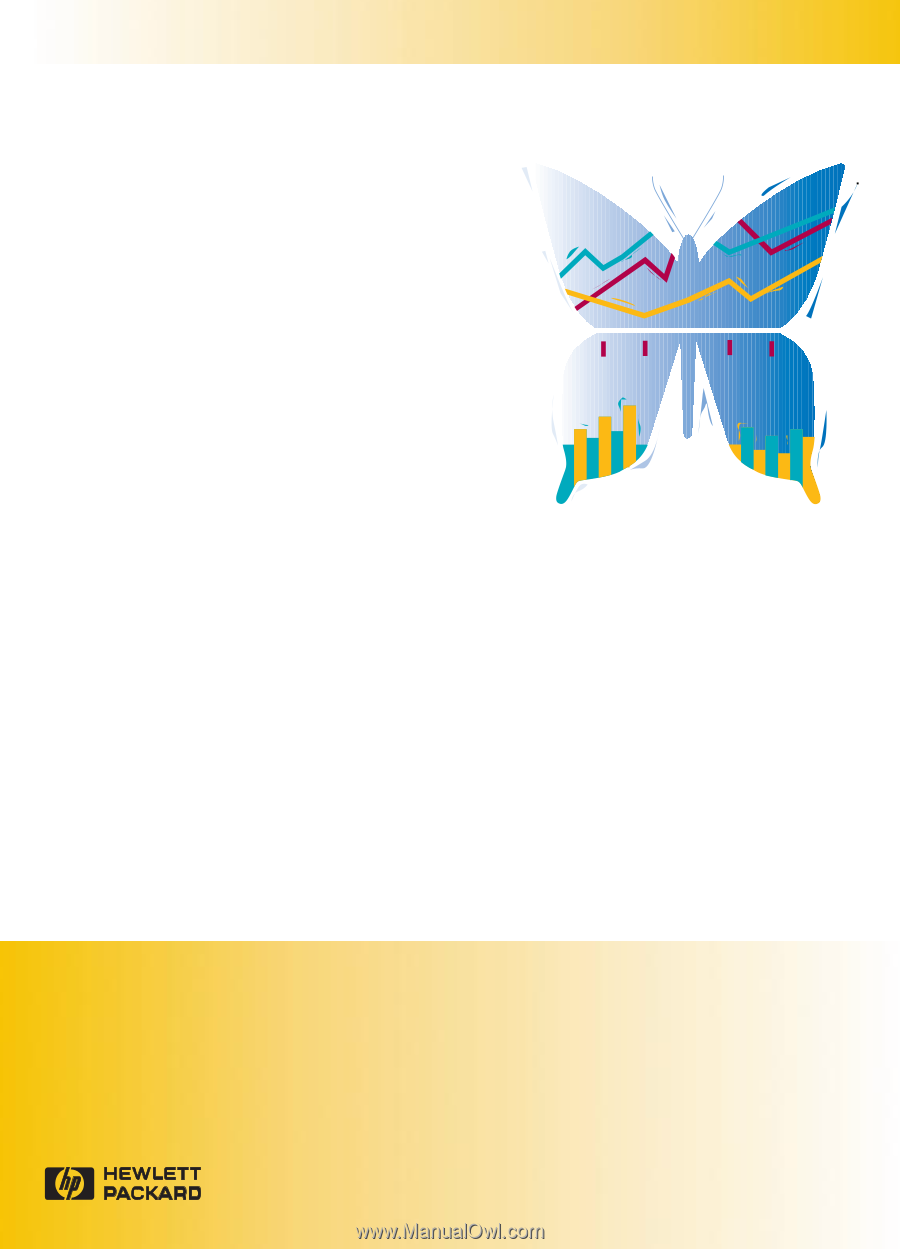
Seven
Simple Steps
to Setting Up
Your Printer
HP DeskJet
720C Series Printer
®