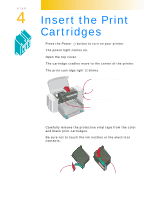HP 722c (English) Setup Guide - C5870-90005 - Page 11
says, New Hardware Found, choose Do not install a driver - drivers
 |
View all HP 722c manuals
Add to My Manuals
Save this manual to your list of manuals |
Page 11 highlights
WINDOWS 95 OR WINDOWS NT 4.0 If a message comes up before or during installation that says, "New Hardware Found," choose "Do not install a driver (Windows will not prompt you again)" and click OK. 1 Insert the CD-ROM or disk 1 into your computer's drive. 2 Click Start on the task bar, and then click Run. 3 Type the letter of the computer's drive (usually D:\, B:\, or A:\), type SETUP, and click OK. 4 Follow the directions on the computer screen. If you're not sure how to answer a question that appears on the screen, just press ENTER to accept the most common settings. 5 When the Installation is done, take the disk out of your computer, and restart Windows. Store your disks in a safe, cool, dry place.

W
INDOWS
95
OR
W
INDOWS
NT 4.0
If a message comes up before or during installation that
says, “New Hardware Found,” choose “Do not install a driver
(Windows will not prompt you again)” and click OK.
1
Insert the CD-ROM or disk 1 into your computer’s drive.
2
Click
Start
on the task bar, and then click
Run.
3
Type the letter of the computer’s drive (usually D:\, B:\, or
A:\), type SETUP, and click
OK
.
4
Follow the directions on the computer screen.
If you’re not sure how to answer a question that appears
on the screen, just press ENTER to accept the most com-
mon settings.
5
When the Installation is done, take the disk out of your
computer, and restart Windows.
Store your disks in a safe, cool, dry place.