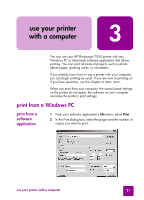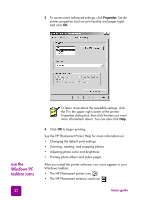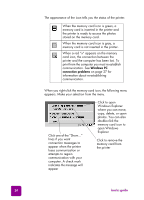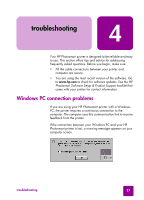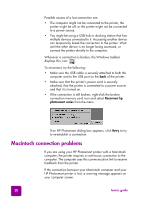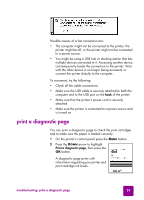HP 7550 HP Photosmart 7550 Series printer - (English) Reference Guide - Page 30
OS X only., Adjusting photo color and brightness - printer software
 |
UPC - 844844844303
View all HP 7550 manuals
Add to My Manuals
Save this manual to your list of manuals |
Page 30 highlights
3 From your software application's File menu, select Print. 4 Select the print settings appropriate for your project. Use the pull-down menu to access the other panels. 5 Click Print (OS X) or OK (OS 9.x) to begin printing. To learn more about the available settings, click the ? in the lower left corner of the dialog box (OS X only). See the HP Photosmart Printer Help for more information on: • Changing the default print settings • Zooming, rotating, and cropping photos • Adjusting photo color and brightness • Printing photo album and index pages 26 basics guide

basics guide
26
3
From your software application’s
File
menu, select
Print
.
4
Select the print settings appropriate for your project. Use
the pull-down menu to access the other panels.
5
Click
Print
(OS X) or
OK
(OS 9.x) to begin printing.
See the HP Photosmart Printer Help for more information on:
•
Changing the default print settings
•
Zooming, rotating, and cropping photos
•
Adjusting photo color and brightness
•
Printing photo album and index pages
To learn more about the available settings, click
the
?
in the lower left corner of the dialog box
(OS X only).