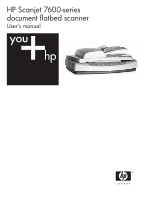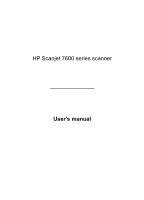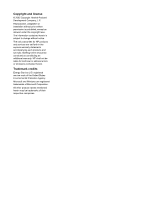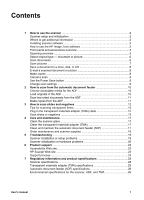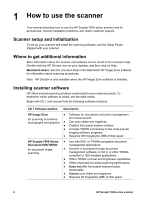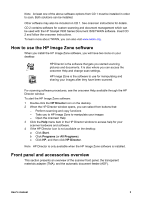HP 7650 User's Manual
HP 7650 - ScanJet Document Flatbed Scanner Manual
 |
UPC - 829160621579
View all HP 7650 manuals
Add to My Manuals
Save this manual to your list of manuals |
HP 7650 manual content summary:
- HP 7650 | User's Manual - Page 1
HP Scanjet 7600-series document flatbed scanner User's manual - HP 7650 | User's Manual - Page 2
HP Scanjet 7600 series scanner User's manual - HP 7650 | User's Manual - Page 3
Hewlett-Packard Development Company, L.P. Reproduction, adaptation or translation without prior written permission is prohibited, except as allowed under the copyright laws. The information contained herein is subject to change without notice. The only warranties for HP products and services - HP 7650 | User's Manual - Page 4
and maintain the automatic document feeder (ADF 17 Order maintenance and scanner supplies 18 5 Troubleshooting 19 Scanner installation or setup problems 19 Scanner initialization or hardware problems 20 6 Product support 23 Accessibility Web site 23 HP Scanjet Web site 23 Support process 23 - HP 7650 | User's Manual - Page 5
1 How to use the scanner This manual describes how to use the HP Scanjet 7600 series scanner and its accessories, resolve installation problems, and reach customer support. Scanner setup and initialization To set up your scanner and install the scanning software, see the Setup Poster shipped with - HP 7650 | User's Manual - Page 6
click HP Director. Note HP Director is only available when the HP Image Zone software is installed. Front panel and accessories overview This section presents an overview of the scanner front panel, the transparent materials adapter (TMA), and the automatic document feeder (ADF). User's manual 3 - HP 7650 | User's Manual - Page 7
a scan while the scanner is scanning, or cancels a series of scans from the automatic document feeder (ADF). 2-digit LCD Indicates the number of copies that will be printed when you press the Copy button. Also shows error codes that identify scanner problems. 4 HP Scanjet 7600 series scanner - HP 7650 | User's Manual - Page 8
scanning documents and pictures. Instructions for using the front panel buttons are located in this manual. For more advanced functions, see the onscreen Help in HP Director. Note The HP Image Zone software must be installed to use the front panel buttons and the TMA. Scan from the HP Director Scan - HP 7650 | User's Manual - Page 9
choose one-sided or two-sided scanning. This option will not show if the document is on the scanner glass. 4 Click Scan. 5 When you are finished with that page, place the next page on the glass and click Scan to scan another document or page. When you are finished with all pages, 6 HP Scanjet 7600 - HP 7650 | User's Manual - Page 10
text that you can edit within a word processing program. The OCR software is installed automatically when you install the HP Image Zone software. To scan a document for editable text: 1 In the HP Scanning dialog box, click Yes for Scan for editable text. 2 Select a word processing program from the - HP 7650 | User's Manual - Page 11
. 1 Place the original face down on the scanner glass, as indicated by the reference marks, or face-up in the ADF. 2 Press the File Documents button ( ) and the scan occurs. 3 The Scan document window appears. Scan another document or click Done. 4 The Save As dialog box appears. Select the desired - HP 7650 | User's Manual - Page 12
and hold the Power Save button ( ) for two (2) seconds. To begin scanning again once you have turned the scanner completely off, press the Power Save button once only. Change scan settings You can change many scan settings from the HP Image Zone software. These scan settings include button settings - HP 7650 | User's Manual - Page 13
use the automatic document feeder (ADF) for the HP Scanjet 7600 series scanner. Choose acceptable media for the ADF The ADF works best when the originals meet the following specifications. If the originals do not meet these criteria, scan from the scanner glass. ● For one-sided scanning, you can use - HP 7650 | User's Manual - Page 14
performance and control for two-sided scanning. For more information about installing the HP Scanjet 7600 series Document ISIS/TWAIN software, see Installing scanner software. Make copies from the ADF You can use the Copy button ( ) to scan multiple originals from the ADF and send them to a printer - HP 7650 | User's Manual - Page 15
transparent materials adapter (TMA) accepts, place the transparency on the scanner glass, place a white sheet of paper on top of the transparency, and then scan as usual. ● When scanning a 35 mm slide or negative, the scanner software automatically enlarges the image to approximately 11 cm x 15 cm - HP 7650 | User's Manual - Page 16
positioning plate on the scanner glass 2 Insert slides or negatives into the TMA light source. See below for details. Load slides into the TMA light source 1 Insert up to three slides into the slide holder on the bottom side of the transparent materials adapter (TMA) light source. User's manual 13 - HP 7650 | User's Manual - Page 17
the shiny side of the slide faces the scanner glass when the TMA light source is in position on the scanner glass. (The emulsion side is dull.) 2 If you are scanning fewer than three slides, insert the slide light holder on the bottom side of the TMA light source. 14 HP Scanjet 7600 series scanner - HP 7650 | User's Manual - Page 18
scanner. 3 In the HP Scanning dialog box, select Scan slides using transparent materials adapter or Scan negatives using transparent materials adapter. Click Scan. 4 When you are finished scanning, click Scan to scan the scan. The software sends the image to HP Image Zone. Final scan area Note - HP 7650 | User's Manual - Page 19
Help in HP Director. Click Director Help and in the Contents tab, click the HP Scanjet 7600 series scanner heading. Open the folder by clicking the plus sign (+) and then click Troubleshooting, where you will find the Transparent materials adapter (TMA) problems section. 16 HP Scanjet 7600 series - HP 7650 | User's Manual - Page 20
in the onscreen Help. In HP Director, click Help, and then select the HP Scanjet 7600 series scanner Help section. Routine cleaning and maintenance should include cleaning the scanner glass, the transparent materials adapter (TMA), and the automatic document feeder (ADF). Caution Avoid placing items - HP 7650 | User's Manual - Page 21
section of the HP Scanjet 7600 series onscreen Help for more details. Order maintenance and scanner supplies You can purchase maintenance parts online at the scanner support Web site at www.hp.com/support/scannersupplies. Items such as the HP ADF cleaning cloth or the ADF roller replacement kit - HP 7650 | User's Manual - Page 22
HP Scanjet 7650 entry, and then click Remove. This removes the HP Scanning software. 4 Click the HP Image Zone entry, and then click Remove. This removes the HP Image Zone software. 5 Reinstall using the HP Image Zone software CD that came with your scanner. When you insert the CD, an installation - HP 7650 | User's Manual - Page 23
securely connected between the scanner and the computer. For additional USB troubleshooting information, see www.hp.com/support, select your country/region, and then use the search tool to find USB troubleshooting topics. Scanner initialization or hardware problems This section contains solutions - HP 7650 | User's Manual - Page 24
HP Image Zone software to install. If the scanner still does not work, visit www.hp.com/support or contact HP Customer Support. Paper jams If misfeeds are occurring frequently, follow these steps: 1 Clean the feed-roller assembly manually. See Clean and maintain the automatic document feeder (ADF - HP 7650 | User's Manual - Page 25
Additional troubleshooting information To solve other problems with the scanner, see the onscreen Help. To gain access to the Help, open HP Director, click Help, and then click HP Scanjet 7600 series scanner Help. The Help system provides information about the HP Scanjet 7600 series scanner hardware - HP 7650 | User's Manual - Page 26
: ● Learn tips for scanning more effectively and creatively. ● Gain access to HP Scanjet driver updates and software. ● Register your product. ● Subscribe to newsletters, driver and software updates, and support alerts. ● Purchase scanner supplies. Support process The HP support process works most - HP 7650 | User's Manual - Page 27
located on the scanner) - the scanner serial number (located on the scanner) - the computer operating system - the version of the scanner software (located on the scanner's CD label) - messages displayed at the time the situation occurred The applicable conditions for HP phone support are subject to - HP 7650 | User's Manual - Page 28
Finland France Germany Greece Hungary Ireland Israel Italy Luxembourg Morocco Netherlands Norway Poland Portugal Romania Russian Federation Saudi Arabia Slovakia South Africa User's manual Phone number +43 (0) 820 87 4417 800 00 171 (within country toll free) +32 070 300 005 (Dutch) +32 070 300 004 - HP 7650 | User's Manual - Page 29
) 490-3520 +971 (0) 4 366 2020 +44 (0) 870 010 4320 Other phone support worldwide HP Product Support Center phone numbers and polices can change. Visit the following Web site to check the details and conditions of 4726 0 800 011 0524 1 800 7112884 1800 999 5105 26 HP Scanjet 7600 series scanner - HP 7650 | User's Manual - Page 30
2320 589 +65 6272 5300 +886 0 800 010055 +66 (0) 2 353 9000 1 800 7112884 1 800 474-6836 (800 HPINVENT) 01 800 4746 8368 +84 (0) 8 823 4530 User's manual 27 - HP 7650 | User's Manual - Page 31
on the HP Image Zone software CD. The HP Scanjet 7600 series scanner is Energy Star® compliant. As an Energy Star® partner, Hewlett-Packard Company has determined that this product meets the Energy Star® guidelines for energy efficiency. Transparent materials adapter (TMA) specifications Name - HP 7650 | User's Manual - Page 32
) Automatic document feeder (ADF) specifications Name Size Weight Paper tray capacity Maximum paper size Minimum paper size Maximum paper weight Power requirements Description 475 mm x 320 mm x 92 mm (18.7 x 12.6 x 3.6 inches) 2.46 kg (5.4 lbs) 50 pieces of 75 g/m2 (20-lb bond) One-sided scanning - HP 7650 | User's Manual - Page 33
Chapter 7 30 HP Scanjet 7600 series scanner
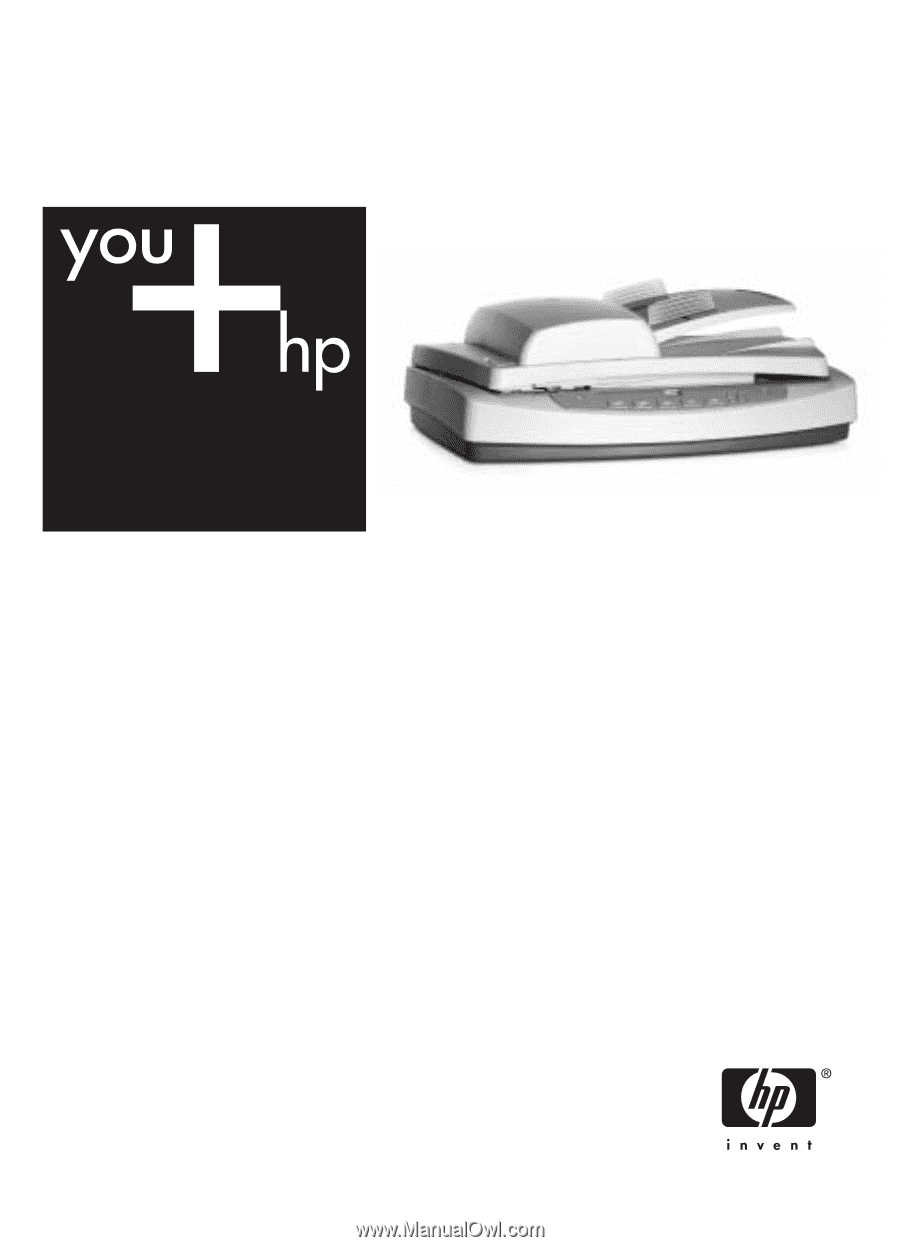
HP Scanjet 7600-series
document flatbed scanner
User's manual