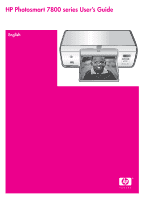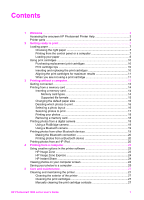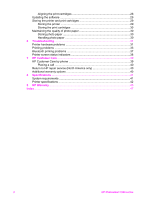HP 7850 User Guide
HP 7850 - PhotoSmart Color Inkjet Printer Manual
 |
UPC - 882780016866
View all HP 7850 manuals
Add to My Manuals
Save this manual to your list of manuals |
HP 7850 manual content summary:
- HP 7850 | User Guide - Page 1
HP Photosmart 7800 series User's Guide English - HP 7850 | User Guide - Page 2
for the following countries/regions is available at www.hp.com/support: Austria, Belgium, Central America & The Caribbean, Denmark, Spain, France, Germany, Ireland, Italy, Luxembourg, Netherlands, Norway, Portugal, Finland, Sweden, Switzerland, and the United Kingdom. 61 56 - HP 7850 | User Guide - Page 3
(for example, HP Photosmart 7850 or HP Photosmart 8050) or with product numbers (for example, Q6335A or Q6351A). Environmental statements Hewlett-Packard Company is committed to providing quality products in an environmentally sound manner. Protecting the environment This printer has been designed - HP 7850 | User Guide - Page 4
your computer screen 24 Saving your photos to a computer 25 5 Care and maintenance 27 Cleaning and maintaining the printer 27 Cleaning the exterior of the printer 27 Cleaning the print cartridges 27 Manually cleaning the print cartridge contacts 27 HP Photosmart 7800 series User's Guide 1 - HP 7850 | User Guide - Page 5
the print cartridges 28 Updating the software 29 Storing the printer and print cartridges 29 Storing the printer 29 Storing the print cartridges 30 Maintaining the quality of photo paper 30 Storing photo paper 30 Handling photo paper 30 6 Troubleshooting 31 Printer hardware problems 31 - HP 7850 | User Guide - Page 6
how to use the printer with a computer and contains software troubleshooting information. Accessing the onscreen HP Photosmart Printer Help After you have installed the HP Photosmart printer software on a computer, you can view the onscreen HP Photosmart Printer Help: ● Windows PC: From the Start - HP 7850 | User Guide - Page 7
the Photo cassette. 6 On: Press this button to turn on the printer or put it into power save mode. 7 Camera port: Connect a PictBridge digital camera, the optional HP Bluetooth wireless printer adapter, or an HP iPod. 8 Memory Card slots: Insert memory cards here. 4 HP Photosmart 7800 series - HP 7850 | User Guide - Page 8
is ejects from the printer. Back of printer 1 Rear access door: Open this door to clear a paper jam. 2 USB port: Use this port to connect a computer to the printer. 3 Power cord connection: Use this port to connect the power cord included with the printer. HP Photosmart 7800 series User's Guide 5 - HP 7850 | User Guide - Page 9
a memory card; and off if no memory card is inserted or more than one card is inserted. 3 Print light: Solid green if the printer is ready to print, pulsing green if the printer is busy. 4 Status light: Flashing red if there is an error or if some user action is required. 6 HP Photosmart 7800 - HP 7850 | User Guide - Page 10
photo paper by the edges to avoid smears. Printing from the control panel or a computer When printing from a computer, the printer prints paper sizes from 7.6 x 12.7 cm to 22 x 61 cm (3 x 5 inch to 8.5 x 14 inch). The list below describes which paper sizes HP Photosmart 7800 series User's Guide - HP 7850 | User Guide - Page 11
on the right side of the Main tray, and then slide it into the printer until it snaps into place. 6. Extend the Output tray extender to hold your printed pages. 7. When you finish printing, remove the Photo cassette and store it in the cassette storage area. 8 HP Photosmart 7800 series - HP 7850 | User Guide - Page 12
paper sizes not on the left. Tuck the flaps supported by the Photo cassette. inside the envelopes to Lower the Output tray guide, and then slide it to fit close to the edges of the paper without bending the paper. 5. Extend the Output tray extender to hold your printed pages. HP Photosmart - HP 7850 | User Guide - Page 13
or reliability of non-HP ink. Printer service or repairs required as a result of printer failure or damage attributable to the use of non-HP ink will not be covered under warranty. Caution To prevent ink loss or spillage: leave the print cartridges installed while transporting the printer, and avoid - HP 7850 | User Guide - Page 14
. For instructions, see Aligning the print cartridges. When you are not using a print cartridge Whenever you remove a print cartridge from the printer, store it in the print cartridge protector. The cartridge protector keeps the ink from drying out when the cartridge is HP Photosmart 7800 series - HP 7850 | User Guide - Page 15
. ➔ To insert a cartridge into the cartridge protector, slide the cartridge into the protector at a slight angle and snap it securely into place. Once you have inserted a cartridge into the cartridge protector, place it in the storage area located in the printer. 12 HP Photosmart 7800 series - HP 7850 | User Guide - Page 16
-quality photos without even going near a computer. After setting up the printer using the instructions in the HP Photosmart 7800 series Quick Start booklet, refer to these steps for start-to-finish printing. Once you have set up the printer, you can print from any of the following: ● Memory card - HP 7850 | User Guide - Page 17
memory card and the printer. Memory card slots 1 CompactFlash I and II, Microdrive 2 Secure Digital, MultiMediaCard (MMC) 3 xD-Picture Card 4 Memory Stick Memory card types Find your memory card in the following table and use the instructions to insert the card into the printer. 14 HP Photosmart - HP 7850 | User Guide - Page 18
the printer first MultiMediaCard ● Angled corner is on the right ● Metal contacts face down Secure Digital ● Angled corner is on the right ● Metal contacts face down xD-Picture Card ● Curved side of card points toward you ● Metal contacts face down HP Photosmart 7800 series User's Guide 15 - HP 7850 | User Guide - Page 19
uncompressed TIFF files directly from the memory card. If your digital camera saves photos in other file formats, save the files to your computer and print them using a software application. For more information, see the onscreen HP Photosmart Printer Help. Changing the default paper size Use the - HP 7850 | User Guide - Page 20
to view the index numbers rapidly. 4. Press OK to select the photo for printing. A check mark appears next to the number on the printer screen to indicate your selection. 5. Repeat steps 2 through 4 until you have selected all the photos you want to print. HP Photosmart 7800 series User's Guide 17 - HP 7850 | User Guide - Page 21
photos from a digital camera You can print photos by connecting a PictBridge-compatible digital camera directly to the camera port of the printer with a USB cable. If you have a digital camera with Bluetooth wireless technology, you can insert the optional HP Bluetooth wireless 18 HP Photosmart - HP 7850 | User Guide - Page 22
, such as PDAs, notebook computers, and mobile phones. For more information, see Getting connected, the onscreen HP Photosmart Printer Help, and the documentation that came with the Bluetooth device. Note For the fastest print speed and best quality, align the print cartridges. For more information - HP 7850 | User Guide - Page 23
and maintain printer support. Note 2 HP iPods might not be available in your country/region. Note 3 For the fastest print speed and best quality, align the print cartridges. For more information, see Aligning the print cartridges. To import photos to an HP iPod 1. Copy photos from a memory card to - HP 7850 | User Guide - Page 24
printer automatically deselects them. For more information on selecting and printing photos, see Selecting photos to print. If you are unable to print to the HP Photosmart printer using your HP iPod, please contact HP Customer Care. See HP Customer Care. HP Photosmart 7800 series User's Guide 21 - HP 7850 | User Guide - Page 25
Chapter 3 22 HP Photosmart 7800 series - HP 7850 | User Guide - Page 26
If you are printing a digital photo, adjust the printer software settings to produce the best-quality print. For information on installing the HP Image Zone and HP Photosmart printer software, see the Quick Start booklet. Be sure to download the latest printer software update every couple of months - HP 7850 | User Guide - Page 27
. To view memory card photos onscreen 1. Make sure the printer is connected to a computer at the USB port on the back of the printer, and that you have installed the software from the HP Photosmart 7800 series CD. 2. Insert a memory card into the printer. The HP Photosmart software will give you - HP 7850 | User Guide - Page 28
installed the software from the HP Photosmart 7800 series CD. 2. Insert a memory card into the printer. The HP Photosmart software will give you the option of viewing or saving your photos. 3. Click Save. 4. Follow the onscreen instructions to save photos to the appropriate folder on your computer - HP 7850 | User Guide - Page 29
Chapter 4 26 HP Photosmart 7800 series - HP 7850 | User Guide - Page 30
colors in your prints. This problem is temporary and clears up within 24 hours. Manually cleaning the print cartridge contacts If the printer is used in a dusty environment, debris may accumulate on the print cartridge contacts and cause printing problems. HP Photosmart 7800 series User's Guide 27 - HP 7850 | User Guide - Page 31
Click HP Image Zone in the Dock. b. Click the Devices tab. c. Choose Maintain Printer from the Settings pop-up menu. d. Click Launch Utility. e. Choose the Align panel, and then click the Align button. 2. Follow the onscreen instructions to complete the cartridge alignment. 28 HP Photosmart 7800 - HP 7850 | User Guide - Page 32
the printer software installed, No new updates are available appears in the HP Software Update window. 3. If a software update is available, click the check box next to the software update to select it. 4. Click Next. 5. Follow the onscreen instructions to complete the installation. Downloading the - HP 7850 | User Guide - Page 33
the power cord. This allows the printer to store the print cartridges properly. Follow these tips to help maintain HP print cartridges and ensure consistent print quality: ● When you remove a print cartridge from the printer, store it in a print cartridge protector to prevent the ink from drying - HP 7850 | User Guide - Page 34
print cartridge installed - Packaging materials are not removed ● If you are unable to solve the problem by using the instructions above, turn off the printer and unplug the printer power cord. Wait 10 seconds, and then plug it in again. Turn on the printer. HP Photosmart 7800 series User's Guide - HP 7850 | User Guide - Page 35
the camera and the onscreen HP Photosmart Printer Help. - The next time you take photos, set the digital camera to save them in a file format the printer can read directly from the memory card. For a list of supported file formats, see Specifications. For instructions on setting the digital camera - HP 7850 | User Guide - Page 36
problems Before contacting HP Customer Care, read this section for troubleshooting tips or go to the online support services at www.hp.com/support. The printer does not print borderless photos. Solution Make sure you have selected an appropriate paper size. The printer cannot print borderless photos - HP 7850 | User Guide - Page 37
a larger amount of ink than normal. Print the project from a computer, and use the printer software to lower the ink saturation level. See the onscreen HP Photosmart Printer Help for more information. The document printed at an angle or is off-center. Solution ● The paper-width guide may not be set - HP 7850 | User Guide - Page 38
appears. If the indicator is on, the ink level is low. If the indicator is flashing, the ink level may be too low to print. Replace any print cartridges that are out of ink. For more information about checking ink levels, see the HP Photosmart Printer Help. ● You may have begun printing and - HP 7850 | User Guide - Page 39
to a higher photo resolution. ● There may be a problem with a print cartridge. Try the following: - Remove and then reinsert the print cartridges. - Run an automatic print cartridge cleaning procedure from the HP Photosmart Toolbox. For more information, see the HP Photosmart Printer Help. - Align - HP 7850 | User Guide - Page 40
For information, see Selecting a photo layout. ● See the HP Photosmart online printer help for information on how to optimize photo quality. Bluetooth printing problems Before contacting HP Customer Care, read this section, or go to the online support services at www.hp.com/support. Be sure to also - HP 7850 | User Guide - Page 41
have inserted the correct print cartridges for the printer. For more information about which problem has occurred, connect the printer to your computer and read the instructions on the computer screen. If the ink is out on one of the print cartridges, the arrow on the printer screen will tell you - HP 7850 | User Guide - Page 42
information about how to use the software that came with the printer. For information about viewing the onscreen Help, see Welcome. 2. If you are unable to solve the problem using the information in the onscreen Help or the User's Guide, visit www.hp.com/support to do the following: - Access online - HP 7850 | User Guide - Page 43
of the printer) ● Computer operating system ● Version of HP Photosmart printer software: - Windows PC: To see the HP Photosmart printer software version, right-click the memory card icon in the Windows taskbar and select About. - Macintosh: To see the HP Photosmart printer software version, use - HP 7850 | User Guide - Page 44
This section lists the minimum system requirements for installing the printer software, and provides selected printer specifications. For a complete list of printer specifications and system requirements, see the onscreen HP Photosmart Printer Help. For more information, see Welcome. System - HP 7850 | User Guide - Page 45
uncompressed interleaved TIFF 24-bit RGB packbits interleaved TIFF 8-bit gray uncompressed/packbits TIFF 8-bit palette color uncompressed/packbits TIFF 1-bit uncompressed/packbits/1D Huffman Memory cards CompactFlash Type I and II Microdrive MultiMediaCard 42 HP Photosmart 7800 series - HP 7850 | User Guide - Page 46
Power consumption Power requirements Environmental specifications Print cartridges Specifications Secure Digital Memory Sticks xD-Picture Card Printing: See Supported file formats. Saving: All file formats Main tray 7.6 x 12.7 cm to 21.6 x 35.6 cm (3 x 5 inch to 8.5 x 14 inch) Photo cassette - HP 7850 | User Guide - Page 47
) Category Print speed (maximum) Connectivity USB support Specifications 1 HP Gray Photo Note The cartridge numbers you can use with this printer appear on the back cover of this guide. Black printouts: 23 pages per minute Color printouts: 21 pages per minute Photos: 27 seconds for each 10 x 15 - HP 7850 | User Guide - Page 48
maintenance or modification; b. Software, media, parts, or supplies not provided or supported by HP; c. Operation outside the product's specifications; d. Unauthorized modification or misuse. 4. For HP printer products, the use of a non-HP ink cartridge or a refilled ink cartridge does not affect - HP 7850 | User Guide - Page 49
Chapter 9 46 HP Photosmart 7800 series - HP 7850 | User Guide - Page 50
cameras 18 from computer 23 from memory cards 13, 18 from PictBridge camera 13 photo index 16 selecting layout 16 without computer 13 Q quality photo paper 30 troubleshooting 36 R regulatory notices 49 removing memory cards 18 replacing print cartridges 10 HP Photosmart 7800 series User's Guide 47 - HP 7850 | User Guide - Page 51
to computer 25 software 23 specifications 41 storing photo paper 30 print cartridges 11, 30 printer 29 system requirements 41 T TIFF file format 16 trays, paper 4 troubleshooting Bluetooth 37 Customer Care 39 flashing lights 31 low ink 36 paper problems 33 photo index numbers do not appear 32 power - HP 7850 | User Guide - Page 52
Rules, any changes or modifications FCC Rules. For further information, contact: Hewlett-Packard Company, Manager of Corporate Product Regulations, installation. This equipment generates, uses, and can radiate radio frequency energy and, if not installed and used in accordance with the instructions

HP Photosmart 7800 series User’s Guide
English