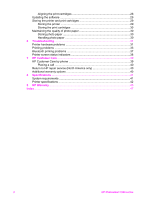HP 7850 User Guide - Page 10
Getting ready to print, Loading paper, Choosing the right paper, Printing from the control panel or - printer
 |
UPC - 882780016866
View all HP 7850 manuals
Add to My Manuals
Save this manual to your list of manuals |
Page 10 highlights
2 Getting ready to print This section includes information on the following: ● Loading paper ● Using print cartridges Loading paper Learn how to choose the right paper for your print job and how to load it in the Main tray or Photo cassette for printing. Choosing the right paper For a list of available HP paper, or to purchase supplies, go to: ● www.hpshopping.com (U.S.) ● www.hp.com/go/supplies (Europe) ● www.hp.com/jp/supply_inkjet (Japan) ● www.hp.com/paper (Asia/Pacific) To get the best results from the printer, choose from these high-quality HP photo papers. To print Use this paper High-quality, long-lasting prints and enlargements HP Premium Plus photo paper (Also known as Colorfast photo paper in some countries/regions.) Medium- to high-resolution images from HP Premium photo paper scanners and digital cameras Instant dry, water and fingerprintresistant glossy photos HP Advanced photo paper Casual and business photos HP Photo paper HP Everyday photo paper Text documents, draft versions, test and HP Multipurpose paper alignment pages To keep your paper in good condition for printing: ● Store unused paper in its original packaging or in a plastic bag. ● Keep the paper flat in a cool, dry place. If the corners curl, place the paper in a plastic bag and gently bend it in the opposite direction until it lies flat. ● Hold photo paper by the edges to avoid smears. Printing from the control panel or a computer When printing from a computer, the printer prints paper sizes from 7.6 x 12.7 cm to 22 x 61 cm (3 x 5 inch to 8.5 x 14 inch). The list below describes which paper sizes HP Photosmart 7800 series User's Guide 7