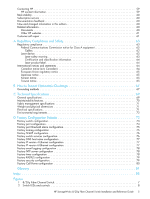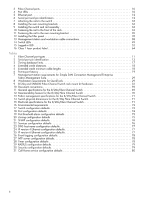HP 8/20q HP StorageWorks 8/20q Fibre Channel Switch Installation and Reference - Page 10
Fibre Channel ports, Fibre Channel ports, Port LEDs, Port LEDs - 16 ports
 |
View all HP 8/20q manuals
Add to My Manuals
Save this manual to your list of manuals |
Page 10 highlights
Fibre Channel ports The 8/20q Fibre Channel Switch has twenty Fibre Channel ports. Ports are numbered 0-19 (Figure 3). Each of the ports is served by a Small Form-Factor Pluggable (SFP+) transceiver and is capable of 8-Gb/s, 4-Gb/s, or 2-Gb/s transmission. • SFPs are hot-pluggable. • User ports can self-discover both the port type and transmission speed when connected to devices or other switches. • The port LEDs are located above ports 0-9 and below ports 10-19, and provide port login and activity status information. NOTE: Setting a Fibre Channel port that has an 8-Gb/s SFP transceiver to 1-Gb/s will down the port. 01 10 11 23 12 13 45 14 15 67 16 17 89 18 19 Figure 3 Fibre Channel ports The 8/20q Fibre Channel Switch comes from the factory as an 8- or 16-port switch, enabling ports 0-7 or 0-15 respectively. You can enable additional ports up to the 20-port maximum using the HP StorageWorks 8/20q 4-port Upgrade License. For more information, see "Installing feature license keys" (page 44). Port LEDs Each port has its own Logged-in LED (green) and Activity LED (green) (Figure 4). 12 4 3 1 Logged-in LED (port 0) 3 Activity LED (port 10) 2 Activity LED (port 0) 4 Logged-in LED (port 10) Figure 4 Port LEDs Port Logged-in LED (green) The Logged-in LED indicates the logged-in or initialization status of the connected devices. After successful completion of the POST, the switch extinguishes all Logged-in LEDs. Following a successful port login, the switch illuminates the corresponding logged-in LED. This shows that the port is properly connected and able to communicate with its attached devices. The Logged-in LED remains illuminated as long as the port is initialized or logged in. If the port connection is broken or an error occurs that disables the port, the Logged-in LED is extinguished. For more information, see "Logged-in LED indications" (page 52). 10