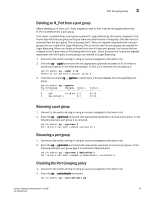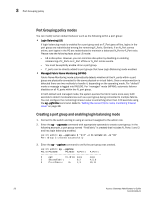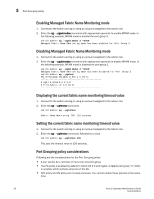HP 8/24 Brocade Access Gateway Administrator's Guide v6.3.0 (53-1001345-01, Ju - Page 50
Enabling Persistent ALPA, Persistent ALPA device data, Removing device data from the database
 |
View all HP 8/24 manuals
Add to My Manuals
Save this manual to your list of manuals |
Page 50 highlights
3 Persistent ALPA Policy • In the "Stringed" mode if the requested ALPA is not available the server login will be rejected and the server port will not be able to log in into the fabric. Enabling Persistent ALPA By default, Persistent ALPA is disabled. You can enable Persistent ALPA using the ag --persistentalpaenable command with the following syntax and with one of the following value types: ag -persistentalpaenable 1/0[On/Off] -s/-f[Stringent/Flexible] • Flexible ALPA assigns an unassigned ALPA value when the ALPA assigned to the device is taken by another host. • Stringent ALPA causes the host login request to be rejected by AG if assignment of the same ALPA is not possible. To enable Persistent ALPA, use the following steps. 1. Connect to the switch and log in using an account assigned to the admin role. 2. Enter the ag --persistentalpaenable command to enable persistent ALPA in flexible or stringent mode. switch:admin> ag --persistentalpaenable 1 -s/-f To ensure consistency among the different devices, after Persistent ALPA is enabled, all the ALPAs become persistent whether they were logged in before the Persistent ALPA feature was enabled or not. Disabling Persistent ALPA When you disable this feature, do not specify the value type, for example flexible ALPA or stringent ALPA. Use the following steps. 1. Connect to the switch and log in using an account assigned to the admin role. 2. Enter the ag --persistentalpadisable command. switch:admin> ag --persistentalpadisable Persistent ALPA device data Access Gateway uses a table to maintain a list of available and used ALPAs. When the number of entries in this table is exhausted, the host receives an error message. You can remove some of the entries to make space using instructions under "Removing device data from the database" next. Removing device data from the database Use the following steps to remove device data from the database. 1. Connect to the switch and log in using an account assigned to the admin role. 2. Enter the ag --deletepwwnfromdb command. switch:admin> ag --deletepwwnfromdb PWWN 30 Access Gateway Administrator's Guide 53-1001345-01