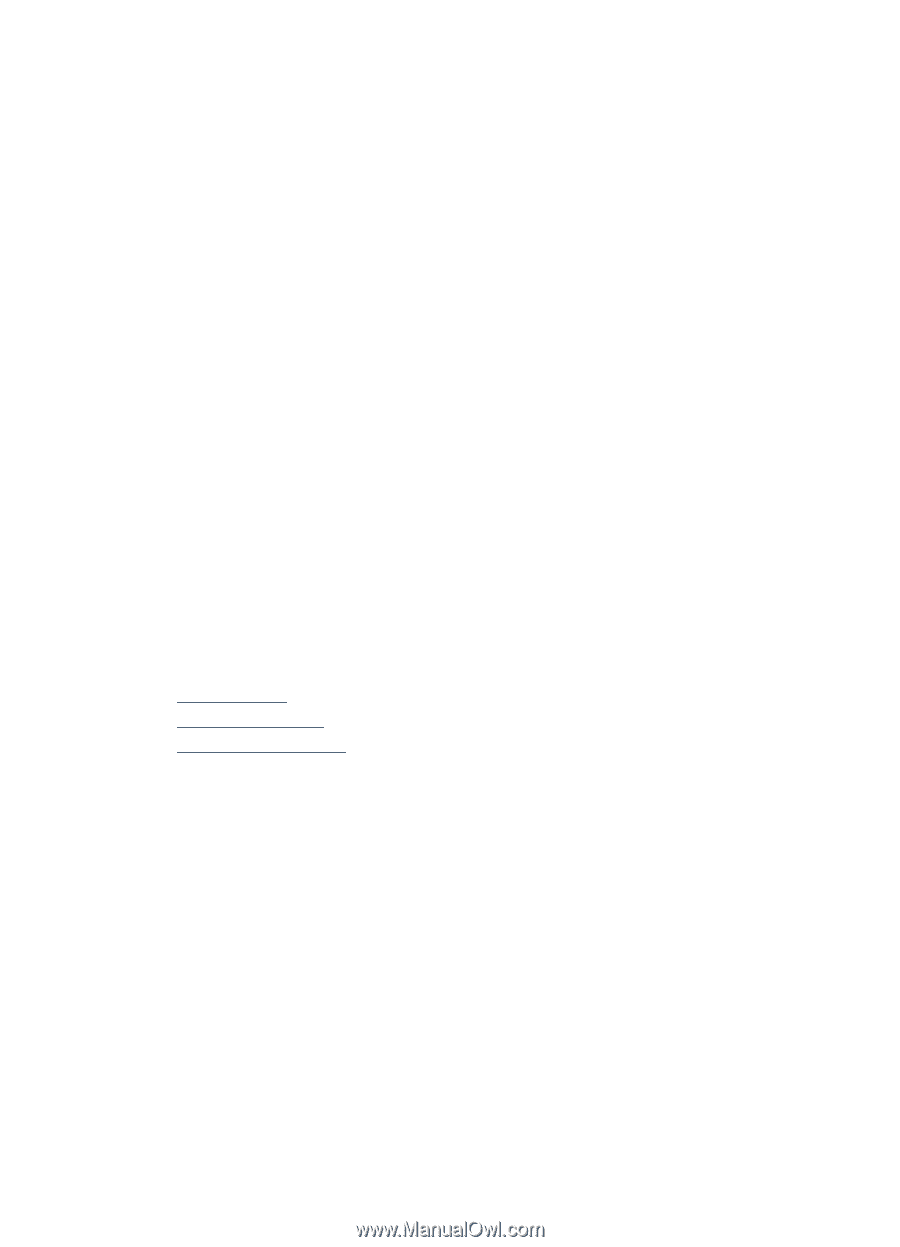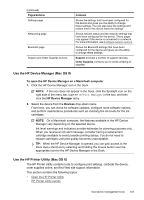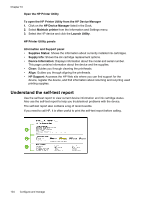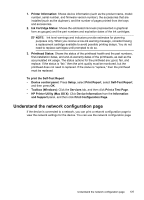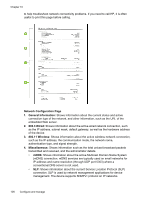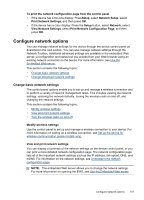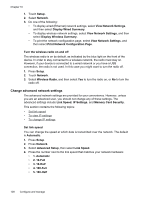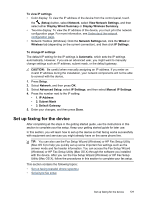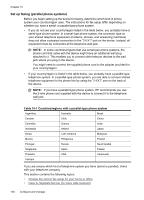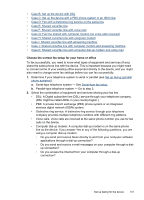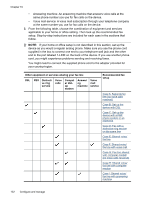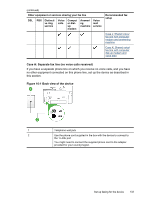HP 8500 User Guide - Page 132
Turn the wireless radio on and off, Change advanced network settings, Set link speed
 |
UPC - 884420397625
View all HP 8500 manuals
Add to My Manuals
Save this manual to your list of manuals |
Page 132 highlights
Chapter 10 1. Touch Setup. 2. Select Network. 3. Do one of the following: • To display wired (Ethernet) network settings, select View Network Settings, and then select Display Wired Summary. • To display wireless network settings, select View Network Settings, and then select Display Wireless Summary. • To print the network configuration page, select View Network Settings, and then select Print Network Configuration Page. Turn the wireless radio on and off The wireless radio is on by default, as indicated by the blue light on the front of the device. In order to stay connected to a wireless network, the radio must stay on. However, if your device is connected to a wired network or you have a USB connection, the radio is not used. In this case you might want to turn the radio off. 1. Press Setup. 2. Touch Network. 3. Select Wireless Radio, and then select Yes to turn the radio on, or No to turn the radio off. Change advanced network settings The advanced network settings are provided for your convenience. However, unless you are an advanced user, you should not change any of these settings. The advanced settings include Link Speed, IP Settings, and Memory Card Security. This section contains the following topics: • Set link speed • To view IP settings • To change IP settings Set link speed You can change the speed at which data is transmitted over the network. The default is Automatic. 1. Press Setup. 2. Press Network. 3. Select Advanced Setup, then select Link Speed. 4. Press the number next to the link speed that matches your network hardware: • 1. Automatic • 2. 10-Full • 3. 10-Half • 4. 100-Full • 5. 100-Half 128 Configure and manage