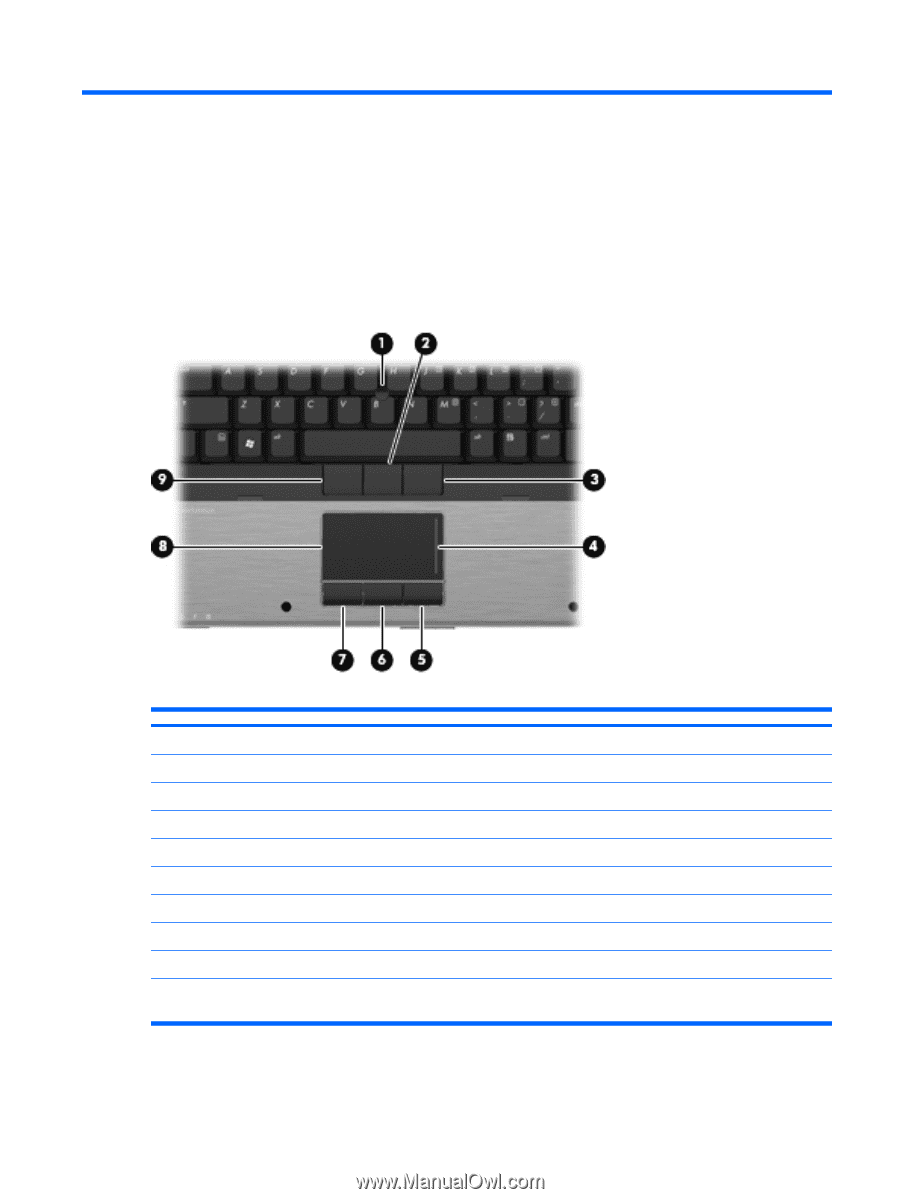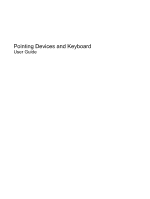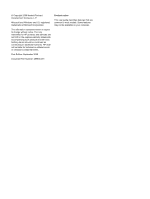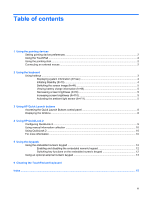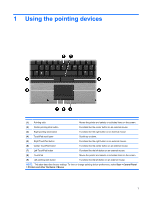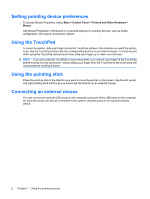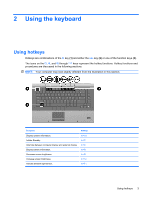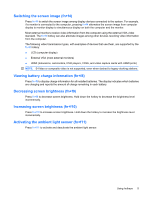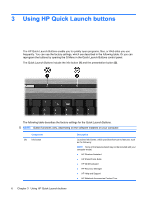HP 8530p Pointing Devices and Keyboard - Windows XP - Page 5
Using the pointing devices
 |
UPC - 884962209325
View all HP 8530p manuals
Add to My Manuals
Save this manual to your list of manuals |
Page 5 highlights
1 Using the pointing devices (1) Pointing stick Moves the pointer and selects or activates items on the screen. (2) Center pointing stick button Functions like the center button on an external mouse. (3) Right pointing stick button Functions like the right button on an external mouse. (4) TouchPad scroll zone Scrolls up or down. (5) Right TouchPad button Functions like the right button on an external mouse. (6) Center TouchPad button Functions like the center button on an external mouse. (7) Left TouchPad button Functions like the left button on an external mouse. (8) TouchPad Moves the pointer and selects or activates items on the screen. (9) Left pointing stick button Functions like the left button on an external mouse. NOTE: This table describes factory settings. To view or change pointing device preferences, select Start > Control Panel > Printers and other Hardware > Mouse. 1