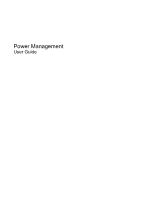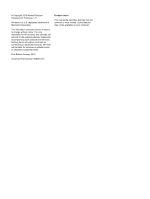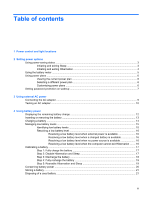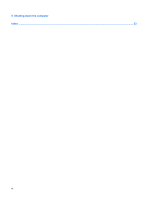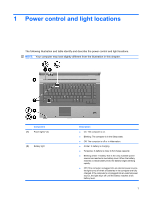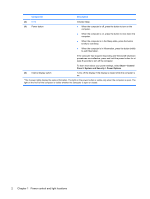HP 8530p Power Management - Windows 7
HP 8530p - EliteBook - Core 2 Duo 2.4 GHz Manual
 |
UPC - 884962209325
View all HP 8530p manuals
Add to My Manuals
Save this manual to your list of manuals |
HP 8530p manual content summary:
- HP 8530p | Power Management - Windows 7 - Page 1
Power Management User Guide - HP 8530p | Power Management - Windows 7 - Page 2
products and services. Nothing herein should be construed as constituting an additional warranty. HP shall not be liable for technical or editorial errors or omissions contained herein. First Edition: January 2010 Document Part Number: 606081-001 Product notice This user guide describes features - HP 8530p | Power Management - Windows 7 - Page 3
power plans ...6 Setting password protection on wakeup 7 3 Using external AC power Connecting the AC adapter ...9 Testing an AC adapter ...10 4 Using battery power Displaying the remaining battery charge 12 Inserting or removing the battery ...13 Charging a battery ...14 Managing low battery - HP 8530p | Power Management - Windows 7 - Page 4
5 Shutting down the computer Index ...23 iv - HP 8530p | Power Management - Windows 7 - Page 5
in Hibernation. ● Amber: A battery is charging. ● Turquoise: A battery is close to full charge capacity. ● Blinking amber: A battery that is the only available power source has reached a low battery level. When the battery reaches a critical battery level, the battery begins blinking rapidly. ● Off - HP 8530p | Power Management - Windows 7 - Page 6
off the computer. To learn more about your power settings, select Start > Control Panel > System and Security > Power Options. (5) Internal display switch Turns off the display if the display is closed while the computer is on. *The 2 power lights display the same information. The light on the - HP 8530p | Power Management - Windows 7 - Page 7
. NOTE: When HP 3D DriveGuard has parked a drive, the computer will not initiate Sleep or Hibernation, and the display will be turned off. Initiating and exiting Sleep The system is set at the factory to initiate Sleep after 15 minutes of inactivity when running on battery power and 30 minutes - HP 8530p | Power Management - Windows 7 - Page 8
next to the Shut down button. 2. Click Hibernate. To exit Hibernation: ▲ Press the power button. The power lights turn on and your work returns to the screen where you stopped working. NOTE: If you have set a password to be required when the computer exits Hibernation, you must enter your Windows - HP 8530p | Power Management - Windows 7 - Page 9
access power settings, view remaining battery charge, and select a different power plan. ● To display the percentage of remaining battery charge and the current power plan, move the pointer over the battery meter icon. ● To access Power Options, or to change the power plan, click the battery meter - HP 8530p | Power Management - Windows 7 - Page 10
Using power plans A power plan is a collection of system settings that manages how the computer uses power. Power plans can help you conserve power or maximize performance. You can change power plan settings or create your own power plan. Viewing the current power plan ▲ Click the battery meter icon - HP 8530p | Power Management - Windows 7 - Page 11
that are currently unavailable. 4. Click Require a password (recommended). NOTE: If you need to create a user account password or change your current user account password, click Create or change your user account password, and then follow the on-screen instructions. If not, go to step 5. 5. Click - HP 8530p | Power Management - Windows 7 - Page 12
AC power External AC power is supplied through one of the following devices: WARNING! To reduce potential safety issues, use only the AC adapter provided with the computer, a replacement AC adapter provided by HP, or a compatible AC adapter purchased from HP. ● Approved AC adapter ● Optional docking - HP 8530p | Power Management - Windows 7 - Page 13
important safety feature. To connect the computer to external AC power, follow these steps: 1. Plug the AC adapter into the power connector (1) on the computer. 2. Plug the power cord into the AC adapter (2). 3. Plug the other end of the power cord into an AC outlet (3). Connecting the AC adapter 9 - HP 8530p | Power Management - Windows 7 - Page 14
on the computer. ● If the power light turns on, the AC adapter is functioning properly. ● If the power light remains off, the AC adapter is not functioning and should be replaced. Contact HP technical support for information on obtaining a replacement AC power adapter. 10 Chapter 3 Using external - HP 8530p | Power Management - Windows 7 - Page 15
charged battery and is running on external AC power supplied through the AC adapter, the computer switches to battery power if the AC adapter is disconnected from the computer. NOTE: The display brightness is decreased to save battery life when you disconnect AC power. To increase display brightness - HP 8530p | Power Management - Windows 7 - Page 16
Displaying the remaining battery charge ▲ Move the pointer over the battery meter icon in the notification area, at the far right of the taskbar. 12 Chapter 4 Using battery power - HP 8530p | Power Management - Windows 7 - Page 17
surface. 2. Insert the battery into the battery bay (1) until it is seated. The battery release latch (2) automatically locks the battery into place. To remove a battery: 1. Turn the computer upside down on a flat surface, with the battery bay toward you. 2. Slide the battery release latch (1) to - HP 8530p | Power Management - Windows 7 - Page 18
Charging a battery WARNING! Do not charge the computer battery while you are onboard aircraft. The battery charges whenever the computer is plugged into external power through an AC adapter, an optional power adapter, an optional expansion product, or an optional docking device. The battery charges - HP 8530p | Power Management - Windows 7 - Page 19
alerts and system responses can be changed using Power Options in Windows Control Panel. Preferences set using Power Options do not affect lights. Identifying low battery levels When a battery that is the sole power source for the computer reaches a low battery level, the battery light blinks - HP 8530p | Power Management - Windows 7 - Page 20
restore power until the power lights turn off. Resolving a low battery level when external power is available ▲ Connect one of the following devices: ● AC adapter ● Optional expansion product or optional docking device ● Optional power adapter Resolving a low battery level when a charged battery is - HP 8530p | Power Management - Windows 7 - Page 21
is off. To fully charge the battery: 1. Insert the battery into the computer. 2. Connect the computer to an AC adapter, optional power adapter, optional expansion product, or optional docking device, and then plug the adapter or device into external power. The battery light on the computer turns - HP 8530p | Power Management - Windows 7 - Page 22
when the computer is idle. ◦ System-initiated Hibernation will not occur. To discharge a battery: 1. Unplug the computer from its external power source, but do not turn off the computer. 2. Run the computer on battery power until the battery is discharged. The battery light begins to blink when the - HP 8530p | Power Management - Windows 7 - Page 23
options. - or - Select Start > Control Panel > System and Security > Power Options. 2. Under the current power plan, click Change plan settings. 3. Reenter the settings that you recorded for the items in the On battery column. 4. Click Change advanced power settings. 5. Click the plus sign next to - HP 8530p | Power Management - Windows 7 - Page 24
and fn+f10 hotkeys to adjust screen brightness as needed. ● If you leave your work, initiate Sleep or Hibernation, or shut down the computer. ● Remove the battery from the computer when it is not being used or charged. ● Purchase another battery to extend overall battery operating time. ● Store the - HP 8530p | Power Management - Windows 7 - Page 25
of time. If a computer will be unused and unplugged from external power for more than 2 weeks, remove the battery and store it separately. To prolong the charge of a stored battery, place it in a cool, dry place. NOTE: A stored battery should be checked every 6 months. If the capacity is less than - HP 8530p | Power Management - Windows 7 - Page 26
system, and then turns off the display and computer. Shut down the computer under any of the following conditions: ● When you need to replace the battery the Power button. ● Press and hold the power button for at least 5 seconds. ● Disconnect the computer from external power and remove the battery. - HP 8530p | Power Management - Windows 7 - Page 27
Index A AC adapter connecting 9 testing 10 B battery calibrating 17 charging 14, 17 conserving power 20 disposing 21 inserting 13 low battery levels 15 recharging 19 removing 13 storing 21 battery light 1, 14, 15 battery power 11 battery release latch 13 battery temperature 21 button, power 2 C - HP 8530p | Power Management - Windows 7 - Page 28
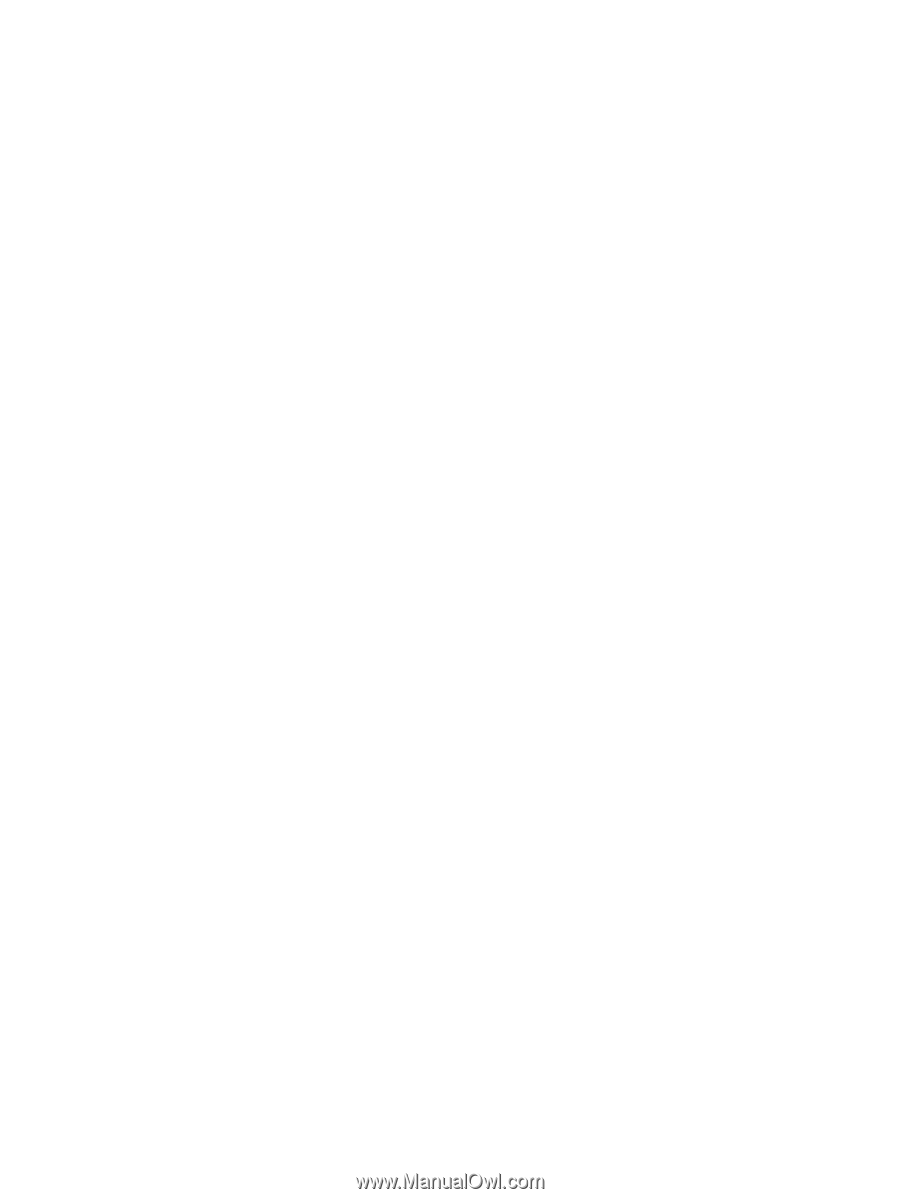
Power Management
User Guide