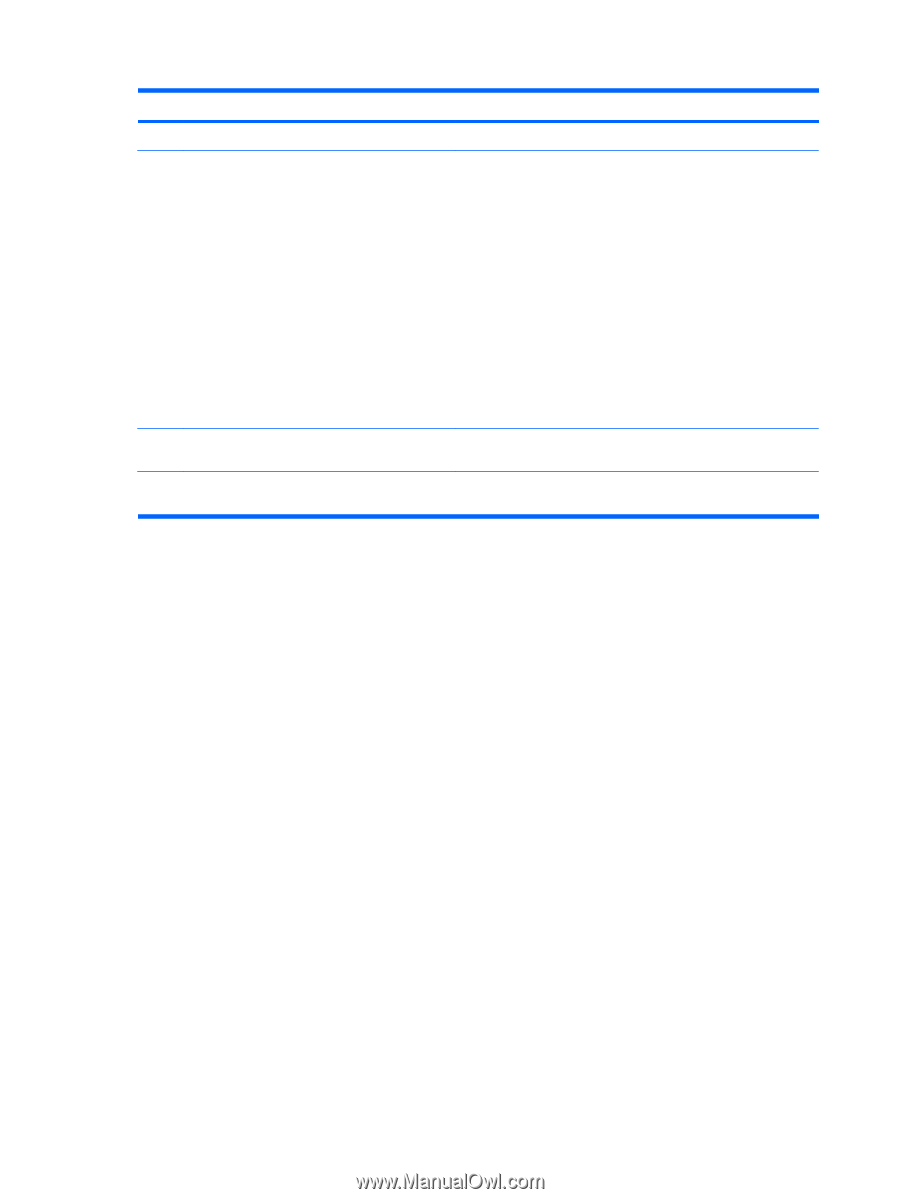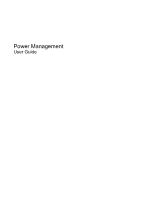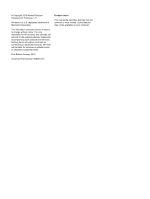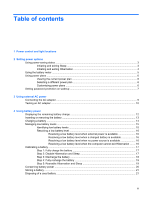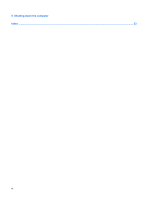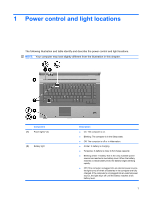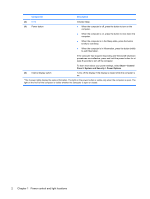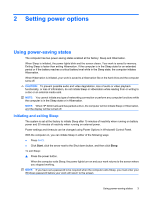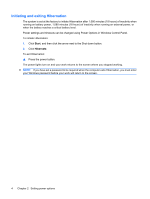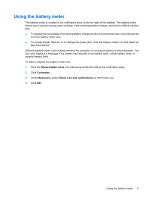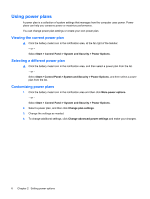HP 8530p Power Management - Windows 7 - Page 6
Power control and light locations, Start, Control, Panel, System and Security
 |
UPC - 884962209325
View all HP 8530p manuals
Add to My Manuals
Save this manual to your list of manuals |
Page 6 highlights
Component Description (3) fn+f3 (4) Power button Initiates Sleep. ● When the computer is off, press the button to turn on the computer. ● When the computer is on, press the button to shut down the computer. ● When the computer is in the Sleep state, press the button briefly to exit Sleep. ● When the computer is in Hibernation, press the button briefly to exit Hibernation. If the computer has stopped responding and Windows® shutdown procedures are ineffective, press and hold the power button for at least 5 seconds to turn off the computer. To learn more about your power settings, select Start > Control Panel > System and Security > Power Options. (5) Internal display switch Turns off the display if the display is closed while the computer is on. *The 2 power lights display the same information. The light on the power button is visible only when the computer is open. The light on the front of the computer is visible whether the computer is open or closed. 2 Chapter 1 Power control and light locations