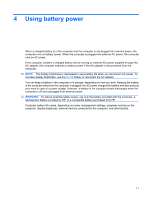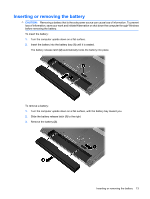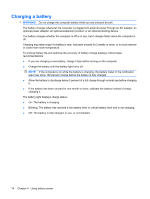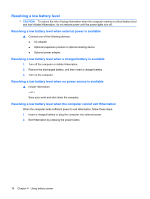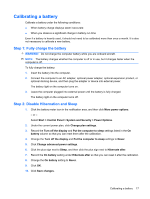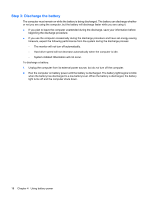HP 8530p Power Management - Windows 7 - Page 17
Inserting or removing the battery, To remove a battery
 |
UPC - 884962209325
View all HP 8530p manuals
Add to My Manuals
Save this manual to your list of manuals |
Page 17 highlights
Inserting or removing the battery CAUTION: Removing a battery that is the sole power source can cause loss of information. To prevent loss of information, save your work and initiate Hibernation or shut down the computer through Windows before removing the battery. To insert the battery: 1. Turn the computer upside down on a flat surface. 2. Insert the battery into the battery bay (1) until it is seated. The battery release latch (2) automatically locks the battery into place. To remove a battery: 1. Turn the computer upside down on a flat surface, with the battery bay toward you. 2. Slide the battery release latch (1) to the right. 3. Remove the battery (2). Inserting or removing the battery 13
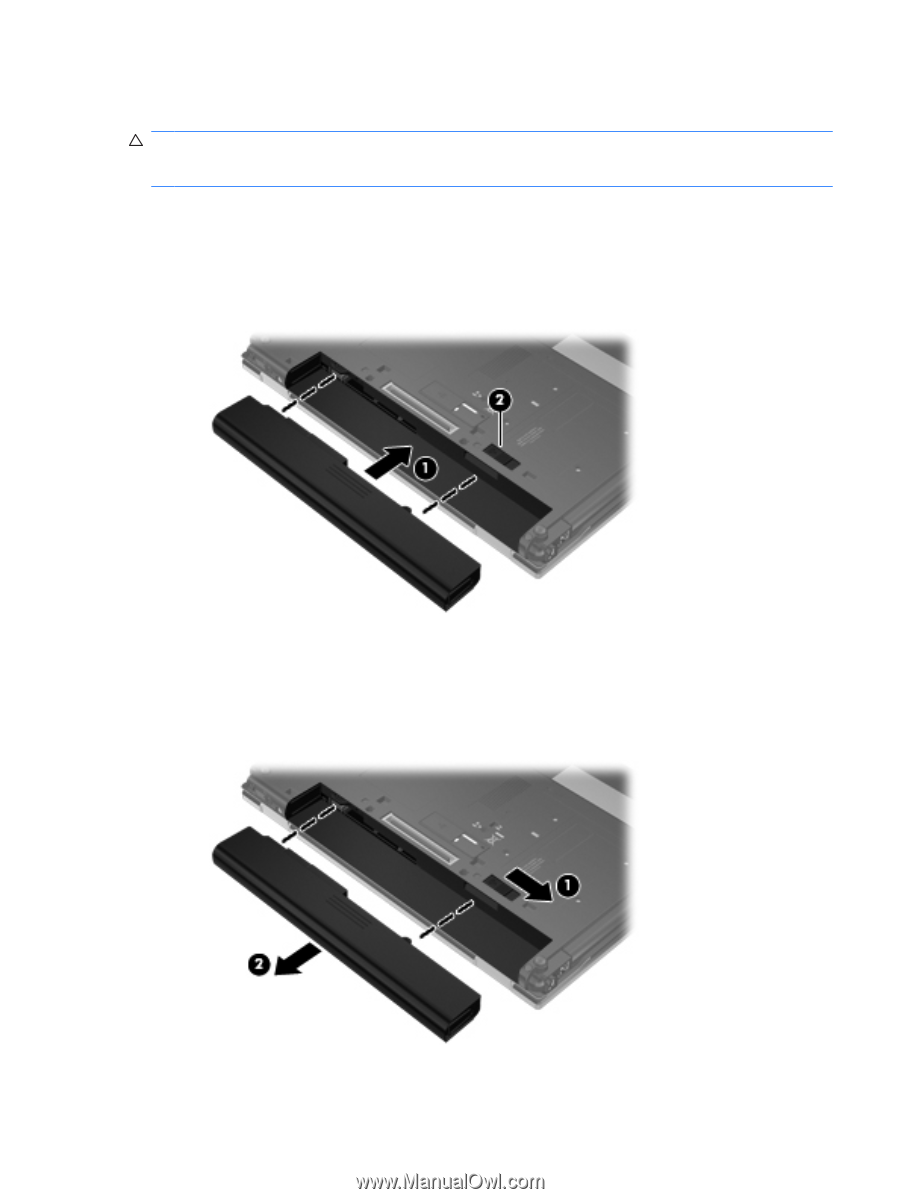
Inserting or removing the battery
CAUTION:
Removing a battery that is the sole power source can cause loss of information. To prevent
loss of information, save your work and initiate Hibernation or shut down the computer through Windows
before removing the battery.
To insert the battery:
1.
Turn the computer upside down on a flat surface.
2.
Insert the battery into the battery bay
(1)
until it is seated.
The battery release latch
(2)
automatically locks the battery into place.
To remove a battery:
1.
Turn the computer upside down on a flat surface, with the battery bay toward you.
2.
Slide the battery release latch
(1)
to the right.
3.
Remove the battery
(2)
.
Inserting or removing the battery
13