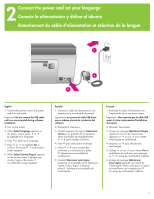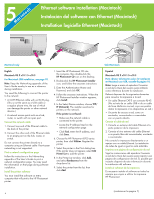HP 8750 Quick Start
HP 8750 - PhotoSmart Professional Photo Printer Color Inkjet Manual
 |
UPC - 829160741741
View all HP 8750 manuals
Add to My Manuals
Save this manual to your list of manuals |
HP 8750 manual content summary:
- HP 8750 | Quick Start - Page 1
Quick Start Guía de inicio rápido Démarrage rapide HP Photosmart 8700 series - HP 8750 | Quick Start - Page 2
inside and around the printer. 3. Check the contents of the box: a. HP Photosmart 8700 series printer b. HP Photosmart software on CD c. User documentation d. Photo paper storage bag e. Paper sampler f. Print cartridges g. Power supply and power adapter h. Print cartridge protector Español Gracias - HP 8750 | Quick Start - Page 3
de la langue c a b English 1. Connect the power cord to the printer and to a wall outlet. Important! Do not connect the USB cable until you are prompted during software installation. 2. Turn on the printer. 3. When Select Language appears on the printer screen, press or to highlight your language - HP 8750 | Quick Start - Page 4
de apertura de la bandeja principal Guide du bac principal Paper-width guide Guía de anchura del papel Guide de largeur du papier English Load plain paper in the Main tray in preparation for print cartridge alignment. 1. Raise the Output tray and slide the paper-width guide and Main tray release to - HP 8750 | Quick Start - Page 5
color and Gray Photo print cartridges. 5. Lower the top cover. Press when the printer screen prompts you to print an alignment page. 6. Continue to step 5 and choose your software installation type. * Store an optional print cartridge in the protector when not in use. See the User's Guide du support, - HP 8750 | Quick Start - Page 6
the instructions in the Networking appendix of the User's Guide to print a network configuration page. You may need the information on that page during software installation. Install the printer software You must install the software on every computer that will print to the HP Photosmart printer - HP 8750 | Quick Start - Page 7
10. Remarque : reportez-vous à l'annexe Mise en réseau du Guide de l'utilisateur lors de l'installation. Les éléments suivants sont nécessaires cliquez sur OK. 4. Suivez les instructions à l'écran. Lorsque la fenêtre du programme d'installation HP Photosmart apparaît, cliquez sur Installer. 5. Dans - HP 8750 | Quick Start - Page 8
the instructions in the Networking appendix of the User's Guide to print a network configuration page. You may need the information on that page during software installation. Install the printer software You must install the software on every computer that will print to the HP Photosmart printer - HP 8750 | Quick Start - Page 9
Windows® 98, Me, 2000 Professional, XP Home, XP Professional Pour l'installation USB sous Windows, reportez-vous à la page 11. Remarque : reportez-vous à l'annexe Mise en réseau du Guide imprimante HP Photosmart. 1. Insérez le CD du logiciel HP Photosmart dans l'ordinateur et suivez les instructions - HP 8750 | Quick Start - Page 10
computer. 2. Double-click the HP Photosmart CD icon on the desktop. 3. Double-click the HP Photosmart Installer icon. Follow the onscreen instructions. 4. When the HP Setup Assistant Select Device screen appears, connect the USB cable to the computer and to the printer. 5. Click Rescan USB. 6. When - HP 8750 | Quick Start - Page 11
1. Insert the HP Photosmart CD into the computer and follow the onscreen instructions. If instructions do not appear, locate and double-click the setup.exe file on the CD. 2. Choose the installation type. The Minimum installation includes device drivers and the software required by your printer. The - HP 8750 | Quick Start - Page 12
before adding the printer in Print Center. Windows only Problem: The installation software does not start automatically when the CD is inserted. Solution: From the Windows Start menu, select Run. Click Browse, and navigate to the CD drive where you inserted the HP Photosmart software CD. Double - HP 8750 | Quick Start - Page 13
: l'ordinateur est incapable de lire le CD HP Photosmart. Solution : vérifiez que le CD n'est ni sale, ni éraflé. Si vous pouvez lire d'autres CD, mais pas le CD HP Photosmart, celui-ci est peutêtre endommagé. Vous pouvez demander un CD neuf au service HP d'assistance complète (Total Care). Si vous - HP 8750 | Quick Start - Page 14
in the print driver window. Click the Paper tab, then choose Application Managed Colors from the Color menu. How do I print professional-quality black-andwhite photos? Print in Grayscale mode for professionalquality black-and-white photos. Be sure to use the HP Gray Photo print cartridge and the - HP 8750 | Quick Start - Page 15
HP printer and software offer borderless photo printing, large-format templates, and other layout options to meet your creative needs. For more information, see the User's Guide. How do I print a borderless photo from the printer control panel? Insert a memory card with photos, then choose a photo - HP 8750 | Quick Start - Page 16
) Site Web d'assistance et de support HP : www.hp.com/support Consommables et supports : www.hpshopping.com www.hp.com *Q5745-90166* *Q5745-90166* Q5745-90166 Printed in the U.S.A. 1/05 • v1.0.1 • Printed on recycled paper © 2005 Hewlett-Packard Development Company, L.P. Impreso en EE.UU. 1/05
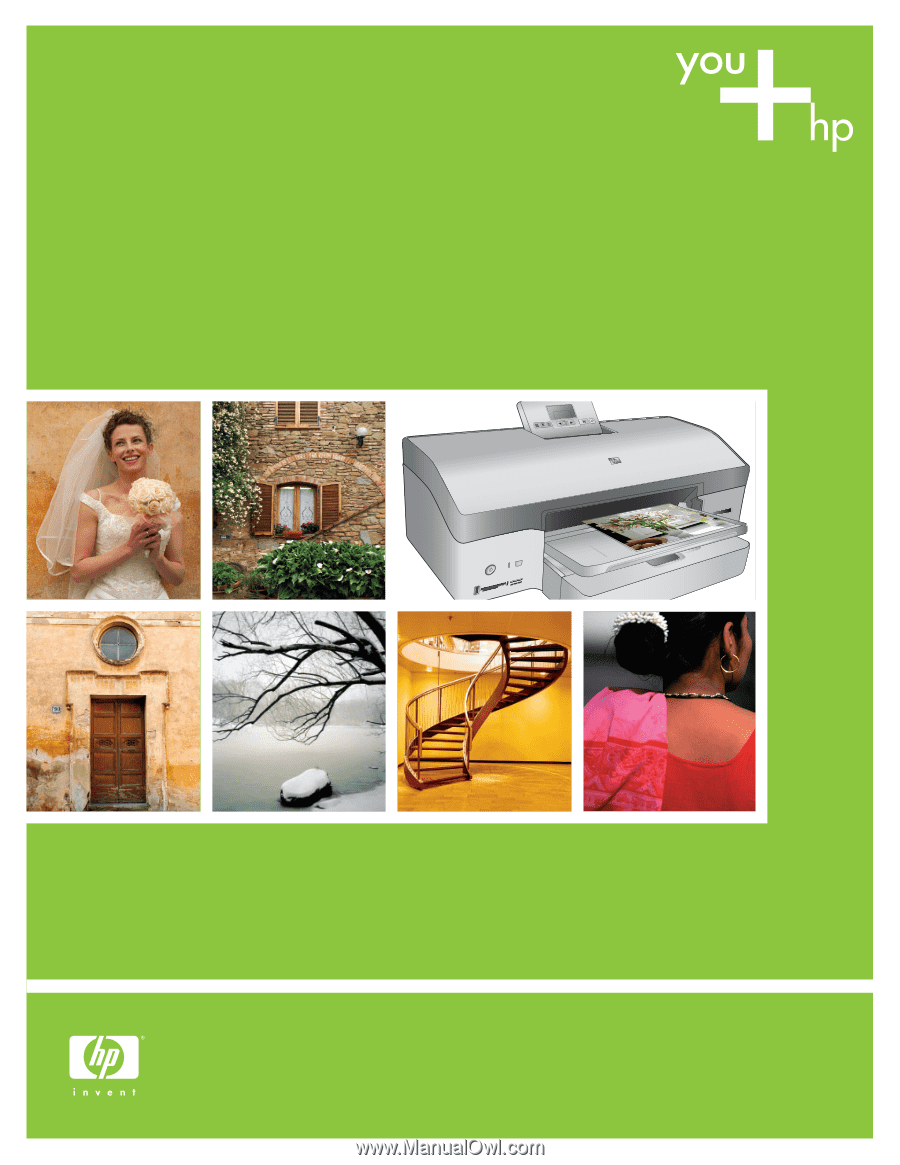
Quick Start
Guía de inicio rápido
Démarrage rapide
HP Photosmart 8700 series