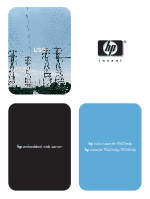HP 9040 HP Embedded Web Server - User Guide
HP 9040 - LaserJet B/W Laser Printer Manual
 |
UPC - 829160792927
View all HP 9040 manuals
Add to My Manuals
Save this manual to your list of manuals |
HP 9040 manual content summary:
- HP 9040 | HP Embedded Web Server - User Guide - Page 1
uussee hp embedded web server hp color LaserJet 9500mfp hp LaserJet 9040mfp/9050mfp - HP 9040 | HP Embedded Web Server - User Guide - Page 2
- HP 9040 | HP Embedded Web Server - User Guide - Page 3
HP Embedded Web Server User Guide - HP 9040 | HP Embedded Web Server - User Guide - Page 4
Hewlett-Packard Development Company, L.P. Reproduction, adaptation or translation without prior written permission is prohibited, except as allowed under the copyright laws. The information contained herein is subject to change without notice. The only warranties for HP products and services - HP 9040 | HP Embedded Web Server - User Guide - Page 5
3 Navigating through the HP Embedded Web Server 5 2 Viewing product status from the Information screens Device Status 8 Configuration Page 10 Supplies Status 12 Event Log 13 Usage Page 14 Device Information 15 Control Panel 16 Print 17 Printing a file from the Print screen 18 3 Configuring - HP 9040 | HP Embedded Web Server - User Guide - Page 6
from the Networking screens Overview 55 6 Using the Other Links as a resource hp instant support 58 How hp instant support works 58 Information you can get from hp instant support 58 Order Supplies 58 Product Support 59 My Service Provider and My Service Contract 59 Index iv Contents ENWW - HP 9040 | HP Embedded Web Server - User Guide - Page 7
Microsoft® Windows®, a printer) or in the firmware, rather guide, the information pertains to HP LaserJet printers, HP Color LaserJet printers, and HP LaserJet MFPs, unless otherwise noted. For specific information about the features that your printer or multifunction peripheral (MFP) supports - HP 9040 | HP Embedded Web Server - User Guide - Page 8
pages, such as the Configuration page. ● Receive alerts about product events, such as when the product is low on supplies, through e-mail. ● Select the language in which to display the HP Embedded Web Server screens. ● Print to an HP product without having to install the product printer driver - HP 9040 | HP Embedded Web Server - User Guide - Page 9
know the IP address for the product, you can find it on the Configuration page. See the user guide that came with your product to see how to print a Configuration page at the control panel. Login and logoff Note ENWW The HP Embedded Web Server (EWS) has screens that can be used to view product - HP 9040 | HP Embedded Web Server - User Guide - Page 10
the following illustration. The appearance of the login screen might vary, depending on your operating system and browser. CAUTION 2 Type admin for the user name, type your password, and then click OK. To log off as an administrator Use the following procedure to log off. 1 Click the Log Off link - HP 9040 | HP Embedded Web Server - User Guide - Page 11
navigate through the HP Embedded Web Server the EWS screens might differ from the illustrations in this user guide, depending on the product features and the settings that product. See "Configuring the product from the Settings screens" on page 19. Digital Sending tab Use the features on this tab - HP 9040 | HP Embedded Web Server - User Guide - Page 12
Off 6 Screen Description hp instant support Order Supplies Product Support Different for each type of user Different on each menu More information Connect to a set of Web resources ● that help solve problems and describe the additional services that ● are available for your HP product. ● Use the - HP 9040 | HP Embedded Web Server - User Guide - Page 13
are the Information screens: ● Device Status (page 8) ● Configuration Page (page 10) ● Supplies Status (page 12) ● Event Log (page 13) ● Usage Page (page 14) ● Device Information (page 15) ● Control Panel (page 16) ● Print (page 17) Some products do not support all of these screens. ENWW 7 - HP 9040 | HP Embedded Web Server - User Guide - Page 14
Status 3 Control-panel buttons 4 Supplies Information or capability that the area provides For more information, see "Navigating through the HP Embedded Web Server" on page 5. Shows the product status (the same information that appears on the control-panel display). Use these control-panel buttons - HP 9040 | HP Embedded Web Server - User Guide - Page 15
Callout Area on the screen 5 Supplies Details 6 Media 7 Change Settings 8 Capabilities Information or capability that the area provides Opens the Supplies Status screen, where you can view information about product supplies. Shows the status and configuration information for the input trays and - HP 9040 | HP Embedded Web Server - User Guide - Page 16
screen to view current product settings, help troubleshoot printer problems, and verify the installation of optional accessories such as dual inline memory modules (DIMMs) or paper-handling devices. The following illustration and table describe how - HP 9040 | HP Embedded Web Server - User Guide - Page 17
area provides For more information, see "Navigating through the HP Embedded Web Server" on page 5. Lists the serial number, version numbers, and other information for the product. Lists all of the printer languages that are installed (such as printer command language [PCL] and PostScript® [PS]), and - HP 9040 | HP Embedded Web Server - User Guide - Page 18
detailed supplies information and provides part numbers for genuine HP supplies. (It is helpful to have the part numbers available when ordering supplies.) The following illustration and table describe how to use this screen. 1 3 2 4 Note: See the table on the following page for descriptions of the - HP 9040 | HP Embedded Web Server - User Guide - Page 19
highest number. Lists the number of pages that had been printed from the product when the error occurred. Shows the internal event code for each event. Shows a brief description of some events. Provides access to the HP support Web site for product-specific troubleshooting information. Event Log 13 - HP 9040 | HP Embedded Web Server - User Guide - Page 20
Page screen gives a page count for each size of media that has passed through the product, as well as the number of duplexed pages. The total is calculated by multiplying the sum of the print count values by the Units value. The information on this screen can be used to determine how much toner - HP 9040 | HP Embedded Web Server - User Guide - Page 21
. A A4-size (letter-size) page printed on both sides counts as 2 units. Indicates the different print modes that have been used for color and monochrome (black-and-white) print jobs. Indicates the average amount of toner that is used on each printed page. Device Information The Device Information - HP 9040 | HP Embedded Web Server - User Guide - Page 22
product control-panel display as if you were standing at the product. Because this view shows the product status, it can help you troubleshoot problems with the product. The appearance of the screen might vary, depending on your product. 16 Viewing product status from the Information screens ENWW - HP 9040 | HP Embedded Web Server - User Guide - Page 23
at a time from a product that supports the HP Embedded Web Server. This feature is especially useful if you are a mobile user, because you do not have to install the product's printer driver in order to print-you can print anywhere at any time. You can print print-ready files, such as documents that - HP 9040 | HP Embedded Web Server - User Guide - Page 24
following options: • Click the button under Option 1 to browse to a file that you want to print. -or• Type the address (beginning with "http://") in the Address field (under Option 2) to print a file that is available over your intranet. 2 Click Apply. 18 Viewing product status from the Information - HP 9040 | HP Embedded Web Server - User Guide - Page 25
screens: ● Configure Device (page 20) ● E-mail Server (page 21) ● Alerts (page 23) ● AutoSend (page 29) ● Security (page 31) ● Edit Other Links (page 32) ● Device Information (page 34) ● Language (page 35) ● Date & Time (page 36) ● Wake Time (page 37) Some products do not support all of these - HP 9040 | HP Embedded Web Server - User Guide - Page 26
that your product supports. 1 2 3 4 Callout 1 2 3 4 Area on the screen Information or capability that the area provides EWS tabs and menus For more information, see "Navigating through the HP Embedded Web Server" on page 5. Select A Menu INFORMATION menu Print product information pages, which - HP 9040 | HP Embedded Web Server - User Guide - Page 27
. Note Printer drivers and software programs frequently override selections that are made on the Printing menu and the Paper Handling menu. For more information, see the user guide that came with your product. Any changes are reflected on the Printer Status screen, the Configuration Page screen - HP 9040 | HP Embedded Web Server - User Guide - Page 28
page 28. 1 Establish a Post Office Protocol 3 (POP3) mailbox account for the product on a mail server within your organization's network. Each POP3 account requires a username and a password and the POP3 server is "hp.com", the product's e-mail address is "[email protected]". Each product that is - HP 9040 | HP Embedded Web Server - User Guide - Page 29
service and advisory information. More than one individual can receive alerts, with each person receiving only specific alerts. For example, an administrative assistant might be responsible for ordering toner " on page 22. 1 2 3 4 5 Note: See the table on the following page for descriptions - HP 9040 | HP Embedded Web Server - User Guide - Page 30
4 Test 5 Delete 6 New Destination List Information or capability that the area provides For more information, see "Navigating through the HP Embedded Web Server" on page 5. Lists the current selections for each destination. Click this button to make changes to the destination or destination list - HP 9040 | HP Embedded Web Server - User Guide - Page 31
that appears looks similar to the following illustration. 2 For products that have permanent storage devices installed, type a name in the List Name field, such as Service or Supplies. (If you do not have a permanent storage device, continue to step 3.) ENWW Alerts 25 - HP 9040 | HP Embedded Web Server - User Guide - Page 32
for the individual alerts. The threshold value for service alerts and for the paper-path alerts is a user-specified number of minutes. This is the amount -one attachment for the Usage Page in HTML, one for the Event Log in HTML, and a third consisting of instant support information in a text file - HP 9040 | HP Embedded Web Server - User Guide - Page 33
button next to the destination list that you want to test. The following window appears. (This illustration shows the screen from a system that has a you would like to receive messages about any errors that are generated from the test alert (for example, to be notified of an incorrect - HP 9040 | HP Embedded Web Server - User Guide - Page 34
available by following the instructions that are listed in this chapter. (For more information, see "E-mail Server" on page 21.) 2 From your username is "product" and the POP3 server is "hp.com", the product's e-mail address is "[email protected]". b Your e-mail program should automatically complete - HP 9040 | HP Embedded Web Server - User Guide - Page 35
service provider. This feature establishes a relationship with Hewlett-Packard Company or another service provider to provide you with services that include, but are not limited to, toner replacement, pay-per-page contracts, support HP Embedded Web Server" on page 5. Select this check box to turn - HP 9040 | HP Embedded Web Server - User Guide - Page 36
file with an .XML file extension. This file will be created in English. To view more information about how HP treats the information that is sent by AutoSend, click Hewlett-Packard Online Privacy Statement. Click this button to save your settings and to send the information immediately, so that you - HP 9040 | HP Embedded Web Server - User Guide - Page 37
EWS Settings, Digital Sending, Networking tabs. After the password has been set, users are prompted to type a password when they click the Log In link. For more information, see "Login and logoff" on page 3. Select to make the Print Page screen available in the Information tab. Select the control - HP 9040 | HP Embedded Web Server - User Guide - Page 38
left navigational bar. Three permanent links (hp instant support, Order Supplies, and Product Support) have already been established. The "Navigating through the HP Embedded Web Server" on page 5. 2 Add Link Add a user-defined link. 3 User-defined Links Lists the user-defined links that - HP 9040 | HP Embedded Web Server - User Guide - Page 39
Links hp instant support Connect to Web resources that help you to solve specific problems and determine what additional services are available for your product. (Detailed information, including serial number, error conditions, and status, is forwarded to HP Customer Care. Hewlett-Packard Company - HP 9040 | HP Embedded Web Server - User Guide - Page 40
in e-mail messages that are sent from the product. This might be useful if you need to locate the product to replace supplies or fix a problem. 34 Configuring the product from the Settings screens ENWW - HP 9040 | HP Embedded Web Server - User Guide - Page 41
or Select a Language changes the language for everyone who uses the HP Embedded Web Server. Callout Area on the screen 1 EWS tabs and menus 2 View Pages in Browser Language (this is the default) 3 View Pages in Printer Language 4 Select A Language Information or capability that the area - HP 9040 | HP Embedded Web Server - User Guide - Page 42
and Current Time 3 Date/Time Format 4 Get Time Information or capability that the area provides For more information, see "Navigating through the HP Embedded Web Server" on page 5. Shows the product date and time when the EWS was opened. If either is incorrect, an IT administrator can change the - HP 9040 | HP Embedded Web Server - User Guide - Page 43
07:30, so the product has finished initializing and calibrating and is ready to delay can be set to turn the product off after a specific period of inactivity. 1 HP Embedded Web Server" on page 5. Select one or more days on which to use the wakeup setting, and then set the time the product is turned - HP 9040 | HP Embedded Web Server - User Guide - Page 44
38 Configuring the product from the Settings screens ENWW - HP 9040 | HP Embedded Web Server - User Guide - Page 45
some products offer. The following are the Digital Sending screens: ● General (page 40) ● Send to E-mail (page 41) ● Send to Fax (page 44) ● Addressing (page 48) ● Address Book (page 51) ● Activity Log (page 52) ● Preferences (page 53) Some products do not support all of these screens. ENWW 39 - HP 9040 | HP Embedded Web Server - User Guide - Page 46
Number (optional) 6 Location (optional) Information or capability that the area provides For more information, see "Navigating through the HP Embedded Web Server" on page 5. Click to open a help file that contains information about the screens on the Digital Sending tab. Type the administrator - HP 9040 | HP Embedded Web Server - User Guide - Page 47
e-mail attachment size, and set the default e-mail address for the product. You can also set a default subject for all e-mail messages that the area provides For more information, see "Navigating through the HP Embedded Web Server" on page 5. Click to open a help file that contains information - HP 9040 | HP Embedded Web Server - User Guide - Page 48
box to ensure that general users cannot change the e-mail address that the administrator set. Default 'From:' Address 11 Default Subject If you want to, type the subject that will appear on all e-mail messages the product sends. You can also use this field to include instructions, such as "Please - HP 9040 | HP Embedded Web Server - User Guide - Page 49
"Navigating through the HP Embedded Web Server" on page 5. Click to open a help file that contains information about the screens on the Digital Sending tab. Modify how the message text will appear in the body of all e-mail messages that are sent from the product. Select the default - HP 9040 | HP Embedded Web Server - User Guide - Page 50
also be set up to process incoming faxes. Use the Send to Fax screen to configure the Send-to-Fax features for the product. The following illustration and table describe how to use this screen. 1 2 3 4 5 6 7 8 Note: See the table on the following page for information about the callouts. 44 Setting - HP 9040 | HP Embedded Web Server - User Guide - Page 51
print a fax activity log and gain access to security and diagnostics settings. For more information, see "Advanced Fax Settings" on page 46 faxes. 8 Billing Code Type the billing code, if applicable. If you want to, you can select the Editable by User check box to allow the user to change the code - HP 9040 | HP Embedded Web Server - User Guide - Page 52
Advanced Fax Settings The following illustration and table describe how to use this screen. 1 2 3 4 5 Note: See the table on the following page for information about the callouts. 6 7 8 9 46 Setting the digital sending options ENWW - HP 9040 | HP Embedded Web Server - User Guide - Page 53
and ringer volume and whether to turn JBIG compression and Error Correction on or off. You can also select whether or not to overlay the header (phone number, time, and date), so that it covers only a small part of the top of the page. Select the settings for faxes that are sent from the product - HP 9040 | HP Embedded Web Server - User Guide - Page 54
to directly access an LDAP Address Book Information or capability that the area provides For more information, see "Navigating through the HP Embedded Web Server" on page 5. Click to open a help file that contains information about the screens on the Digital Sending tab. Select this check box to - HP 9040 | HP Embedded Web Server - User Guide - Page 55
companyname,c=country ou=marketing,o=Hewlett Packard,c=US o=hp.com ou=engineering,cn=users,dc=hp,dc=com Note For some LDAP servers, the search root can be left blank (in which case its root node will be assumed). 11 Device user information retrieval Exchange 5.5 Defaults method Active Directory - HP 9040 | HP Embedded Web Server - User Guide - Page 56
attribute of book. The value of this attribute will be compared to the name that the user types in order to retrieve the person's e-mail address. The provides For more information, see "Navigating through the HP Embedded Web Server" on page 5. Click to open a help file that contains information - HP 9040 | HP Embedded Web Server - User Guide - Page 57
Area on the screen Information or capability that the area provides 1 EWS tabs and menus For more information, see "Navigating through the HP Embedded Web Server" on page 5. 2 Address Book File Name Use this field for the path of the .CSV address book file. 3 Button used to browse for a Click - HP 9040 | HP Embedded Web Server - User Guide - Page 58
HP Embedded Web Server" on page 5. Click to open a help file that contains information about the screens on the Digital Sending tab. Lists the severity of the error of the product. Lists the user that initiated the event. Describes if the event was successful or if an error occurred. Shows the time - HP 9040 | HP Embedded Web Server - User Guide - Page 59
Document 6 Auto Settings Reset Information or capability that the area provides For more information, see "Navigating through the HP Embedded Web Server" on page 5. Click to open a help file that contains information about the screens on the Digital Sending tab. Select the default media size that - HP 9040 | HP Embedded Web Server - User Guide - Page 60
54 Setting the digital sending options ENWW - HP 9040 | HP Embedded Web Server - User Guide - Page 61
and version of your HP Jetdirect print server. The following screen is similar to what you might see when you click Networking. From the left navigational bar, click the Networking menu for the screen that you want to view. 1 2 3 Note: See the table on the following page for descriptions of the - HP 9040 | HP Embedded Web Server - User Guide - Page 62
: ● Change network configuration settings for various types of network connections. ● Turn on or turn off printing protocols. ● Set up a support contact and support URLs. ● Set a password to control access to the printer and network configuration settings. ● Configure the security of your product - HP 9040 | HP Embedded Web Server - User Guide - Page 63
contains three permanent links that provide quick access to product-specific information, such as interactive troubleshooting and ordering information for genuine HP supplies. Note You can use the Edit Other Links screen bar. For more information, see "Edit Other Links" on page 32. ENWW 57 - HP 9040 | HP Embedded Web Server - User Guide - Page 64
serial number, error conditions, and product status) that will be forwarded. Hewlett-Packard treats this information as confidential. Information you can get from hp instant support The hp instant support Web site provides these tools for troubleshooting and for maintenance: ● Firmware and software - HP 9040 | HP Embedded Web Server - User Guide - Page 65
you to a Web page that brings together a comprehensive menu of support resources that business people need. From this Web page, you can accomplish these tasks and more: ● Find a list of HP products at one site: computers, workstations, servers, storage devices, printer, scanners, digital imaging - HP 9040 | HP Embedded Web Server - User Guide - Page 66
60 Using the Other Links as a resource ENWW - HP 9040 | HP Embedded Web Server - User Guide - Page 67
42, 43 AutoSend 29 B billing codes, fax 45 browsers closing after logging off 4 defined 1 supported 3 buttons, control panel 8 C cartridge ordering 33, 58 status 12 usage information 14 clock settings 36 Configuration Page screen 10 Configure Device menu 20 Configure Device screen 20 consumables - HP 9040 | HP Embedded Web Server - User Guide - Page 68
, 57 outgoing mail configuration 22 P page counts 14 paper default size, setting 21 usage 14 Paper Handling menu 20 paper path tests 20 passwords 3, 31 PCL documents 17 PDF files, printing 17 phone support 59 POP3 configuration 22 power, setting wake time 37 print cartridge ordering 33, 58 status 12 - HP 9040 | HP Embedded Web Server - User Guide - Page 69
58 product 59 tests, paper path 20 text files, printing 17 time settings 36 toner cartridge. See print cartridge trays, diagnostics 20 troubleshooting Configuration Page screen 10 instant support 58 product support 59 U usage information, AutoSend 29 Usage screen 14 username 31 W Web browsers - HP 9040 | HP Embedded Web Server - User Guide - Page 70
64 Index ENWW - HP 9040 | HP Embedded Web Server - User Guide - Page 71
- HP 9040 | HP Embedded Web Server - User Guide - Page 72
© 2004 Hewlett-Packard Development Company, L.P. www.hp.com
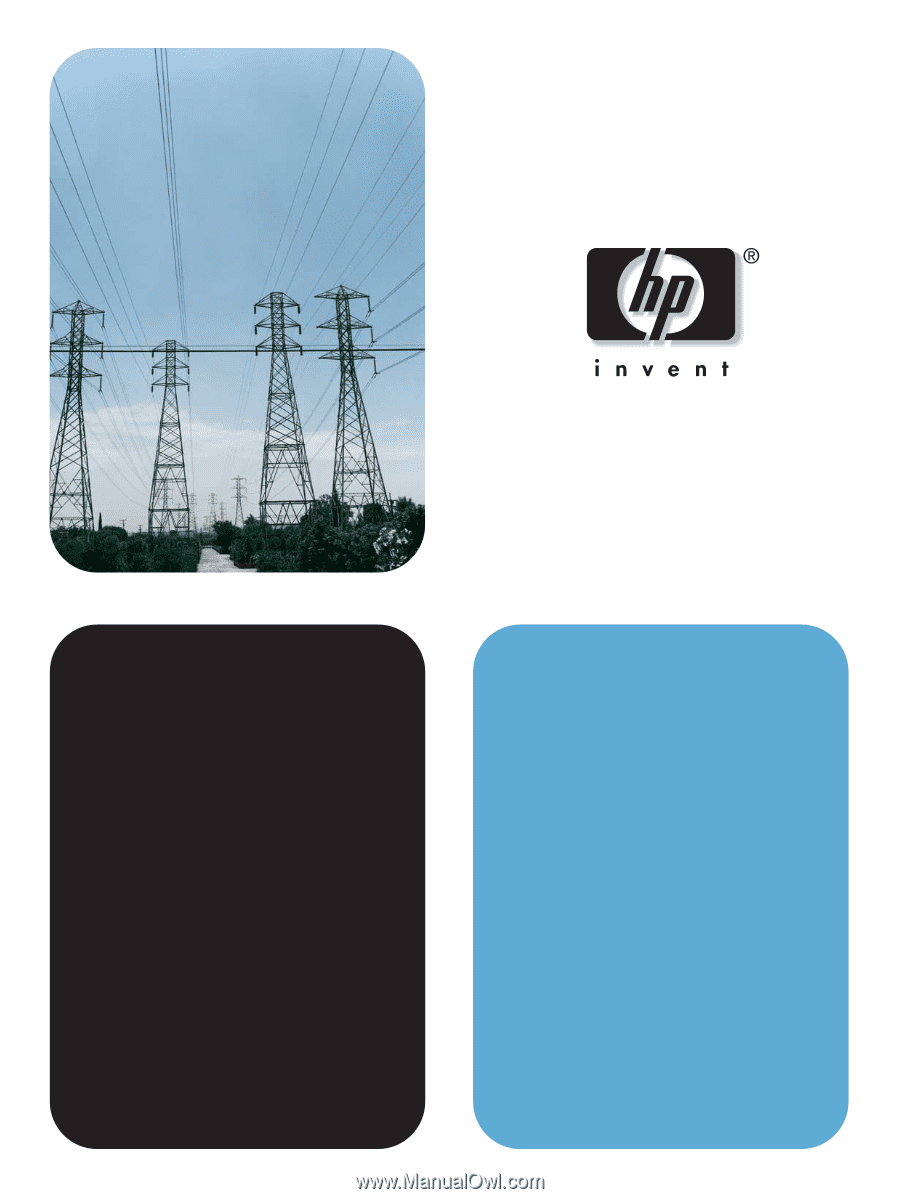
hp
embedded web server
use
use
color LaserJet 9500mfp
hp
hp
LaserJet 9040
mfp
/9050mfp