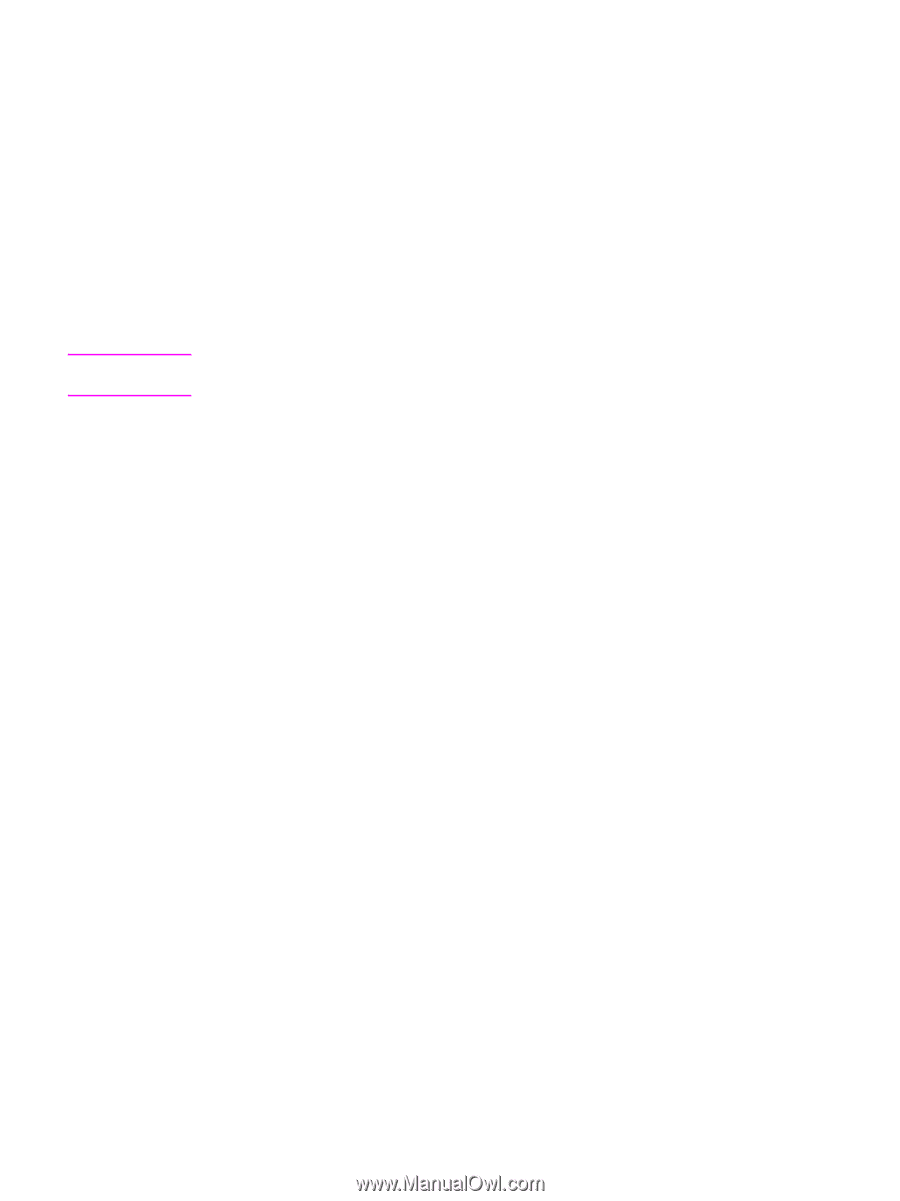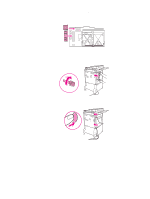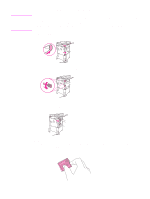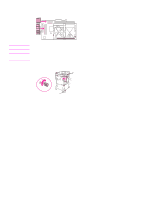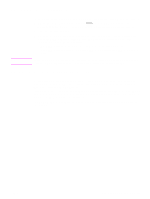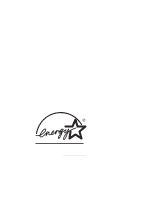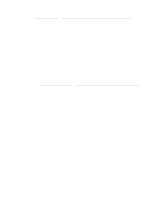HP 9040 HP LaserJet 9040mfp/9050mfp - User Guide - Page 223
Checking memory installation, Saving resources (permanent resources), PCL and PS.
 |
UPC - 829160792927
View all HP 9040 manuals
Add to My Manuals
Save this manual to your list of manuals |
Page 223 highlights
Checking memory installation Note Follow this procedure to verify that DDR DIMMs and flash memory cards are installed correctly: 1 Check that the MFP control panel displays READY when the MFP is turned on. If an error message appears, a DIMM or flash memory card might have been incorrectly installed. 2 Print the configuration page. 3 Check the memory section on the configuration page and compare it to the configuration before the DIMM installation. If the amount of memory has not increased, one of the following situations might have occurred: • The DIMM might not be installed correctly. Repeat the installation procedure. • The DIMM might be defective. Try a new DIMM, or try installing the DIMM in a different slot. If you installed a printer language (personality), check the Installed Personalities and Options section on the configuration page. This area should list the new printer language. Saving resources (permanent resources) Utilities or jobs that you downloaded to the MFP sometimes include resources (for example, fonts, macros, or patterns). Resources that are internally marked as permanent remain in the MFP memory until you turn the MFP off. If you do not have a flash DIMM for storing downloaded resources, you might want to change the amount of memory allocated to each language when downloading an unusually large number of fonts, or if the MFP is in a shared environment. The minimum amount of memory that can be allocated to resource saving is 400 KB each for PCL and PS. ENWW Checking memory installation 219