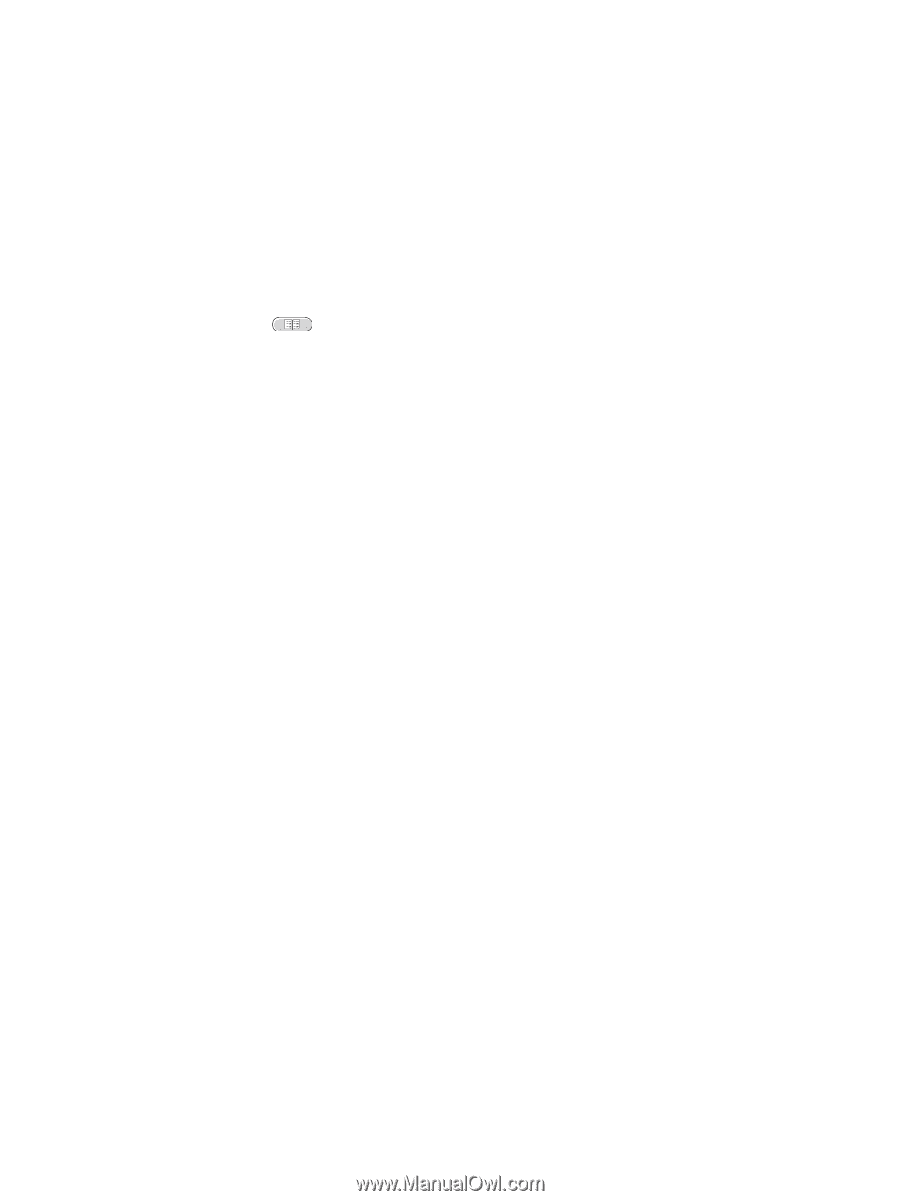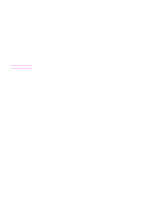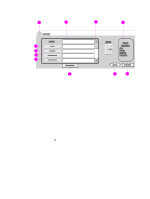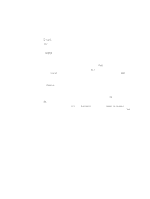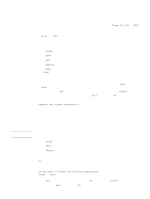HP 9040 HP LaserJet 9040mfp/9050mfp - User Guide - Page 90
Using the address book, Creating a recipient list
 |
UPC - 829160792927
View all HP 9040 manuals
Add to My Manuals
Save this manual to your list of manuals |
Page 90 highlights
Using the address book You can send e-mail to a list of recipients by using the address book feature of the MFP. See your system administrator for information about configuring address lists. Creating a recipient list On the touch screen of the graphical display, do the following: 1 Touch E-mail. 2 Touch To: to gain access to the keyboard screen. 3 Type the first letter of the recipient's name. 4 Touch to gain access to the address book. 5 Navigate the entries in the address book by using the scroll bar. Hold down the arrow to scroll quickly through the list. 6 Highlight the name to select a recipient, and then touch Add. You can also select a distribution list by touching All, or add a recipient from a local list by touching the Local button. Highlight the appropriate names, and then touch Add to add the name to your list of recipients. You can remove a recipient from your list by scrolling to highlight the recipient, and then touching Remove. 7 The names in the recipient list are placed in the text line of the keyboard screen. If you want, you can add a recipient that is not found in the address book by typing the e-mail address on the keyboard. After you are satisfied with your recipient list, touch OK. 8 Touch OK on the keyboard screen. 9 Finish typing information in the CC: and Subject: fields on the Send to E-mail screen, if necessary. You can check the list of recipients by touching the down arrow in the To: text line. 10 Press START 86 Chapter 5 E-mail ENWW