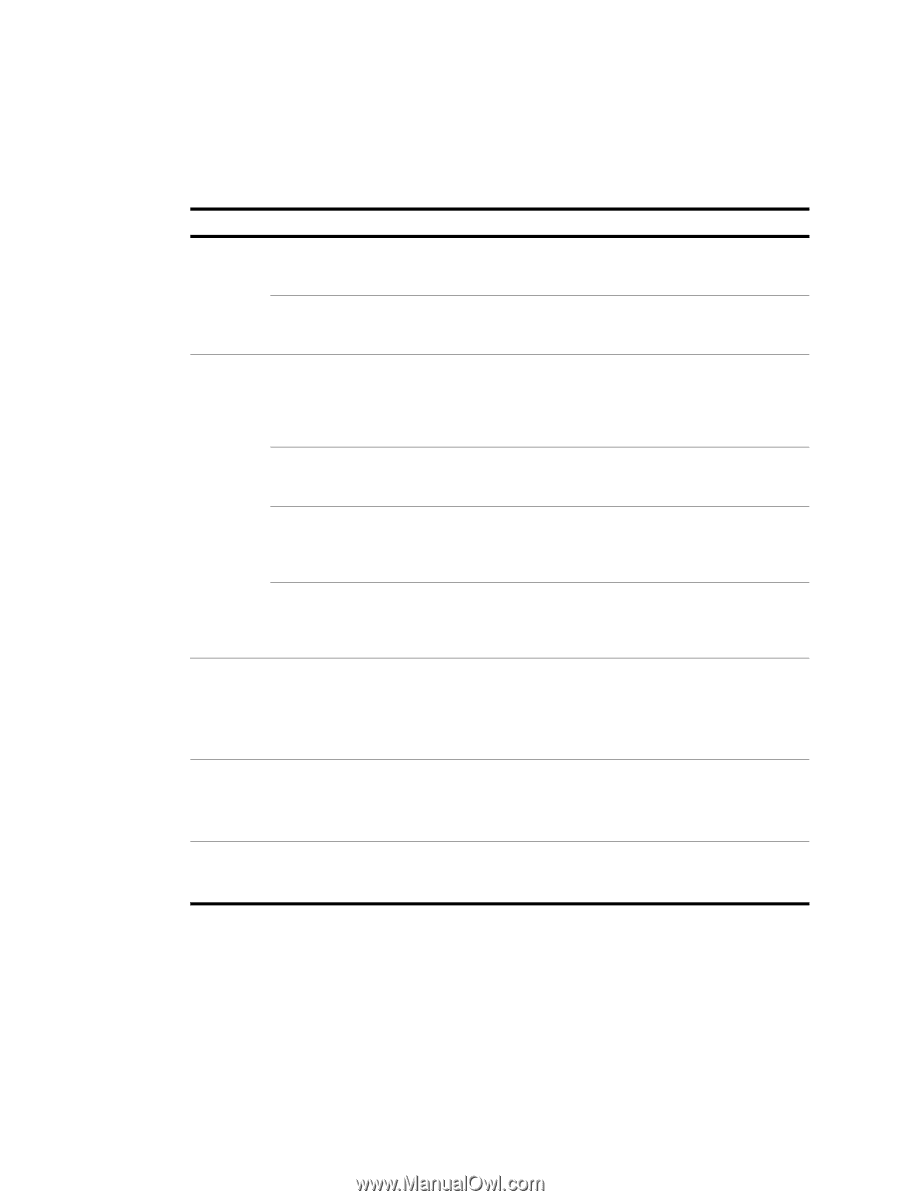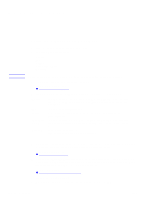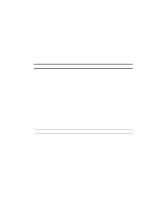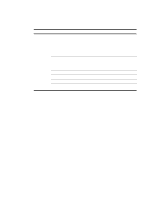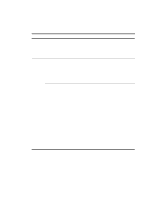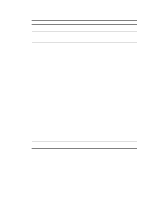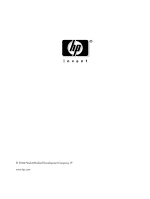HP 9040 HP MFP Digital Sending Software v. 4 - User Guide - Page 14
Scan settings, Settings, Options, Description
 |
UPC - 829160792927
View all HP 9040 manuals
Add to My Manuals
Save this manual to your list of manuals |
Page 14 highlights
Scan settings Use Settings on the control panel to change the settings for the scanned document that you are creating (for example, the file type that you want). Scan settings do not apply to the fax send options. Setting Options Description Color Black & White Use this option when the original is black and white, or when you want to send a more complex original as black and white in order to reduce file size and transmission time. Color Use this option when the original contains shades of gray, a mix of text and illustrations, or a mix of color and black-and-white areas. This choice increases file size and transmission time. File Type .PDF This is the default setting, offering the best overall text and graphics quality. Recipients must have Adobe® Acrobat® Reader installed on their computers to read this type of file. When used for E-mail, this option produces one e-mail attachment that contains all of the scanned pages. .TIFF This is a standard file type that can be brought into software programs and modified by the recipient. When used for E-mail, this option produces one e-mail attachment for each scanned page. .MTIFF This is a multipage .TIFF file that saves multiple scanned pages as a single file. The files can be brought into software programs and modified by the recipient. When used for E-mail, this option produces one e-mail attachment that contains all of the scanned pages. .JPEG This file type is best for viewing through an Internet browser. The files can be brought into software programs and modified by the recipient. When used for E-mail, this option produces one e-mail attachment for each scanned page. Resolution The following options are available: ● 75 DPI ● 150 DPI ● 200 DPI ● 300 DPI File Size The following options are available: ● Small ● Standard ● Large Enhance The following options are available: ● Sharpness ● Background Removal 8 More information ENWW