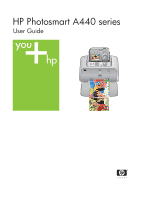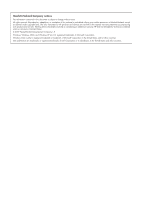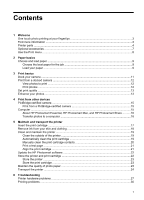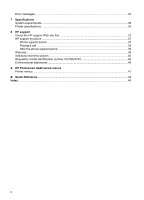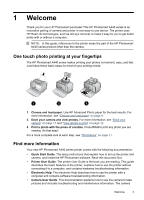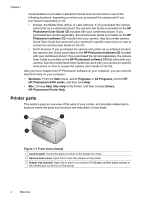HP A440 User Guide
HP A440 - PhotoSmart Printer Dock Color Inkjet Manual
 |
UPC - 808736862721
View all HP A440 manuals
Add to My Manuals
Save this manual to your list of manuals |
HP A440 manual content summary:
- HP A440 | User Guide - Page 1
HP Photosmart A440 series User Guide - HP A440 | User Guide - Page 2
. Reproduction, adaptation, or translation of this material is prohibited without prior written permission of Hewlett-Packard, except as allowed under copyright laws. The only warranties for HP products and services are set forth in the express warranty statements accompanying such products and - HP A440 | User Guide - Page 3
print cartridge ...21 Update the HP Photosmart software 22 Store the printer and print cartridge 22 Store the printer ...23 Store the print cartridge ...23 Maintain the quality of photo paper 23 Transport the printer ...24 6 Troubleshooting Printer hardware problems ...27 Printing problems ...30 - HP A440 | User Guide - Page 4
first 37 HP support by phone ...37 Phone support period ...37 Placing a call ...38 After the phone support period 38 Warranty ...39 Additional warranty options ...40 Regulatory model identification number VCVRA-0703 40 Environmental statements ...40 A HP Photosmart A440 series menus Printer menus - HP A440 | User Guide - Page 5
Your new HP Photosmart A440 series printer comes with the following documentation: • Quick Start Guide: The setup instructions that explain how to set up the printer and camera, and install the HP Photosmart software. Read this document first. • Printer User Guide: The printer User Guide is the - HP A440 | User Guide - Page 6
for specific instructions on how to access the camera User Guide on the CD. After you have installed the HP Photosmart software on your computer, you can view the electronic Help on your computer: • Windows: From the Start menu, select Programs or All Programs, point to HP, HP Photosmart A440 series - HP A440 | User Guide - Page 7
Input tray extension: Pull out to support paper. 3 Paper-width guide: Move to the width of the current paper to position the paper properly. 4 Print cartridge door: Open to insert or remove the HP 110 Tri-color Inkjet print cartridge. 5 Output tray (open): The printer deposits prints here. The input - HP A440 | User Guide - Page 8
Chapter 1 Figure 1-4 Control panel 1 On: Press to turn the printer on or off. If you have a camera docked on the printer, this button will turn the camera off/on also. 2 Red Eye: Press to turn Red Eye on or off. See "Enhance your photos" on page 13. 3 Cancel: Press to stop a print action. 4 Print: - HP A440 | User Guide - Page 9
print cartridge. 3 Navigation arrows: These arrows indicate there are other photos you can browse through by pressing or on the printer control panel. 4 Messaging area: Displays printer messages. Optional accessories There are optional accessories available for Photosmart printers that enhance - HP A440 | User Guide - Page 10
the Print menu The Print menu contains many features for printing photos, changing print settings, and more. When the camera is not in the camera dock, different menus are displayed. For more information, see the camera User Guide. TIP: The menu contains many useful commands and options, but common - HP A440 | User Guide - Page 11
• Load your paper Choose the best paper for the job Use HP Advanced Photo Paper. It is especially designed to work with the inks in your printer to create beautiful photos. Other photo papers will produce inferior results. For a list of available HP-designed inkjet paper, or to purchase supplies, go - HP A440 | User Guide - Page 12
the input tray and push the paper down firmly until it stops. 3. Adjust the paper-width guide to fit close to the edge of the paper without bending the paper. To change the paper type TIP: If you are printing on a paper type other than the recommended HP Advanced Photo Paper, be sure to change the - HP A440 | User Guide - Page 13
also connect a PictBridge-certified camera to the camera port on the front of the printer using the USB cable that came with the camera. However, you cannot connect another camera if the HP Photosmart A440 series camera is already docked on the printer. See "PictBridge-certified camera" on page 15 - HP A440 | User Guide - Page 14
, and make sure the camera is properly docked. To view photos ▲ Browse the photos on the camera by pressing or on the printer control panel. Print photos Important: Your photos are instantly dry, and can be handled immediately after they are printed. However, HP recommends that you leave the printed - HP A440 | User Guide - Page 15
Menu/OK. 3. Follow the prompts on the camera image display. To print a photo index 1. Press Menu/OK, press to select photo index shows thumbnail views and index numbers for all photos. Use an index card or plain paper to conserve photo paper. Set print quality You can set the printer to print photos - HP A440 | User Guide - Page 16
Chapter 3 14 Print basics - HP A440 | User Guide - Page 17
computer. First install the HP Photosmart software. For more information, see "Transfer photos to a computer" on page 16. For information on installing the HP Photosmart software, see the setup instructions that came in the box with the printer. The HP Photosmart software includes the interface that - HP A440 | User Guide - Page 18
, including the HP Photosmart software that came with the printer. To transfer photos to a computer 1. Connect the printer to the computer with a USB cable. 2. Turn off the camera if it is on. 3. Dock a camera on the printer or connect a PictBridge camera to the camera port. 4. HP Solution Center - HP A440 | User Guide - Page 19
the HP Photosmart software" on page 22 • "Store the printer and print cartridge" on page 22 • "Maintain the quality of photo paper" on page 23 • "Transport the printer" on page 24 For information on maintaining the camera, see the camera User Guide. Insert the print cartridge Use the HP 110 Tri - HP A440 | User Guide - Page 20
icon is displayed if the cartridge is not a genuine HP cartridge, or if the cartridge has been used in a different printer. 4. Load HP Advanced Photo Paper in the input tray, press Menu/OK, and then follow the onscreen instructions to align the cartridge. NOTE: Ink from the cartridges is used in the - HP A440 | User Guide - Page 21
the ink into the fabric. Clean and maintain the printer Keep the printer and print cartridge clean and well maintained using the simple procedures in this section. Clean the outside of the printer To clean the outside of the printer 1. Turn off the printer, and then disconnect the power cord from - HP A440 | User Guide - Page 22
dropped, you may also see white streaks or missing colors in your prints. This problem is temporary and clears up within 24 hours. Manually clean the print cartridge contacts If you use the printer in a dusty environment, debris may accumulate on the coppercolored contacts and cause printing - HP A440 | User Guide - Page 23
useful information about the installed print cartridge, serial number, and other aspects of the printer. To print a test page 1. Make sure the camera is in the camera dock. 2. Load paper in the input tray. Use plain paper or index cards to conserve photo paper. 3. Press Menu/OK, press to select - HP A440 | User Guide - Page 24
print cartridge. Update the HP Photosmart software Download the latest software update every few months to ensure you have the latest features and improvements. You can download HP Photosmart software updates by going to www.hp.com/support or by using HP Software Update. To download the software - HP A440 | User Guide - Page 25
in a protective cap during the power-down cycle. CAUTION: Make sure the printer completes its power-down cycle before you unplug the power cord. This allows the printer to store the print cartridge properly. Follow these tips to help maintain HP print cartridges and ensure consistent print quality - HP A440 | User Guide - Page 26
purchase: Carrying Case: Carry the printer and printing supplies together in this convenient HP Photosmart carrying case. To transport the printer 1. Turn off the printer. 2. Remove the camera from the camera dock and close the camera dock door. 3. Remove all paper from the input and output trays - HP A440 | User Guide - Page 27
plan to use • If you are going to connect the printer to a computer, bring the USB cable and HP Photosmart software CD NOTE: If you do not take the documentation with you, be sure to write down the correct print cartridge number or purchase enough HP print cartridges before you go. Transport the - HP A440 | User Guide - Page 28
Chapter 5 26 Maintain and transport the printer - HP A440 | User Guide - Page 29
" on page 3. For information about troubleshooting issues involving the HP Photosmart camera, see the camera User Guide. Printer hardware problems Before contacting HP support, read this section for troubleshooting tips or go to the online support services at www.hp.com/support. NOTE: If you want to - HP A440 | User Guide - Page 30
the camera. This often corrects the problem. • Turn the printer off, unplug the power cord, and then wait 30 seconds. Plug the power cord back in and then turn on the printer. • If the printer does not reset, and the control panel buttons still do not respond, go to www.hp.com/support or contact HP - HP A440 | User Guide - Page 31
to www.hp.com/ support or contact HP support. The printer makes noises when I turn it on, or starts making noises on its own after it has been sitting unused for a while. Solution: The printer may make noises after long periods of inactivity (approximately 2 weeks), or when its power supply has been - HP A440 | User Guide - Page 32
"Dock your camera" on page 11. • Make sure the power cord is connected to the printer and to an active AC power outlet. • The rechargeable batteries may be old and unable to hold a charge. Replace the batteries. Printing problems Before contacting HP support, read this section for troubleshooting - HP A440 | User Guide - Page 33
see "Align the print cartridge" on page 21. No page came out of the printer. Solution: • The printer may need attention. Read the camera image display for instructions. • The power may be off or there may be a loose connection. Make sure that the power is on and the power cord is securely connected - HP A440 | User Guide - Page 34
in the future, set the digital camera to a higher resolution. • Make sure you are using the right type of photo paper for the project. For best results use HP Advanced Photo paper. It is especially designed to work with the inks in your printer. Other photo papers will produce inferior results. For - HP A440 | User Guide - Page 35
contacting HP support, read this section for troubleshooting tips or go to the online support services at www.hp.com/support. The following error messages may appear on the camera image display when the camera is docked on top of the printer. Follow the instructions to resolve the problem. Error - HP A440 | User Guide - Page 36
and then plug the power cord back in. • Turn on the printer. The printer checks for paper in the paper path and will automatically eject the jammed paper. Error message: Print cartridge is not compatible. Use appropriate cartridge. Solution: Replace the print cartridge with the HP 110 Tri-color - HP A440 | User Guide - Page 37
specifications. • System requirements • Printer specifications For a complete list of specifications for the HP Photosmart A440 series camera, see the camera User Guide that is provided in the box or in online format on the HP Photosmart User Guide CD or the HP Photosmart software CD depending on - HP A440 | User Guide - Page 38
Chapter 7 (continued) Category Media Types Environmental Specifications Paper Tray Paper Tray Capacity Power Consumption Power Supply Model Number Print Cartridge USB 2.0 Full-speed Support Specifications L-size cards 90 x 127 mm (3.5 x 5 inches) L-size cards with tab 90 x 127 mm with 12.5 mm tab - HP A440 | User Guide - Page 39
following features: • Fast access to qualified online support specialists • Software and driver updates for the HP Photosmart • Valuable HP Photosmart and troubleshooting information for common problems • Proactive device updates, support alerts, and HP newsgrams that are available when you register - HP A440 | User Guide - Page 40
Chapter 8 Placing a call Call HP support while you are in front of the computer and the HP Photosmart. Be prepared to provide the before? • Can you re-create it? • Did you add any new hardware or software to your computer at about the time that this situation began? • Did anything else occur - HP A440 | User Guide - Page 41
to the customer or any HP support contract with the customer. However, if printer failure or damage is attributable to the use of a non-HP or refilled cartridge or an expired ink cartridge, HP will charge its standard time and materials charges to service the printer for the particular failure or - HP A440 | User Guide - Page 42
. The Regulatory Model Number for the product is VCVRA-0703. This regulatory number should not be confused with the marketing name (HP Photosmart A440 series) or product number (Q8506A). Environmental statements For Environmental Stewardship information, see the electronic Help. 40 HP support - HP A440 | User Guide - Page 43
A HP Photosmart A440 series menus Printer menus For information on how to navigate through the menus and make selections, see "Use the Print menu" on page 8. Print menu • Printer Settings • Paper Size: Automatic • Print Size: Automatic • Print quality: Select to change the print quality. Choose - HP A440 | User Guide - Page 44
Appendix A 42 HP Photosmart A440 series menus - HP A440 | User Guide - Page 45
the printer control panel. Ink-level indicator: Displays the ink level of the HP 110 Tricolor Inkjet print cartridge. Printing icon: Displays the number of copies of the current photo being printed. Index number: Displays the index number of current photo and the total number of photos on the camera - HP A440 | User Guide - Page 46
Appendix B 44 Quick Reference - HP A440 | User Guide - Page 47
docking the camera 11 documentation electronic Help 3 guides 3 setup instructions 3 documentation, printer 3 DPOF 15 E electronic Help 3 error messages 33 F file formats, supported 35 Frequently asked questions 27 G Getting help 27 H Help 27 help, electronic 3 HP Photosmart A440 series accessories - HP A440 | User Guide - Page 48
35 storing photo paper 23 print cartridges 23 printer 23 support process 37 system requirements 35 T test page 21 transporting HP Photosmart A440 series 24 transporting printer 7 trays, paper 4 Troubleshooting 27 troubleshooting error messages 33 flashing lights 27 HP support 37 paper problems 30 - HP A440 | User Guide - Page 49
- HP A440 | User Guide - Page 50
Print Cartridge Selection Number Tri-color 110 © 2007 Hewlett-Packard Development Company, L.P. Printed in [country] - English www.hp.com *Q8506-90951* *Q8506-90951* Q8506-90951
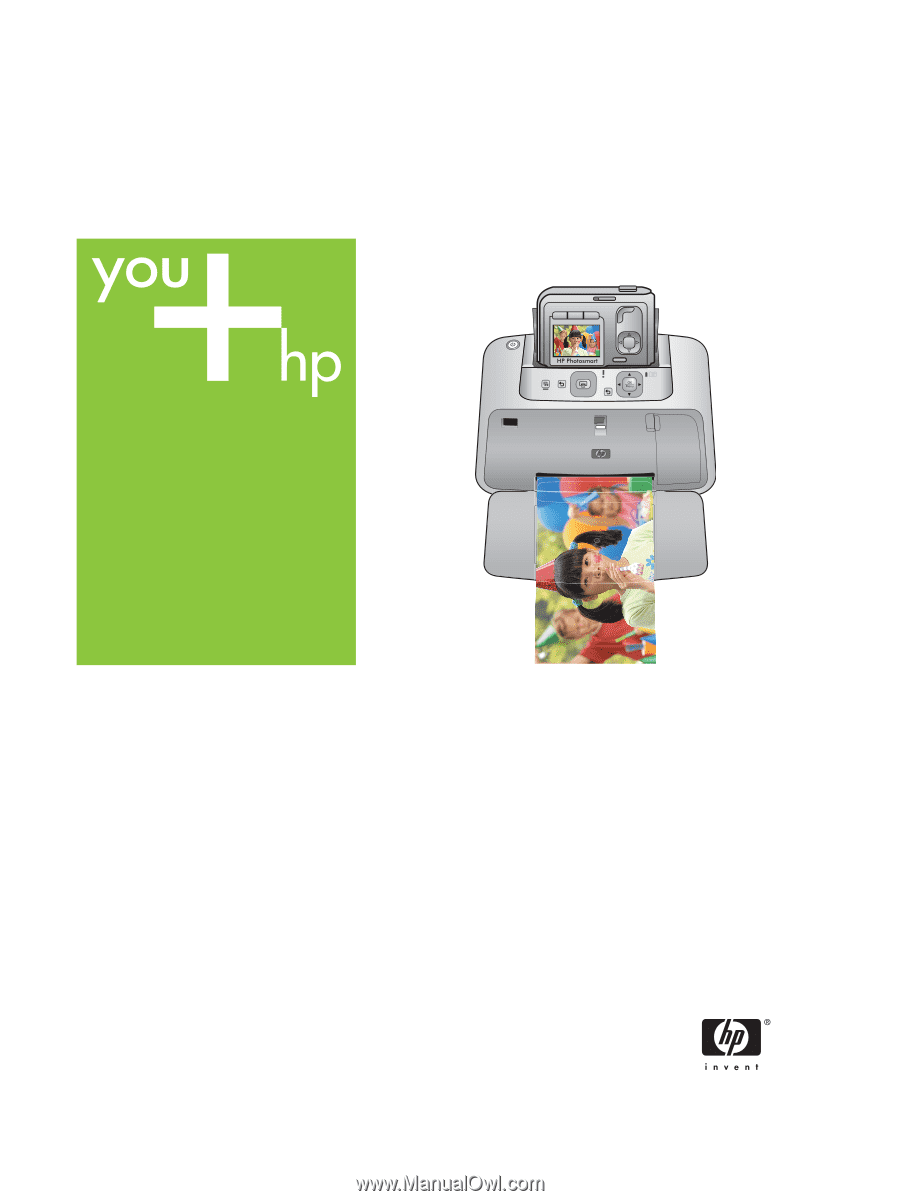
HP Photosmart A440 series
User Guide