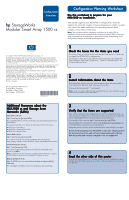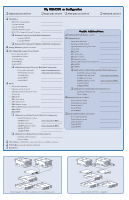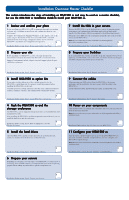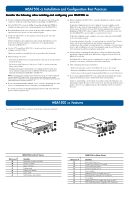HP AD510A HP StorageWorks Modular Smart Array 1500 cs Configuration Overview ( - Page 3
Installation Overview Master Checklist, Prepare your Switches - kit
 |
UPC - 829160218625
View all HP AD510A manuals
Add to My Manuals
Save this manual to your list of manuals |
Page 3 highlights
Installation Overview Master Checklist This section introduces the steps of installing an MSA1500 cs and may be used as a master checklist, but use the MSA1500 cs Installation Guide to install your MSA1500 cs. 1 Review and confirm your plans Before installing your MSA1500 cs, HP recommends thoroughly researching, studying, and establishing an installation and configuration plan for your environment. Complete the Configuration Planning Worksheet on the opposite side of this poster and go to the Internet for the most current MSA1500 cs and SAN information. Plan your storage configuration and be sure to review the MSA1500 cs installation and configuration best practices. Installation Guide section: Step 1: Review and Confirm your Plans 2 Prepare your site Before installing your MSA1500 cs, select a location that meets the environmental standards described in the MSA1500 cs Installation Guide. Approved environments include adequate structural support, physical space, ventillation, and power. 7 Install the HBA in your servers Because the MSA1500 cs can be deployed into a variety of operating system environments and configurations (including single-path and multi-path), specific Host Bus Adapters (HBAs) are required for the different deployments. Obtain the correct HBA for your environment and install it into each server that will access the MSA1500 cs. Note: Be sure to follow the procedure as detailed in the HP StorageWorks MSA1500 cs Installation Guide .Installation Guide section: Step 7: Install the HBA in your Servers 8 Prepare your Switches In an existing SAN, the switches are already set up and configured, but if you are deploying your MSA1500 cs into a new SAN, you need to install and configure your Fibre Channel interconnect devices at this time. Installation Guide section: Step 2: Prepare your Site 3 Install MSA1500 cs option kits If your plans include adding any of the available option kits for the MSA1500 cs, install them now. It is easier to install these options before installing the MSA1500 cs in the rack. Available option kits include additional controller cache, additional SCSI I/O modules, redundant controller, and redundant Fibre Channel I/O module. Installation Guide section: Step 3: Install MSA1500 cs Option Kits 4 Rack the MSA1500 cs and the storage enclosures The MSA1500 cs and its supported storage enclosures can be installed into most standard server racks. After installing the MSA1500 cs and the storage enclosures in the rack, you can install the hard drives into the enclosures. Installation Guide section: Step 4: Rack the MSA1500 cs and the Storage Enclosures 5 Install the hard drives After the MSA 1500 cs and the storage enclosures are secured in the rack, install your hard drives in the drive bays of the enclosures. Installation Guide section: Step 5: Install the Hard Drives 6 Prepare your servers Depending on your plans, you will connect your MSA1500 cs to either a new or an existing server. In both scenarios, it is important that your server is operating properly before adding any MSA1500 cs specific components to it. Installation Guide section: Step 8: Prepare your Switches 9 Connect the cables After preparing your SAN and installing the MSA1500 cs, the storage enclosures, and the hard drives, you may connect all of the cables to the MSA1500 cs. Connect the SCSI cables, the Fibre Channel cables, and the power cords. Installation Guide section: Step 9: Connect the Cables 10 Power on your components After the MSA1500 cs is installed and connected to the SAN, you may power on all of the devices in the SAN. Note: Be sure to follow the procedure as detailed in the HP StorageWorks MSA1500 cs Installation Guide. Installation Guide section: Step 10: Power on your MSA1500 cs: 11 Configure your MSA1500 cs After the servers and interconnect devices are set up and the MSA1500 cs is physically installed, connected, and powered on, you may configure your MSA1500 cs and the storage. Note: Be sure to follow the procedure as detailed in the HP StorageWorks MSA1500 cs Installation Guide. Installation Guide section: Step 11: Configure your MSA1500 cs Installation Guide section: Step 6: Prepare your Servers