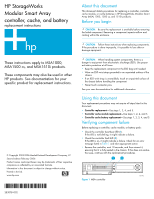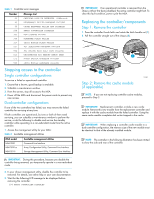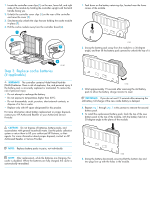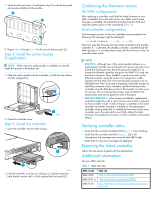HP AD510A HP StorageWorks Modular Smart Array controller, cache, and battery r - Page 4
Confirming the firmware version, Verifying controller status, Returning the failed controller,
 |
UPC - 829160218625
View all HP AD510A manuals
Add to My Manuals
Save this manual to your list of manuals |
Page 4 highlights
7. Verify that the top hook (1) and bottom clip (2) on the battery pack are securely attached to the module. 3 1 2 15189 8. Repeat step 5 through step 7 for the second battery pack (3). Step 4: Install the cache module (if applicable) NOTE: When only one cache module is installed, you should install the module in the bottom slot. 1. Slide the cache module into the controller (1) until the side latches are fully engaged (2). 2 2. Close the controller cover. Step 5: Install the controller 1. Insert the controller into the MSA chassis. 1 15183 2 1 15174 2. Push the controller in as far as it will go (1), and then press the latch handle inward until it is flush against the front panel (2). Confirming the firmware version All MSA configurations After replacing a controller, verify that the latest firmware for your MSA is installed. Go to the web site for your MSA, and if newer firmware is available, download the firmware from the Web and install this latest version on the controller(s) (Table 3). Dual-controller configurations If the firmware versions on the two controllers are mismatched, the following LCD message might be displayed: 07 CLONE FIRMWARE? '' = YES Press > to copy the firmware from the active controller to the standby controller. If < is selected, the standby controller is disabled and the MSA operates in a non-redundant mode until the firmware on the two controllers does match. NOTE: • MSA1510i-Although rare, if the cache module batteries on a replacement controller are uncharged and a power interrupt occurs during the cloning process, the cloning process might fail. To recover the affected controller, first go to the MSA1510i web site and obtain firmware. Then, establish a serial connection to the affected controller, using the custom CLI configuration cable shipped with the MSA and a terminal emulator program such as HyperTerminal. (No CLI prompt is displayed.) Using the transfer (or send file) command of your emulator, send the firmware to the controller using the XModem protocol. This transfer can take up to 45 minutes. Do not interrupt this process. See the MSA1510i maintenance and service guide for more information. • MSA1000/MSA1500 cs-Due to parts availability, replacement controllers might ship with a new firmware version that is required for that controller model. If older firmware is installed on the active controller and newer firmware is installed on the replacement controller, cloning might fail. To update the firmware on the active controller, go to the web site for your MSA, obtain the latest firmware, and update the firmware on both controllers to this latest version. Verifying controller status • Verify that the controller heartbeat LED [Figure 1, (1)] is blinking. • Verify that the controller fault LED [Figure 1, (2)] is off. Unread error log messages can cause the fault LED to light. • Verify that no new error messages are displayed. Returning the failed controller Follow the instructions shipped with the replacement. Additional information See your MSA web site: Table 3 MSA web sites MSA model Web site MSA1000: http://www.hp.com/go/msa1000 MSA1500 cs: http://www.hp.com/go/msa1500cs MSA1510i: http://h18006.www1.hp.com/products/storageworks/ msa1510i