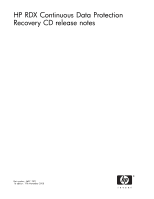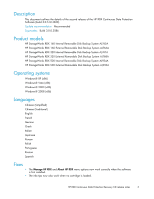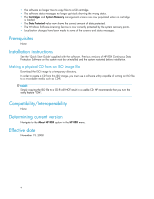HP AJ765A HP RDX Continuous Data Protection Recovery CD release notes (5697-78 - Page 4
Prerequisites, Installation instructions, Compatibility/Interoperability, Determining current
 |
UPC - 883585922024
View all HP AJ765A manuals
Add to My Manuals
Save this manual to your list of manuals |
Page 4 highlights
• The software no longer tries to copy files to a full cartridge. • The software status messages no longer get stuck showing the wrong status. • The Cartridges and System Recovery management screens are now populated when no cartridge is loaded. • The Data Protected value now shows the correct amount of data protected. • The Windows Software Licensing Service is now correctly protected by the system recovery points. • Localization changes have been made to some of the screens and status messages. Prerequisites None Installation instructions See the 'Quick Start Guide' supplied with the software. Previous versions of HP RDX Continuous Data Protection Software on the system must be uninstalled and the system restarted before installation. Making a physical CD from an ISO image file Download the ISO image to a temporary directory. In order to create a CD from this ISO image, you must use a software utility capable of writing an ISO file to a recordable media such as CD-R. NOTE: Simply copying the ISO file to a CD-R will NOT result in a usable CD. HP recommends that you turn the verify feature "ON". Compatibility/Interoperability None Determining current version Navigate to the About HP RDX option in the HP RDX menu. Effective date November 19, 2008 4