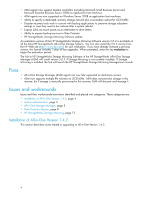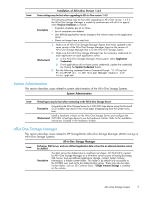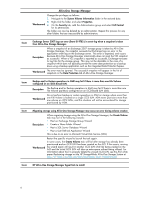HP AiO400t HP StorageWorks All-in-One Storage System release notes (5697-7584, - Page 8
Data Protector Express
 |
View all HP AiO400t manuals
Add to My Manuals
Save this manual to your list of manuals |
Page 8 highlights
All-in-One Storage Manager As a best practice, when configuring storage for SQL Server and Exchange databases, create the database files on one iSCSI LUN and create the associated Workaround log and system files on a separate iSCSI LUN. This way, when storage areas are replicated, there will be one component per iSCSI LUN and space will be utilized on the replication target more efficiently. Issue: Data volumes are not remounted after Quick Restore Description Mounted data volumes are not remounted after performing an AiO Quick Restore. These data volumes are not damaged or destroyed but they are not visible in the ASM user interface after a Quick Restore operation. In order to restore the mount points to their original locations, you must record them prior to running Quick Restore. 1. Using Windows Disk Manager, record the mount points of the volumes within the root directory of each volume. Workaround 2. After running Quick Restore, scan the system to find data volumes that are not assigned drive letters. 3. Temporarily mount the volumes that are not assigned drive letters. 4. Locate the recorded list of mount points and remount the temporarily mounted volumes to the correct locations according to the record. Issue: All-in-One Storage Manager does not recognize a change of disk type between SAS and SATA Description On AiO systems that allow a mix of SAS and SATA drives on the same storage controller, a user may replace an unallocated disk with a disk of a different bus type. For example an unallocated SAS disk could be replaced with a SATA disk. ASM will discover any size difference in the disks, but it does not detect the difference in bus type. This may result in incorrect best practice decisions made by ASM on the Storage Allocation page of its wizards. For example, if a disk replacement resulted in only 2 remaining SAS disks, the wizard may still propose a RAID 5 logical drive. The attempt to create the logical drive would then fail. 1. Stop the HP All-in-One Storage Manager Server Windows service. 2. Delete or rename the file C:\Program Files\HP\HP All-in-One Workaround Storage Manager\hpkas-sandbox.bin. 3. Restart the HP All-in-One Storage Manager Server Windows service. ASM will now have a correct accounting of the SAS and SATA drives present. Data Protector Express This section describes issues related to HP StorageWorks Data Protector Express running on All-in-One Storage Systems. NOTE: Changes made using Data Protector Express are not always reflected in All-in-One Storage Manager. Issue: Data Protector Express Changes made to a backup using Data Protector Express are not always reflected in All-in-One Storage Manager Description If you use Data Protector Express to change the rotation type associated with a backup to Custom rotation, the change is not reflected in All-in-One Storage Manager. 8