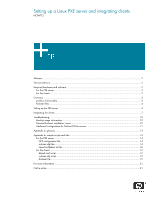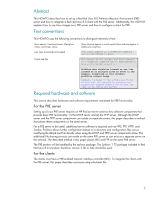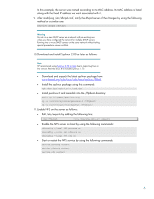HP BL10e Setting up a Linux PXE server and integrating clients - Page 4
Kickstart files, Setting up the PXE server
 |
UPC - 808736933599
View all HP BL10e manuals
Add to My Manuals
Save this manual to your list of manuals |
Page 4 highlights
Kickstart files An automated installation of Red Hat Linux is performed through a process called kickstart. A kickstart file is a collection of instructions and keywords that the Red Hat Linux installer, called anaconda, uses to perform an unattended install. Often a kickstart file is created by using the program called redhat-config-kickstart or ksconfig which is used by older versions of Red Hat Linux. Anaconda also places a kickstart file in the /root directory upon installation completion. Note For more information about anaconda, visit http://rhlinux.redhat.com/anaconda/. A kickstart file, commonly labeled ks.cfg, may be placed in several locations so that anaconda can find it. These locations include being placed on an NFS server, FTP server, HTTP server, floppy, CDROM, or hard drive. The method described in this HOWTO places the ks.cfg file on an NFS server. The method described in this HOWTO assumes that the syslinux/pxelinux package will be used on Red Hat Linux 8.0 to allow the clients to boot to PXE. Setting up the PXE server Follow these steps to set up the PXE server: 1. Install Red Hat Linux 8.0 on a suitable HP ProLiant server. Note Refer to the ProLiant server certification matrix, http://h18000.www1.hp.com/products/servers/linux/ hpLinuxcert.html, to determine a suitable server for Red Hat Linux 8.0. 2. Install the following packages: Table 1. Recommended packages Package name dhcp-3.0pl1-9.i386.rpm tftp-server-0.29-3.i386.rpm tftp-0.29-3.i386.rpm Requirements Required Required Optional 3. Set up the date and time on the PXE server. 4. Set up the PXE server hostname. • Use this method for a static IP address when modifying /etc/hosts: 127.0.0.1 localhost.localdomain localhost 172.48.0.1 pxe1.pxe.net pxe1 • Use this method for a dynamic IP address when modifying /etc/hosts: 127.0.0.1 pxe1.pxe.net localhost.localdomain localhost pxe1 • After updating /etc/hosts, run the hostname command to change the hostname: hostname pxe1.pxe.net 4