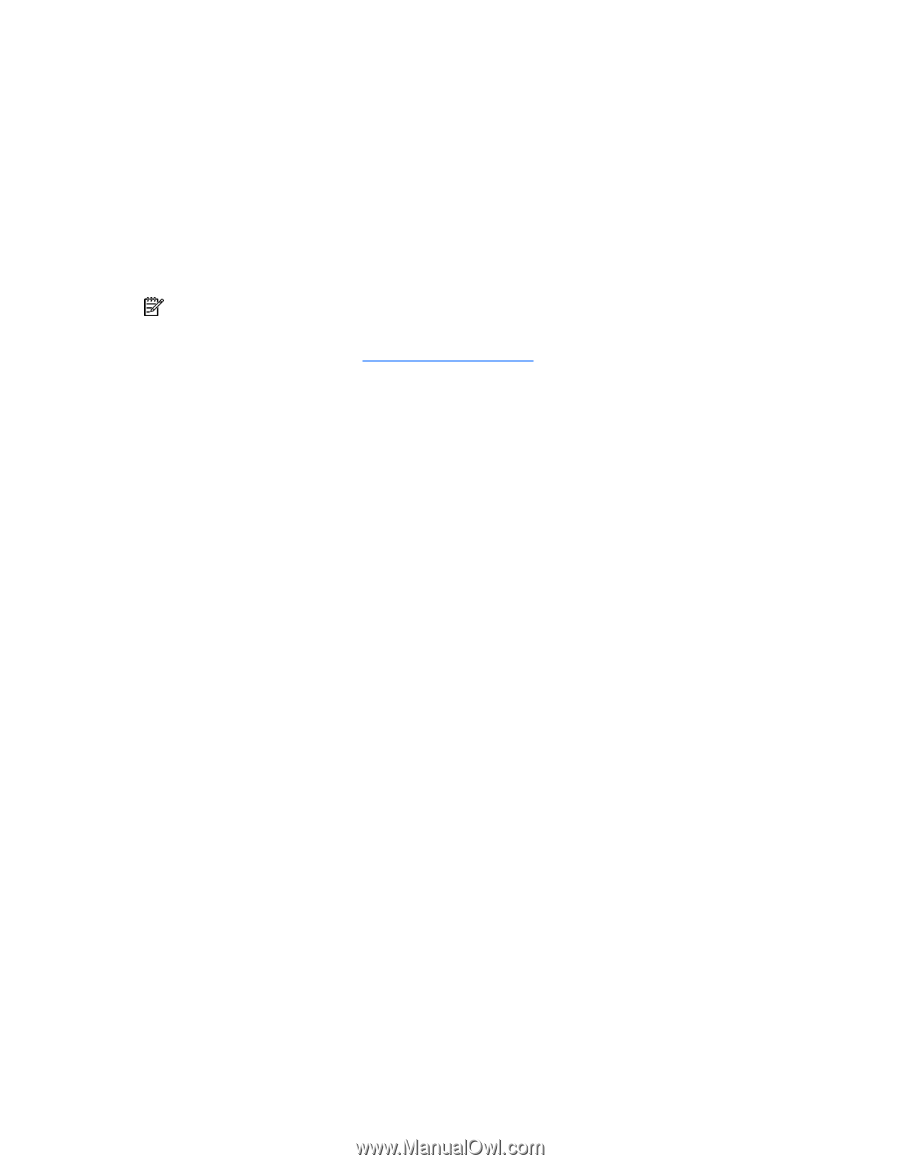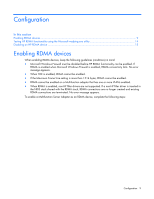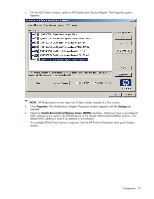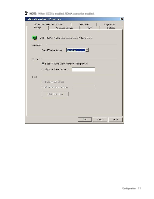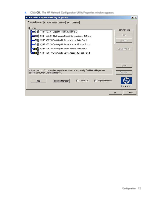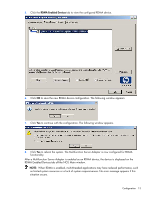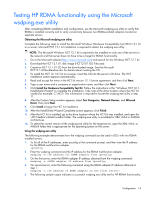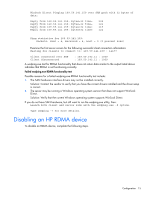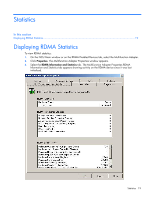HP BL25/35/45p HP ProLiant Essentials RDMA for HP Multifunction NICs User Guid - Page 14
Testing HP RDMA functionality using the Microsoft wsdping.exe utility
 |
View all HP BL25/35/45p manuals
Add to My Manuals
Save this manual to your list of manuals |
Page 14 highlights
Testing HP RDMA functionality using the Microsoft wsdping.exe utility After completing RDMA installation and configuration, use the Microsoft wsdping.exe utility to verify that RDMA is installed correctly and to verify connectivity between two RDMA-enabled adapters located on separate servers. Obtaining the Microsoft wsdping.exe utility Complete the following steps to install the Microsoft Windows Hardware Compatibility Test (HCT) 12.1 kit on a server. Microsoft HCT 12.1 kit installation is required to obtain the wsdping.exe utility. NOTE: The Microsoft Windows HCT 12.1 kit is required to be installed on only one of the servers in the network and that server does not have to be a target for RDMA functionality. 1. Go to the Microsoft website (http://www.microsoft.com) and search for the Windows HCT 12.1 kit. 2. Download the HCT 12.1.01 disk image (HCT12101 ISO Files.exe). 3. Create an HCT 12.1.01 CD from the downloaded image. See the Microsoft HCT12.1.01BurnReadme.doc for details about creating the CD. 4. To install the HCT 12.1.01 kit on a server, insert the CD into the server's CD drive. The HCT installation screen appears automatically. 5. Read and accept the terms in the HCT kit version 12.1 license agreement, and then click Next. 6. Type a user name and a company or organization name, and then click Next. 7. Click Install the Hardware Compatibility Test Kit. Follow the instructions in the "Windows HCT 12.1 InstallShield Wizard" to complete the installation. Take note of the drive location where the HCT kit installs (for example, C:\HCT). This information is required to locate the wsdping.exe utility in step 11. 8. After the Custom Setup window appears, select Test Categories, Network Devices, and Winsock Direct. Then click Next. 9. Click Install to begin the HCT kit installation. 10. After the InstallShield Wizard Completed screen appears, click Finish. 11. After the HCT kit is installed, go to the drive location where the HCT kit was installed, and open the \HCT\testbin\ndistest\wsdbin folder. The wsdping.exe utility is available for X86, IA64 or AMD64 architectures. 12. To select the correct version of the wsdping.exe utility for the target server, open the X86, IA64, or AMD64 folder that is appropriate for the operating system on the server. Using the wsdping.exe utility The following example demonstrates how the wsdping command can be used in DOS with two RDMAenabled servers. 1. To list all of the IP addresses, enter ipconfig at the command prompt, and then note the IP address for the RDMA multifunction adapter. ipconfig 2. Enter the wsdping command and the IP address for the RDMA multifunction adapter. wsdping -s 3. On the first server, enter the RDMA adapter IP address obtained from the wsdping command: wsdping -s 4. On second server, enter the following command using the RDMA adapter IP address obtained in step 1: wsdping -c 5. The following sample output indicates a successful wsdping.exe utility test for HP RDMA functionality: Configuration 14