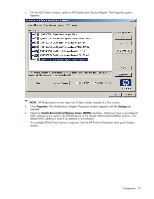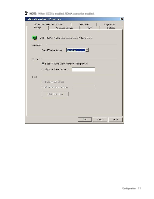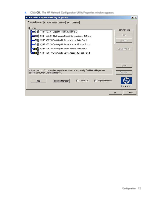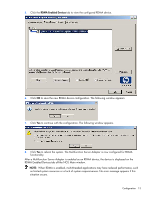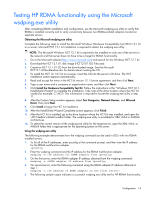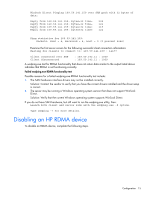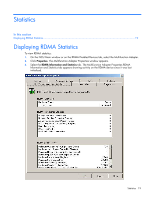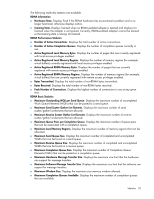HP BL25/35/45p HP ProLiant Essentials RDMA for HP Multifunction NICs User Guid - Page 15
Disabling an HP RDMA device
 |
View all HP BL25/35/45p manuals
Add to My Manuals
Save this manual to your list of manuals |
Page 15 highlights
WinSock Direct Pinging 169.59.141.159 over SAN path with 32 bytes of data: Reply from 169.59.141.159: bytes=32 time= 238 Reply from 169.59.141.159: bytes=32 time= 126 Reply from 169.59.141.159: bytes=32 time= 119 Reply from 169.59.141.159: bytes=32 time= 124 Ping statistics for 169.59.141.159: Packets: Sent = 4, Received = 4, Lost = 0 (0 percent loss) Examine the first server screen for the following successful client connection information: Waiting for clients to connect to: 169.59.141.159 : 11177 Client connected over SAN Client disconnected : 169.59.142.11 : 1069 : 169.59.142.11 : 1069 A wsdping.exe test for RDMA functionality that does not return data similar to the output listed above indicates that RDMA is not functioning correctly. Failed wsdping.exe RDMA functionality test Possible reasons for a failed wsdping.exe RDMA functionality test include: 1. The SAN hardware interface drivers may not be installed correctly. Solution: Contact the vendor to verify that you have the correct drivers installed and the driver setup is correct. 2. The server may be running a Windows operating system version that does not support WinSock Direct. Solution: Verify that the current Windows operating system supports WinSock Direct. If you do not have SAN hardware, but still want to run the wsdping.exe utility, then: Launch both client and server side with the wsdping.exe -f option. Type wsdping -? for more details. Disabling an HP RDMA device To disable an RDMA device, complete the following steps. Configuration 15