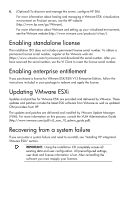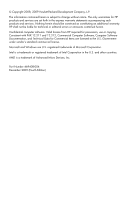HP BL680c HP integrated VMware ESXi 3.5 Update 5 Getting Started guide - Page 5
IMPORTANT, Enter, Intel® Virtualization, Technology, Scroll down to Standard Boot Order IPL
 |
UPC - 884420396314
View all HP BL680c manuals
Add to My Manuals
Save this manual to your list of manuals |
Page 5 highlights
4. If you install to flash media (USB or SD card,) you must install the flash media into the internal port on your ProLiant server. For instructions on how to access the internal flash media (USB or SD card) port, see the server documentation included with your server. For hardware requirements, see the server documentation included with your server. 5. Access the server console in one of the following ways: o Locally-Use your local keyboard and monitor. o Remotely-Use iLO Integrated Remote Console remotely from a network client using a web browser. Remote setup requires HP iLO2 Advanced Pack, which is sold separately for HP ProLiant ML and DL servers. The remote graphics capability is included with BL servers. IMPORTANT: After you boot up the server, you must press the correct function key when prompted to enter setup mode to configure boot order, configure hardware virtualization, and configure iLO and the Smart Array controller. Familiarize yourself with the following steps and prompts; each prompt is available for only a few seconds during the boot process. If you are installing to the hard drive, proceed to step 7. 6. To enable use of flash media (USB flash drive or SD card): a. Configure your flash device to boot before the hard drive. By default, flash media is configured to boot before the hard drive. b. Boot the server, and then press F9 to enter ROM Based Setup Utility (RBSU). c. Scroll down to Standard Boot Order (IPL), and press Enter. d. To modify the boot order, select the device you want to move, and then press Enter. A menu appears to change the device boot order. e. Ensure the flash media is set to boot before the hard drive. 7. Enable CPU virtualization. For CPU specific virtualization capabilities, you can select Intel® Virtualization Technology or AMD® Virtualization. You must perform this step for supporting Windows® 64 bit operating systems and all guest 64 bit operating systems, such as Linux. a. If you are not in RBSU, boot the server, and then press F9 to enter ROM Based Setup Utility (RBSU). b. Scroll down to Advanced Options, and press Enter. c. Scroll down to Processor Options, and press Enter. d. Scroll down to the servers supported processor (either Intel® Virtualization Technology or AMD® Virtualization), and press Enter.