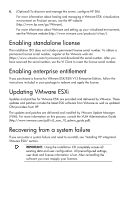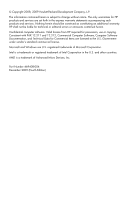HP BL680c HP integrated VMware ESXi 3.5 Update 5 Getting Started guide - Page 7
Enabling standalone license, Enabling enterprise entitlement, Updating VMware ESXi
 |
UPC - 884420396314
View all HP BL680c manuals
Add to My Manuals
Save this manual to your list of manuals |
Page 7 highlights
6. (Optional) To discover and manage this server, configure HP SIM. For more information about hosting and managing a VMware ESXi virtualization environment on ProLiant servers, see the HP website (http://www.hp.com/go/VMware). For more information about VMware and setting up your virtualized environment, see the VMware website (http://www.vmware.com/products/vi/esx/). Enabling standalone license The installation ISO does not include a permanent license serial number. To obtain a permanent license serial number, register at the VMware web site (https://www.vmware.com/tryvmware) and download the serial number. After you have received the serial number, use the VI Client to insert the license serial number. Enabling enterprise entitlement If you purchased a license for VMware ESX/ESXi V13 Enterprise Edition, follow the instructions included in your package to redeem and apply the license. Updating VMware ESXi Updates and patches for VMware ESXi are provided and delivered by VMware. These updates and patches include the latest ESXi software from VMware as well as updated CIM providers from HP. The updates and patches are delivered and installed by VMware Update Manager (VUM). For more information on this process, consult the VUM Administration Guide (http://www.vmware.com/pdf/vi3_vum_10_admin_guide.pdf). Recovering from a system failure If you encounter a system failure and need to re-install, see "Installing HP integrated VMware ESXi" section. IMPORTANT: Using the installation CD completely erases all existing data and user configuration. All preconfigured settings, user data and license information is lost. After reinstalling the software you must reapply your licenses.