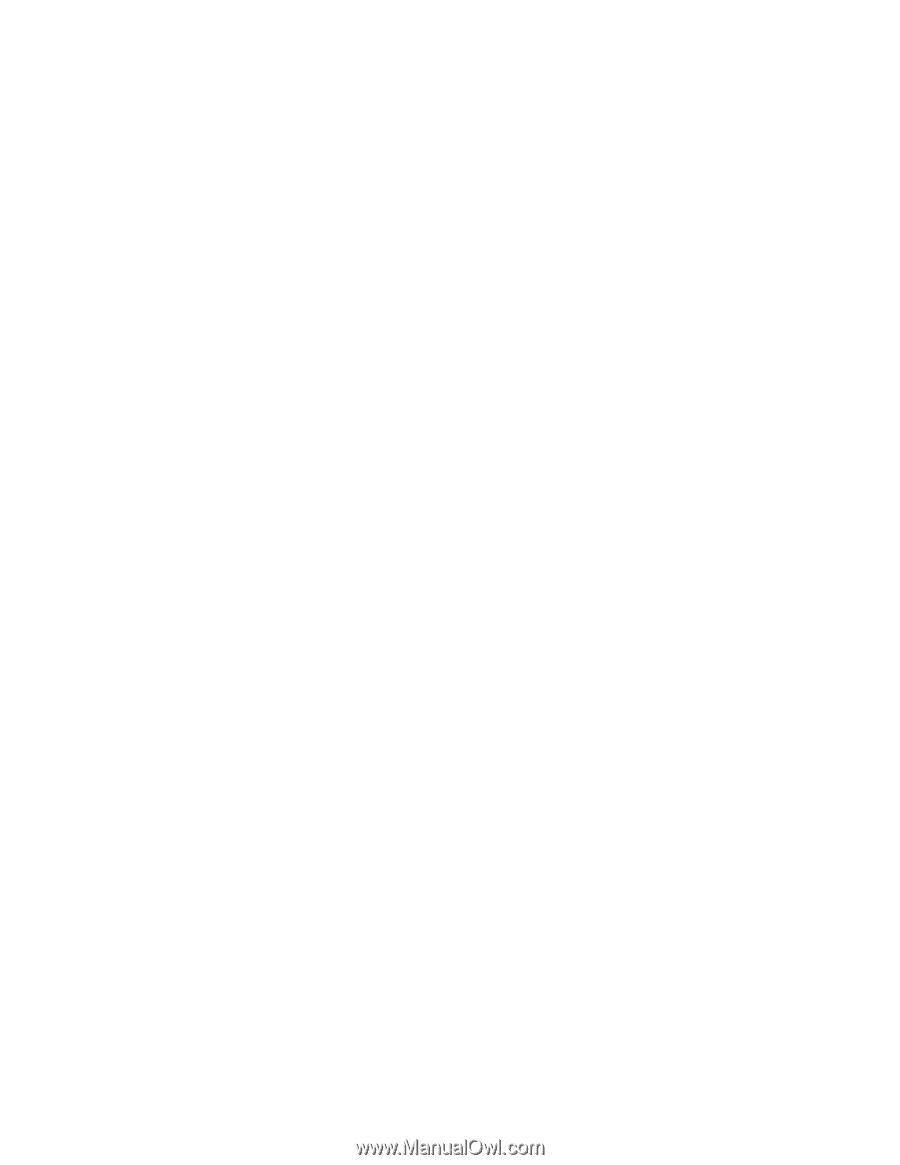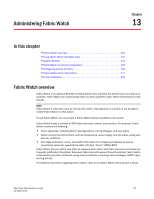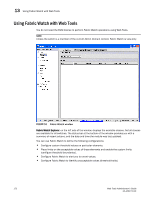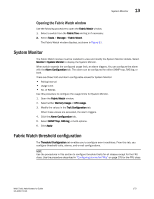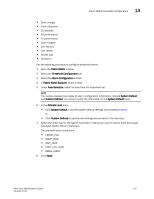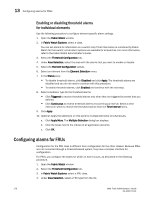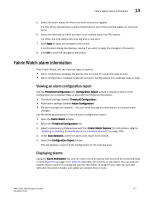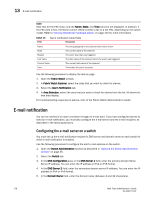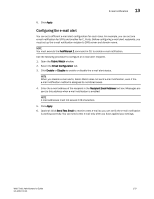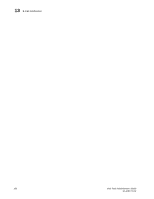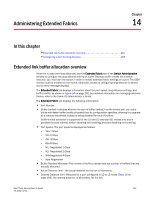HP Brocade 8/12c Web Tools Administrator's Guide (53-1001772-01, June - Page 204
Enabling or disabling threshold alarms for individual elements, Configuring alarms for FRUs
 |
View all HP Brocade 8/12c manuals
Add to My Manuals
Save this manual to your list of manuals |
Page 204 highlights
DRAFT: BROCADE CONFIDENTIAL 13 Configuring alarms for FRUs Enabling or disabling threshold alarms for individual elements Use the following procedure to configure element-specific alarm settings. 1. Open the Fabric Watch window. 2. In Fabric Watch Explorer, select a class. You can set alarms for information on a switch only if that information is monitored by Fabric Watch for that switch; not all alarm options are available for all switches. For more information, refer to the Fabric Watch Administrator's Guide. 3. Select the Threshold Configuration tab. 4. Under Area Selection, select the area with the alarms that you want to enable or disable. 5. Select the Element Configuration subtab. 6. Select an element from the Element Selection menu. 7. In the Status area: • To disable threshold alarms, click Disabled and click Apply. The threshold alarms are disabled and you do not need to continue with this procedure. • To enable threshold alarms, click Enabled and continue with the next step. 8. Select a behavior type for the threshold alarms: • Click Triggered to receive threshold alarms only when they are triggered by events that you defined. • Click Continuous to receive threshold alarms at a continuous interval. Select a time interval in which to receive the threshold alarms from the Time Interval menu. 9. Click Apply. 10. Optional: Apply the selections on this panel to multiple elements simultaneously. a. Click Apply More. The Multiple Selection dialog box displays. b. Click the boxes next to the indices of all applicable elements. c. Click OK. Configuring alarms for FRUs Configuration for the FRU class is different from configuration for the other classes. Because FRUs are not monitored through a threshold-based system, they have a simpler interface for configuration. For FRUs, you configure the states for which an event occurs, as described in the following procedure. 1. Open the Fabric Watch window. 2. Select the Threshold Configuration tab. 3. In Fabric Watch Explorer, select a FRU class. 4. Under Area Selection, select a FRU type from the list. 176 Web Tools Administrator's Guide 53-1001772-01